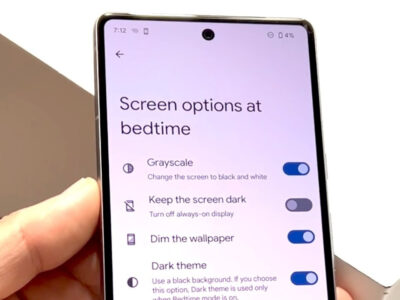Welcome to our step-by-step guide on how to change your Zelle name with Chase! Whether you’ve recently had a name change or simply want your Zelle transactions to reflect a more preferred name, you’re in the right place. Zelle, integrated with Chase’s banking services, makes sending and receiving money a breeze. But it’s important that your account reflects your correct identity. Modifying your name in Zelle through Chase can be done with ease, and we’re here to walk you through the process. No need to be a tech wizard—our straightforward instructions will ensure that your Zelle name matches your current needs smoothly and swiftly. Let’s get started!

1. Contact Chase Customer Service
Introduction
Changing your Zelle name through Chase is a common request and one that can be easily handled with the assistance of customer service. Zelle is a popular digital payment method that allows you to send and receive money quickly and easily, often integrated within the banking app of partner banks, including Chase. For various reasons, such as a legal name change or a simple preference for a different name, you might find the need to update the name associated with your Zelle profile. Since Zelle transactions are often based on your email or phone number—and your name—having accurate and up-to-date information is essential for clear identification when sending and receiving money.
Steps
To change your Zelle name at Chase via customer service, follow these steps:
- Locate Contact Information:
- Find the official Chase customer service contact number on the back of your debit/credit card, on a recent statement, or by visiting Chase’s official website to ensure you’re using a legitimate number.
- Call Customer Service:
- Dial the number and follow any automated instructions to help redirect your call to the appropriate department. This may include entering your account number or social security number and selecting the options relevant to Zelle or account information.
- Wait to Speak with a Representative:
- You may need to wait on hold until a customer service representative is available to assist you. Use this time to make sure you have all the necessary information, such as your account details and the new name you want to display on Zelle.
- Verify Your Identity:
- Once connected, the representative will likely ask you to verify your identity. Expect to provide personal details such as your full name, date of birth, address, account number, and potentially answers to security questions.
- Request a Name Change:
- Clearly state your request to change the name associated with your Zelle profile. Provide the new name you wish to use and confirm any other details the representative needs to process your request.
- Confirmation:
- After the representative changes your name, they should provide you with confirmation. They might also inform you of the effective date when the change will be visible and provide instructions on how to handle any discrepancies or further inquiries.
- Follow-Up:
- Before ending the call, ask if there are any additional steps you need to take or if there will be any follow-up communication from Chase confirming the change.
Summary
The benefit of contacting Chase Customer Service to change your Zelle name is the personalized assistance and the peace of mind that comes from speaking directly to a representative who can handle your request securely and efficiently. They can guide you through the process and ensure that all aspects of your account are updated accordingly.
A potential downside to this method is that it might take time; you may experience wait times on the phone and it’s not instantaneous. Additionally, if you are not comfortable providing personal information over the phone, you might prefer a method that allows you to handle the change online or in person. Despite this, the customer service route is often considered one of the safest and most comprehensive ways to manage personal details linked to your banking profile.
2. Use the Chase Mobile App
Introduction
In an increasingly mobile-centric world, banks like Chase have made it convenient for customers to manage their accounts and related services through a dedicated mobile app. The Chase Mobile App is a powerful tool that offers an array of banking features at your fingertips, from checking your balance to transferring funds with services like Zelle. If you’re looking to update your name on your Zelle profile, doing so through the Chase Mobile App might just be the most convenient and quickest way to accomplish this task.
Updating your name for Zelle through the Chase Mobile App is especially useful for maintaining accurate information, which is critical for smooth and secure transactions. This could be necessary after a legal name change, marriage, or any situation where your legal name has been changed and needs to be updated to reflect your current identity.
Steps
Here’s a breakdown of the process for changing your Zelle name via the Chase Mobile App:
- Download and Install the App:
- If you haven’t already, download the Chase Mobile App from your smartphone’s app store – it’s available on both iOS and Android platforms.
- Install the app and ensure you’re using the latest version to access all features without any hiccups.
- Log In to Your Account:
- Open the app and enter your Chase online banking username and password. If you’re a first-time app user, you may have to go through a short registration process.
- Authenticate your login with any two-factor authentication required by Chase for added security.
- Navigate to Zelle Settings:
- Once logged in, locate the menu (often represented by three lines or dots) to access the app’s features or use the ‘Pay & Transfer’ option if it’s visible.
- Look for Zelle or related payment options within this menu to find the settings for your Zelle profile.
- Access Profile Settings:
- Within Zelle, there should be a section labeled ‘Profile’ or ‘Settings’ where you can view and manage your personal information.
- Select the option to edit or change your name. Please note that options may be worded differently but will generally allow you to manage your personal information.
- Update Your Name:
- Carefully type in your correct legal name as it should appear for your Zelle transactions. Ensure that there are no typos or inaccuracies.
- Review the information you have entered before confirming the changes.
- Confirm Changes:
- After reviewing, confirm the changes. You might need to enter your password again or authenticate the changes through a security measure prompted by the app.
- Keep an eye out for confirmation alerts or email notifying you that your changes have been saved.
- Verification (If Required):
- Depending on policies or recent updates, you may be prompted to verify the change. This might involve submission of legal documents or following any additional verification steps provided by Chase.
Summary
Changing your Zelle name via the Chase Mobile App is a streamlined process tailored for convenience. The benefits of using the mobile app include immediate updates and the comfort of managing your account from anywhere at any time. It is also secure, as Chase utilizes robust security measures to protect your sensitive information.
However, there may be potential downsides for those unfamiliar with using mobile apps or those who do not have a smartphone capable of running the Chase Mobile App. Additionally, some users might find navigation within the app tricky if they’re not tech-savvy. In such cases, one of the alternative solutions provided in the comprehensive guide may be preferable.
3. Visit the Chase Website
Introduction
When it comes to online banking, the convenience it provides can be a significant time-saver. Chase Bank, being one of the largest financial institutions, offers a user-friendly online platform that allows customers to manage their accounts, including the integration with Zelle, a popular digital payment system. If you’ve undergone a legal name change or simply want to update your display name for Zelle transactions through your Chase account, doing so through the Chase website is an efficient option. This solution details how to change your Zelle name through Chase’s online banking portal, which is typically accessible anytime, providing a seamless and convenient process for updating your personal information from the comfort of your home or office.
Steps
- Access Chase Website: Open your preferred web browser and go to the official Chase website at www.chase.com.
- Secure Login: Locate the ‘Sign in’ area on the Chase homepage. Enter your username and password to access your online account. If this is your first time, you may need to register for an account using the ‘Not enrolled? Sign up now.’ link.
- Navigate to Personal Details: Once logged in, find the navigation menu—often represented by three lines or a ” icon in the corner of the screen. Click on it and select ‘Profile & settings’.
- Update Personal Information: In the ‘Profile & settings’ section, look for a sub-menu that includes personal information or settings related to Zelle. If there isn’t a section explicitly labeled for Zelle, look for ‘Personal Details’ or a similar option.
- Change Zelle Name: Within the personal details or Zelle settings, find the option to edit or update your name. Click on the appropriate link or button to initiate the change.
- Confirm Changes: Enter your desired new name for Zelle transactions and confirm any additional required information to validate the change. You may need to provide legal documentation if you’re changing to a new legal name.
- Review and Save: Ensure that the new name is spelled correctly and reflects what you intended. Review any other information that may have been updated in the process.
- Save Changes: Look for the ‘Save’, ‘Update’, or ‘Confirm’ button to finalize the change. Click it once you’re sure everything is accurate.
- Log Out Securely: After saving your changes, it’s a good practice to log out of your online banking session, especially if you’re using a public or shared computer.
Summary
Modifying your Zelle name through the Chase website is a straightforward process that can be quickly done in a few simple steps. This solution offers the benefit of not having to wait on hold for customer service or travel to a physical branch, providing the ease of updating your information on your timetable. Moreover, the online process may offer additional layers of security such as two-factor authentication to protect your account while you make changes.
On the potential downside, some customers may feel less confident about managing their bank details online or encounter difficulty navigating the website. Furthermore, there might be cases where the name change doesn’t instantly reflect in the Zelle system due to processing times or synchronization lags, which could be a minor inconvenience. If you experience any issues or have any concerns during the process, Chase’s customer service remains available to assist either through phone, secure messaging, or in-person at local branches.
4. Visit a Local Chase Branch
Introduction
Visiting a local Chase branch is a reliable and traditional method to take care of banking needs, including changing your name associated with your Zelle account. This method provides customers with the opportunity to speak face-to-face with a bank representative who can guide them through the process, ensuring that any questions or concerns are addressed immediately. Personal interaction can be particularly comforting for individuals who may not be as comfortable with, or have access to, digital banking services. This comprehensive guide will walk you through the process step by step, with no prior technical knowledge required.
Steps
- Find a Local Chase Branch:
- Start by locating the nearest Chase branch. You can do this by visiting the Chase website and using their branch locator tool, searching on a map application on your device, or calling customer service for assistance.
- Prepare Your Documents:
- Before you visit the branch, make sure you have all the necessary documentation. This usually includes your government-issued photo ID, such as a driver’s license or passport, as well as any documents reflecting your name change (marriage certificate, court order, etc.).
- Plan Your Visit:
- Aim to visit during non-peak hours to reduce your wait time. You can call the branch beforehand to inquire about the best time to visit. Some branches may also allow you to schedule an appointment.
- Speak to a Bank Representative:
- Once at the branch, explain to a bank representative that you would like to change the name associated with your Zelle profile. They will guide you through the necessary steps and may have you fill out some paperwork.
- Verify Your Identity:
- The representative will ask for your identification and any name change documents to verify your identity and authorize the change.
- Confirm the Changes:
- After the representative has updated your name in the system, confirm that all details are correct. They should provide you with confirmation that your Zelle name has been updated.
- Test the Change:
- It might be a good idea to test that the name change has been successful. You can ask the representative how soon the changes will reflect and if you can send a small amount via Zelle to verify.
- Get Support If Needed:
- If there are any issues or if you have additional questions, the bank representative is there to help. Ensure all your concerns are addressed before leaving the branch.
Summary
Visiting a local Chase branch to change your name on a Zelle profile has its advantages, including personalized service and immediate assistance. This in-person approach can lead to a better understanding of the process and an instant resolution of any issues that may arise. Nevertheless, it’s important to be aware of the potential downsides. In-person visits can be time-consuming, may require waiting in line, and are dependent on branch hours, which may not be convenient for everyone. Overall, this method is an excellent choice for those who prioritize direct human interaction and hands-on support when handling their banking needs.
5. Update Profile Through Chase Online Banking
Introduction
For many Chase customers, managing bank accounts and personal information is essential for seamless financial operations. Among these tasks, updating details such as your Zelle name can be crucial, particularly if you’ve had a legal name change or wish to correct a typo to ensure transactions are not confusing for those sending you money. Chase Online Banking provides a user-friendly platform to handle such updates. Changing your Zelle name through Chase Online Banking is a straightforward process, provided you follow the necessary steps. It ensures that your Zelle profile reflects accurate information and your transactions are attributed to the correct individual.
Steps
- Access Chase Online Banking:
- Open your preferred web browser on your computer.
- Go to the Chase Online Banking website (www.chase.com).
- Log into your Chase account using your username and password.
- Navigate to Personal Details:
- Once logged in, find the tab or section labeled as ‘Profile & Settings’ or a similar term indicating personal account settings.
- Click on this section to access the personal information associated with your Chase account.
- Locate Zelle Settings:
- Within the ‘Profile & Settings’ area, you should see an option for Zelle settings or ‘Zelle Profile.’
- If Zelle settings are not immediately visible, look for a section labeled ‘Payment Preferences,’ ‘Linked Apps,’ or ‘External Transfers.’
- Edit Your Zelle Name:
- Once you’re in the Zelle settings, you should see your current Zelle name displayed.
- Look for an option to ‘Edit’ or ‘Change’ your name. This could be in the form of a button or a link.
- Enter your new Zelle name in the provided field, ensuring that it matches the legal name you wish to display for transactions.
- Save Changes:
- After entering the correct name, look for the button to save or confirm the changes. This may say ‘Save,’ ‘Update,’ or ‘Confirm.’
- Click this button to submit the name change.
- Verification (if necessary):
- You may be asked to verify your identity or Zelle profile updates. This could involve answering security questions or receiving a verification code via email or text.
- Follow the prompts to complete any additional verification steps required by Chase.
- Confirmation:
- Once all steps are completed, you should receive a confirmation message on the screen and possibly via email, stating that your Zelle name has been updated.
- It is a good practice to log out of your Chase account after completing any updates to maintain security.
Summary
Updating your profile through Chase Online Banking to reflect a new Zelle name is a beneficial solution that affords you control over your personal details. It maintains the correctness of your financial records and provides clarity to those you are transacting with via Zelle. This can be particularly useful in avoiding payment confusions and enhancing personal branding.
The primary benefit of using Chase Online Banking for this purpose is the convenience of making changes on your own time without the need for assistance from a customer representative. Additionally, it offers a secure method to update your information with minimal risk.
However, a potential downside for those less comfortable with technology is the challenge of navigating online banking successfully. There may also be a delay in the update taking effect, which could temporarily affect incoming Zelle payments. In either case, Chase customer support is available to assist customers through other means if necessary, ensuring that the desired outcome is achieved.
6. Zelle App Integration
Introduction
Zelle is a popular service for sending and receiving money quickly and easily, often integrated within banking apps – including the one from Chase. If you are a Chase customer and use Zelle through the Chase mobile app, you might have the convenience of updating your personal information, such as your name, directly through the Zelle interface. It’s important you ensure your name on Zelle matches your legal name to avoid any issues with transactions. The steps to making this change can be simple, but they must be followed carefully to ensure that the update is successful.
Steps
- Open the Chase Mobile App: Start by opening the Chase mobile app on your smartphone. If you don’t have the app installed, you can download it from the App Store (for iOS devices) or Google Play Store (for Android devices).
- Log In to Your Account: Use your Chase login credentials to access your account. You may need to provide a username and password, and potentially go through a two-factor authentication process for added security.
- Navigate to Zelle: Once logged in, look for the “Pay & Transfer” option on the dashboard, and then select “Zelle” from the list of features.
- Access Zelle Settings: In the Zelle section, there should be a settings icon or a menu option labeled “Settings” or “Manage Settings.” Tap on this to access Zelle settings within the Chase app.
- Find Personal Information: In the settings menu, look for an option that says “Personal Information,” “Profile,” or “Account.” This is where you can view and edit your name and other personal details associated with your Zelle account.
- Edit Your Name: If the option is available, select your name to edit it. Make sure you enter your legal name as it appears on your bank account to avoid any transfer issues.
- Save Changes: After you have correctly entered your new name, look for a “Save” or “Confirm” button to update your information. You might be prompted to enter your password or passcode to confirm the change.
- Review and Confirm: Double-check that your name has been updated correctly by navigating back to your Zelle profile.
- Contact Chase if Necessary: If you encounter any issues or if the name change doesn’t seem to be processing, use the customer service options within the app to get help from Chase. This can be via a secure message, phone call, or live chat.
Summary
Changing your Zelle name within the Chase app through the Zelle integration can provide a smooth and secure way to ensure your personal details are up to date. This solution benefits from the convenience of not having to visit a branch or call customer service for a simple name change. However, you might experience some potential downsides, such as not finding the option to change your name if it’s not supported in the app, or encountering syncing issues between Zelle and Chase. In such cases, additional steps like contacting Chase’s customer support may be necessary. Remember, keeping your information current is essential for the integrity of your financial transactions and for receiving money without any hiccups. Always proceed with caution when making changes to personal information in banking apps to maintain security.
7. Secure Message Center on Chase
Introduction
Using the Secure Message Center provided by Chase’s online banking portal is one of the safest and most privacy-conscious ways to manage personal details associated with your banking profile—including the name associated with your Zelle account. Your request will be handled by Chase’s customer support team, ensuring that your personal information is kept confidential and secure throughout the process. The Secure Message Center is designed to provide an encrypted, secure communication channel between you and the bank, which protects against potential breaches that could expose sensitive information.
This option is especially appropriate if you’re concerned about privacy or if you’re unable to call customer service or visit a branch in person. It’s convenient, simple to use, and accessible 24/7, which means you can send a request at any time that’s convenient for you.
Steps
To update your Zelle name through the Chase Secure Message Center, follow these straightforward steps:
- Log in to Chase Online
- Access the Chase online banking website through your web browser.
- Enter your username and password to log into your Chase account.
- Navigate to the Secure Message Center
- Once logged in, look for the “Secure Message Center” option. This can often be found in the main menu or within the “Contact us” or “Help” sections.
- Compose a New Message
- In the Secure Message Center, select the option to compose a new message or create an inquiry.
- Select the Appropriate Topic
- Choose a topic that’s relevant to your inquiry. There might be a dropdown menu with options such as “Account Information” or “Profile Updates.” If there’s an option specifically for Zelle or name changes, select that.
- Write Your Message
- Compose a concise yet clear message stating that you wish to change the name associated with your Zelle account. You may need to provide a reason for this request, so be prepared to explain if necessary.
- Include Necessary Information
- Make sure to include any essential information that might be needed to verify your identity and process your request, such as your account type and the new name you want to display.
- Review and Send
- Review your message for accuracy, then send it once you’re confident all the necessary details have been included.
- Wait for a Response
- After sending your message, Chase’s customer support team will review your request. They may reach out to you through the Secure Message Center or by other means if additional information is needed.
- Follow Up If Needed
- If you don’t receive a response within a few business days, you can send a follow-up message or choose an alternative method, such as calling customer service for updates.
Summary
The primary benefit of using the Secure Message Center is that it provides a secure way to handle sensitive information requests without the need to speak directly with a representative. This method is convenient, allows for clear written communication, and can be used at any time of day. Moreover, it creates a documented trail of your request and Chase’s response, which can be useful for record-keeping purposes.
On the downside, this method might not be as instantaneous as speaking with a representative in person or over the phone. It may take a few business days to receive a response, and additional back-and-forth messages might be necessary to complete the process. However, for those prioritizing security and convenience, or individuals who are unable or prefer not to visit a branch or make a phone call, using the Secure Message Center to request a Zelle name change is an excellent option.
8. Chase Customer Support Chat
Introduction
Interacting with customer support can be daunting for some, especially if it requires calling and waiting on hold. Fortunately, Chase provides a convenient alternative through their Customer Support Chat feature. This option is especially helpful for quick inquiries such as how to change your name on Zelle. The live chat offers real-time assistance, guiding you interactively and resolving your queries promptly. The process is user-friendly, ensuring that even those without any technical knowledge can successfully change their Zelle name with ease. Let’s walk through the steps you would need to follow to use this service.
Steps
- Log In to Chase Account:
- Start by visiting the Chase website or opening the Chase Mobile App.
- Enter your username and password to log in to your online banking account.
- Navigate to Support Area:
- Look for the ‘Contact us’ or ‘Help’ section, which is typically found in the main menu or at the bottom of the page.
- Click on ‘Customer Support’ or ‘Chat with us’ to initiate the live chat feature.
- Begin the Chat:
- A chat window should now pop up on your screen.
- You might see a virtual assistant first—type in that you would like to “Change my Zelle name” or a similar request.
- If the virtual assistant can’t help with your request, ask to be connected to a live agent.
- Chat with a Live Agent:
- Once connected, a live Chase customer support agent will greet you.
- Clearly state that you want to change the name associated with your Zelle profile.
- The agent may ask you to verify your account information, such as your account number, full name, and possibly the last four digits of your social security number, for security purposes.
- Follow the Agent’s Instructions:
- The support agent will guide you through the necessary steps or might make the change for you.
- They may also guide you on how to do it through the website or mobile app if that’s an option.
- Confirmation:
- Once the agent has processed your request, they will confirm that your Zelle name has been changed.
- You should ask any questions if anything is unclear during the process.
- It is a good idea to document the chat by saving the conversation or taking screenshots, especially the confirmation part.
- End the Chat:
- After your issue has been resolved and all your questions have been answered, you can safely end the chat session.
Summary
Using the Chase Customer Support Chat feature is a straightforward way to change your name on Zelle. It provides the comfort of getting personalized help without the need to visit a branch or navigate complex menus on the phone. Live chat support is typically faster than sending emails and can save you a lot of time. The benefit of having a real-time conversation is that you’re guided every step of the way, and you can clarify any doubts immediately.
However, potential downsides include availability hours as live chat might not be 24/7, and there might be wait times during busy periods. Also, you need to ensure that you have a stable internet connection throughout the chat to avoid disconnections and interruptions in the process.
In summary, the Chase Customer Support Chat is an effective and user-friendly solution for non-tech-savvy customers looking to update their Zelle profile name without the hassle of technical processes or waiting times on calls. Just by following the guided conversation with the support agent, you can achieve your desired change quickly and securely.
9. Modify Contact Details
Introduction
For many Chase users, Zelle is a convenient way to send and receive money directly from their bank account. It’s important that your Zelle profile reflects accurate information, specifically your name, so that contacts can easily identify you. In some cases, your Zelle name may be tied to the contact details you’ve provided to Chase, such as your billing or account information. In this guide, we will discuss how modifying your contact details with Chase can also update your name on the Zelle network. We’ll go through the steps to ensure this process is clear and undertaken securely, keeping in mind the friendly approach for those not familiar with technical procedures.
Steps
- Preparation:
- Ensure you have all the necessary information at hand, including your current Chase login credentials and any required documentation to prove your identity or the need for a name change (this may include legal documents such as a marriage certificate or court order if applicable).
- Log into Chase Online:
- Using a web browser, navigate to the Chase website and log in to your online banking account using your Username and Password.
- Access Personal Details:
- Find your way to the ‘Profile & Settings’ section of your account. This is typically located in the menu or under your account name or icon.
- Review Contact Information:
- Within the ‘Profile & Settings’, look for a section labeled ‘Personal Details’, ‘Account Details’, or ‘Contact Information’ and select it.
- Edit Contact Details:
- Click on any editable fields next to your name or billing information. If your name can be edited, it will likely have an ‘Edit’ button or link nearby.
- Input the Correct Name:
- Enter your new or correct name as it should appear on your Zelle profile. Be sure to double-check for any typos or errors before proceeding.
- Verification Process:
- Depending on the security measures in place, you may be prompted to verify your identity. This could be done through a code sent to your phone or email, or by answering security questions.
- Save Changes:
- Once your details are updated and verified, make sure to save the changes. There should be a ‘Save’, ‘Update’, or ‘Confirm’ button at the end of the process.
- Confirmation:
- After saving, you should receive a confirmation that your details have been updated. Chase might send this as an email or display a message on the website.
- Check Zelle Profile:
- To confirm the name change on Zelle, log in to your Zelle profile through the Chase app or website and ensure the changes have taken effect.
- Contact Chase if Necessary:
- If the changes do not reflect or you encounter any issues, reach out to Chase directly for further assistance.
Summary
By following the outlined steps to modify your contact details within your Chase account, you can effectively change your name on your Zelle profile. This ensures that when you send or receive money through Zelle, your contacts will see the correct name, reducing the risk of confusion or misidentification.
A benefit of this method is that it gives you control over your personal information and can be done at your convenience without the need to visit a branch or call customer service. However, a potential downside is that depending on Chase’s current system and policies, some users might find that these changes do not immediately sync with their Zelle profile. In these cases, additional steps or support assistance could be required.
Remember to proceed with caution when dealing with your personal information online and always ensure that you are on the official Chase website and your connection is secure to protect your data from any potential security risks.
10. Zelle Customer Support
Introduction:
Most financial platforms, including Zelle, understand the necessity of accurate personal details as a matter of user security and experience. When it comes to modifying account details such as your name, it’s crucial to have a straightforward process in place, as these details are often linked to sensitive and regulatory aspects of your financial dealings. However, when using Zelle through Chase, some users may find it challenging to navigate where and how they can change their names on their Zelle profile. Although Chase’s own customer service can handle many requests, sometimes reaching out directly to Zelle’s customer support is a practical approach. Zelle’s customer service team is specialized and might be able to guide you through the process or even directly assist you with a name change on your Zelle account that is linked to your Chase account.
Steps:
- Find Zelle Customer Support Information:
Begin by locating the contact information for Zelle Customer Support. This might be available on Zelle’s official website or within the Zelle app’s help or contact sections. - Prepare Your Details:
Before contacting customer support, ensure you have all necessary details on hand. This includes your full name, email address or phone number linked to your Zelle account, and your Chase account information. Also, have your new name details ready, as well as any supporting documentation such as a marriage certificate or court order if your name change is due to legal reasons. - Get in Touch:
Choose your preferred method of contacting Zelle Customer Support. This may include a direct phone line, email, or live chat. The best method will depend on what Zelle makes available and what is most convenient for you. - Verify Your Identity:
Upon reaching support, you’ll likely need to verify your identity. This is a security measure to protect your account. Follow the agent’s instructions carefully; this may include providing the last few digits of your social security number, birthdate, or answering security questions. - Request a Name Change:
Clearly explain that you need to change the name associated with your Zelle profile on your Chase account. Be patient and cooperative, as the support agent may need to walk you through several steps or ask further questions to process your request. - Confirm Changes:
Once the agent confirms that your name change request is processed, ask for a confirmation email or a reference number for your records. This ensures you have proof of the request and its resolution. - Test the Change:
After the change is confirmed, log in to your Chase account and check to ensure your Zelle profile reflects the updated name. It might be wise to conduct a small transaction as a test to see that everything is functioning correctly with your new profile details. - Follow-Up if Necessary:
If your name hasn’t been updated or if you encounter any issues, don’t hesitate to contact Zelle Customer Support again with your confirmation or reference number to resolve any remaining concerns.
Summary:
Changing your Zelle name through the Zelle Customer Support can provide a direct route to ensuring your profile reflects your current legal name, which is essential for transactions and potentially for compliance with regulatory requirements. Direct support from Zelle can potentially streamline the process, as they’re specialized in handling their platform’s intricacies.
However, the downside here is that if Zelle and Chase have not synced your updated information, there might still be a discrepancy after Zelle has updated your details. Therefore, after contacting Zelle Customer Support, it is critical to verify the changes across all platforms, including your Chase profile. Another potential downside is if Zelle directs you back to Chase for such updates, which can be the case if Chase controls the Zelle profile names for their account holders. In the end, remember that maintaining accurate personal details across all financial platforms, including Zelle, is not only required but also ensures your financial security.
Conclusion:
Changing your Zelle name within the Chase banking system is a seamless process that ensures your recipient recognizes you when sending or receiving money. By carefully following the provided steps, you can update your Zelle profile, ensuring accuracy and avoiding potential confusion in future transactions. Remember, for any further assistance or clarification, Chase’s customer support team is always ready to help, ensuring your mobile banking experience remains user-friendly and secure.
FAQs:
- Can I change my Zelle name directly through the Zelle app if I use Chase?
No, if your Zelle account is linked to your Chase account, you’ll need to change your name through the Chase Mobile app or website. - Will changing my Zelle name affect pending transactions?
No, changing your Zelle name should not affect any pending transactions. It will only affect how your name appears to recipients or senders in future transactions. - Is it possible to use a nickname instead of my legal name for my Zelle profile with Chase?
For security and verification purposes, it’s advisable to use your legal name. However, Chase may allow a commonly used name as long as it doesn’t cause confusion or security concerns.