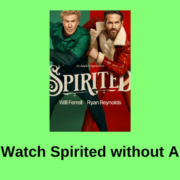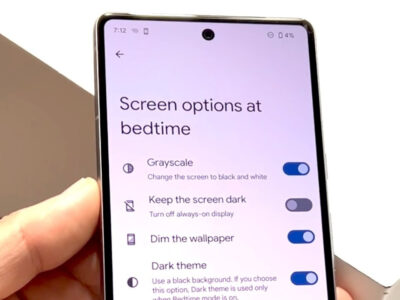Welcome to your go-to guide for downloading private videos from Twitter! If you’ve ever stumbled upon a captivating video that you’d love to save and watch offline but found it’s not publicly accessible, you know the frustration. Social media often keeps certain content under wraps to protect user privacy. Yet, sometimes, you have the permission to access these videos but lack the technical know-how to download them. Fear not! Our easy-to-follow guide is tailored for those who aren’t tech-savvy. You’re just a few simple steps away from saving those exclusive Twitter videos for your personal viewing any time you want. Let’s dive in and demystify the process together!

1. Use a Dedicated Online Twitter Video Downloader
Introduction
In this digital age, sharing and consuming video content on social media platforms like Twitter has become routine. Occasionally, we stumble upon videos that we wish to save for offline viewing or future reference. When it comes to public videos on Twitter, downloading them is quite straightforward. However, when attempting to download private Twitter videos, one must approach the task with care and respect for privacy. For non-technical users, one of the simplest methods is using a dedicated online Twitter video downloader. These are accessible websites that require just the link to the private Twitter video to facilitate the download. This guide will introduce you to this method—a user-friendly approach that often requires no software installation.
Steps
Before proceeding, please note that it is important to always respect privacy and copyright laws. Ensure that you have permission to download and keep the video. Once you’ve ensured compliance with ethical and legal standards, you can follow these steps:
- Obtain the Video URL: The first step is to get the link to the Twitter video you wish to download. Since the video is private, you must have access to it, which typically means you are approved by the account holder to view their private tweets.
- Find a Reliable Online Twitter Video Downloader: Do a web search for an online Twitter video downloader that supports private videos. Read reviews and ensure the website is reputable to protect your device from malware.
- Navigate to the Downloader’s Website: Open your web browser and go to the selected online Twitter video downloader’s website.
- Paste the Video Link: On the downloader’s website, you’ll find a text field where you can paste the copied link of the private Twitter video.
- Choose Video Format and Quality (if applicable): Some services offer the option to select the video format (like MP4, AVI) and the quality (480p, 720p, etc.) that you want to download. Make your selection if prompted.
- Begin the Download Process: There will likely be a button such as “Download,” “Get Video,” or “Start.” Click this to initiate the video processing.
- Download the Video: After the service processes the video, it should provide you with a download link or automatically start the download. If a link is provided, you may have to right-click and select “Save link as…” to save the video to your device.
- Save the Video: Choose a location on your device to save the video, and confirm the download.
Summary
Using a dedicated online Twitter video downloader is one of the simplest ways to save private Twitter videos for users without technical expertise. It doesn’t require additional software, and the steps are easy to follow. However, there are a few considerations to keep in mind:
Benefits:
- No need to install software or browser extensions.
- Usually free to use.
- Straightforward and intuitive: just copy, paste, and download.
Potential Downsides:
- You should have explicit permission to download private videos to avoid infringing on privacy.
- Websites may have pop-up ads or ask for registrations.
- Not all online downloaders will support private video downloads due to Twitter’s privacy policy.
- Security risks, such as the potential for malware from disreputable sites.
To minimize risks, always ensure you’re using a secure and reputable service. Realize that services offering downloads of private content may potentially breach terms of service or privacy expectations, so proceed with caution and respect for content creators’ rights.
2. Browser Extensions or Add-ons
Introduction
Browser extensions, sometimes also known as add-ons, are small software modules that can extend the capabilities of web browsers. In this case, we’re talking about extensions that are specifically designed to download videos from Twitter, including videos that are set to private (assuming you have the necessary access to view these private videos). These extensions typically work by adding a download button or link to the Twitter interface, making it very easy and convenient to download videos directly to your computer. This method is great for users who prefer a one-click solution and do not want to fuss with more complex downloading methods.
Steps
Here is a step-by-step guide on how to use browser extensions or add-ons to download private Twitter videos:
- Choose the Right Browser: Ensure you are using a browser that supports extensions or add-ons, such as Google Chrome, Mozilla Firefox, or Opera.
- Find a Suitable Extension: Search for an extension that is designed to download Twitter videos. Use the browser’s official add-on repository, like the Chrome Web Store or Firefox Add-ons, and look for highly-rated and widely-used options.
- Install the Extension: Click on the extension’s page and then press the “Add to browser” or “Install” button to add the extension to your web browser.
- Navigate to Twitter: Once the extension is installed, open Twitter and log in to your account.
- Access the Private Video: Find the private Twitter video that you have permission to view. The extension should display a download icon/button on the video or on the Twitter interface once you are viewing the video.
- Download the Video: Click the download button. You may be presented with format and quality options. Choose the ones you prefer and continue with the download.
- Save the Video: Depending on your settings, the browser may ask you where to save the video, or it might start downloading automatically to your default downloads folder.
- Manage Download: Wait for the download to complete. It may take some time depending on the length of the video and the speed of your internet connection.
- Check the Video: Once the download is finished, navigate to the download location on your computer and check the video to ensure it has downloaded correctly and is playable.
Summary
Using a browser extension to download private Twitter videos offers a simple and convenient solution, often involving just a couple of clicks. The benefits include ease of use and the integration directly into the browser, lowering the technical barrier significantly. Potential downsides may include the risk of installing an unreliable extension, which could compromise your browser’s security or privacy. Always ensure the credibility of the extension and review user feedback before installing it. Keep in mind that downloading private content without permission may violate Twitter’s terms of service and the privacy of the individuals who posted the content.
3. Screen Recording Software
Screen recording software provides an alternative approach to saving a private Twitter video without directly downloading the file. This method involves recording the video playback in real-time, essentially creating a new video file from what is displayed on your screen. It’s a useful approach when traditional downloading methods are not applicable or violate privacy and terms of service. Screen recording is legal and commonly used for capturing video calls, presentations, and game streams for personal use. By recording a Twitter video, you can watch it offline without having to navigate the technicalities and ethical concerns associated with downloading private content directly.
- Choose a Screen Recording Tool: Start by selecting a reliable screen recording software. Some popular options include OBS Studio (free and open-source), Camtasia (paid with more features), or built-in tools like the Xbox Game Bar on Windows 10/11 or QuickTime Player for macOS.
- Install the Software: Download the screen recording software from its official website or your operating system’s app store to avoid malicious software and ensure safety. Follow the installation instructions provided by the application.
- Configure Recording Settings: Open the software and configure the recording settings. This often includes selecting the area of the screen to record (full screen or a specific window), choosing audio sources (if you want to record the video’s sound), and setting the video quality and frame rate.
- Prepare to Record: Before you start recording, ensure that the private Twitter video is ready to play on your screen. Close other applications and notifications to prevent unwanted interruptions during recording.
- Start Recording: Press the ‘Record’ button in your screen recording software when you’re ready. Switch to the Twitter video and play it from the start. For best results, record in full-screen mode or ensure the video occupies a significant portion of the screen.
- Stop Recording: Once the Twitter video finishes playing, stop the recording using the software’s controls. If there are unwanted parts at the beginning or end, most screen recording tools offer basic editing options to trim the footage.
- Save the Video: Save the recorded video file to your computer. Choose a familiar location like the Desktop or a dedicated folder for easy access.
- Playback and Verify: Finally, open the recorded video file to ensure the quality is sufficient and that the entire video has been captured.
Using screen recording software is a straightforward and non-invasive method for saving private Twitter videos for personal use, provided you have permission or reasonable grounds to capture the content. The benefits include bypassing technical limitations on downloading private videos and avoiding ethical issues. The potential downsides are that the video quality might be lower compared to a direct download, and it requires real-time recording, meaning you have to play the entire video. Always remember, recording private videos without consent may infringe on privacy rights, so use this method responsibly and ethically.
4. Utilize a Download Manager Program
Introduction
Download Manager Programs, often referred to as download accelerators or download managers, are software tools designed to manage the process of downloading files from the Internet. They are particularly useful for downloading large files and can optimize internet bandwidth usage to speed up the download process. Some download managers also offer advanced features such as resume capacity, which allows downloads to be paused and continued later without loss of data, and the ability to capture and download videos from various websites, including social media platforms like Twitter.
For the purpose of downloading private Twitter videos, it’s important to understand that these tools can sometimes capture video links that may not be accessible through traditional downloading methods. However, I must stress that you should always respect people’s privacy and intellectual property. Make sure you have the right to access and download the video, ideally by obtaining permission from the content owner.
Steps
- Select a Download Manager:
- Research and choose a reliable download manager that has the capability to download streaming videos. Examples include Internet Download Manager (IDM), JDownloader, or EagleGet.
- Install the Download Manager:
- Download the installation file from the official website of the selected download manager.
- Proceed to install the software on your computer, following the installation prompts.
- During setup, the software may ask permission to integrate with your browser. Permit this as it will allow the software to detect downloadable content when you browse.
- Access the Private Video:
- Ensure that you are logged into your Twitter account and have access to the private video.
- Navigate to the page where the private video is located.
- Download the Video:
- Play the video if necessary. Some download managers might require this in order to detect the video stream.
- Look for a download panel or button that appears usually above or near the video due to the download manager’s browser integration. If the panel doesn’t show up, you might have to manually start the download process through the download manager’s main interface.
- Click on the panel or button to initiate the download process.
- A dialogue usually appears asking you to confirm the download. It may offer quality options and file destination. Confirm the settings and proceed.
- Monitor the Download:
- The download manager will show the download progress. You can pause and resume the download as needed.
- Wait for the download to complete.
- Play the Downloaded Video:
- Once the download is complete, navigate to the folder you chose as your destination.
- Click on the file to open it and ensure that the video plays correctly.
Summary
Using a download manager offers the benefit of a potentially faster and more stable download experience with the possibility to pause and resume the download to accommodate inconsistent internet connections. Moreover, it can simplify the process of downloading videos from various sources, including private Twitter videos.
However, there are potential downsides. First of all, not all download managers may be able to download private Twitter videos due to the security measures in place to protect private content. Secondly, using such software to download private videos without permission may violate Twitter’s terms of service and the privacy rights of the video owner. Finally, there may be a learning curve for those unfamiliar with download managers.
Always attempt to download content you’re legally entitled to and use download managers responsibly, respecting both privacy and copyrights.
5. Employ Command-Line Tools
Introduction
Command-line tools like youtube-dl are powerful utilities used mostly by individuals with some technical know-how to download videos from various online platforms, including Twitter. Although they might seem intimidating at first due to their text-based nature and the need to type commands, they can be incredibly versatile and efficient once the basics are understood. It’s important to note, however, that downloading private videos without permission is against Twitter’s terms of service and the privacy rights of the individual. For the purpose of learning and without violating any rules, we’ll discuss how one would theoretically use such tools on public Twitter videos or private videos to which one has legitimate access.
Steps
- Check Permissions: Before proceeding, ensure that you are legally allowed to download the video in question.
- Install Python: Command-line tools like youtube-dl are written in Python, which will need to be installed on your system. Go to the official Python website (python.org) and download the installer for your operating system. Follow the installation prompts, and make sure to check the option that says “Add Python to PATH” during installation.
- Install youtube-dl:
- Open your command line interface (for Windows, it’s CMD or PowerShell; for macOS or Linux, it’s Terminal).
- Type
pip install youtube-dland press Enter. This command downloads and installs the youtube-dl package.
- Find the Video URL: You’ll need the direct URL of the Twitter video you wish to download. For public videos, right-click the video and select “Copy Video Address.” For private videos, you must have been given access rights by the video owner.
- Download the Video:
- In the command line, navigate to the folder where you want to save the video using the
cd(change directory) command. - Type
youtube-dl, replacingwith the actual URL of the Twitter video you copied earlier, then press Enter.
- Wait for the Download: youtube-dl will process the URL and start the download. If the video is private and you’re authorized to access it, youtube-dl will attempt to use the appropriate cookies or session data to access and download the video.
- Check the Video: Once the download process is complete, locate the file in the folder you chose to save it to and verify that the video has been downloaded correctly.
Summary
The use of command-line tools like youtube-dl can be a robust solution for downloading videos from Twitter, particularly for users who require a more advanced level of control over their downloads. It can efficiently handle the download of high-quality videos and offers flexibility in terms of format and resolution options. However, the need for Python knowledge and comfort with a text-based interface makes it less accessible to non-technical individuals. Additionally, using youtube-dl for downloading private content without permission is not only unethical but also against Twitter’s terms of service, which can lead to account suspension or other legal consequences. Always ensure that you have the right to download the video in question and respect the privacy and copyright of content creators.
6. Download Videos Through a Mobile App
Introduction
In our digital age, where the bulk of our online interactions happen through mobile devices, the convenience of having the right app for any task is undeniable. Mobile applications are specifically designed to provide user-friendly interfaces and straightforward functionality, catering to users who might not have a deep technical background. In the context of downloading videos from social media platforms like Twitter, there are mobile apps developed to facilitate this process. While it might sound like a simple and attractive solution, it is crucial to approach this method with caution due to the potential for privacy violations and the varying reliability and security of third-party applications. Given that private Twitter videos are not publicly accessible, this method might not work unless you have been granted access to the content by the video owner. Remember, even if an app claims to download private videos, it may not be legal or ethical to do so without proper consent.
Steps
Here’s a comprehensive guide on how to try and download Twitter videos using a mobile app:
- Research and Select an App:
- Check your mobile device’s app store (Google Play for Android or App Store for iOS) for Twitter video downloader apps.
- Look for apps with high ratings and positive reviews to ensure reliability.
- Evaluate Permissions and Legality:
- Before downloading any app, read the permissions it requires. Be wary of apps that ask for excessive permissions that aren’t needed for downloading videos.
- Confirm that the usage of such apps does not infringe on copyright or privacy laws.
- Download and Install the App:
- Once you’ve selected an app, download and install it on your mobile device.
- Open the App and Log in to Twitter (if required):
- Some apps might ask you to log in to your Twitter account for functionality. Ensure the app is trustworthy before entering your credentials.
- Navigate to the Private Video:
- Open the Twitter app or the Twitter mobile site in your browser.
- Go to the private video you’ve been granted access to watch.
- Copy the Link to the Video:
- Use the share function on the tweet containing the private video to copy the link to the clipboard.
- Use the Copied Link in the Download App:
- Go back to the video downloader app.
- Paste the copied link into the designated field within the app.
- Initiate the Download:
- Follow any instructions provided by the app to begin the download process. This may involve clicking a “Download” button or selecting the video quality.
- Save the Video:
- Once the video has been downloaded, save it to your desired location on your device, like the gallery or a specific folder.
- Verify the Download:
- Open your saved video to ensure that it has been downloaded correctly and is playable.
Summary
Downloading videos through a mobile app can be convenient and accessible, offering a non-technical approach for users who have permission to access and save private Twitter videos. The benefits of this solution include the ease of use and the fact that it can be performed directly on a device that you likely use to access Twitter.
However, there are potential downsides to consider, such as the risk of downloading an app that compromises your privacy or security. Always ensure that the app is from a reputable source, and understand that you should have the video owner’s consent before downloading private content. Additionally, the functionality of such apps can be unpredictable due to Twitter’s API changes and privacy settings. Remember to use these methods responsibly and ethically.
7. Use IFTTT (If This Then That)
Introduction
IFTTT stands for “If This Then That,” an incredibly powerful web service that enables you to create chains of simple conditional statements, known as applets. These applets can automate a variety of online activities, including, under certain conditions, the downloading of Twitter videos. However, it’s imperative to understand that privacy settings on Twitter are in place for a reason, and navigating around them to download private videos may infringe upon someone’s privacy and Twitter’s Terms of Service. Therefore, the effectiveness and appropriateness of using IFTTT for private videos are questionable and likely restricted.
Before proceeding, consider the ethical implications and ensure that you have explicit permission to download any private content from the content owner. The steps provided here are more about understanding the process that would be involved rather than encouraging the breach of privacy or terms of service.
Steps
- Create an IFTTT Account: Go to ifttt.com and sign up for an account if you don’t already have one. You can sign up using your email address or through your Google, Facebook, or Apple account.
- Set Up Twitter Service: Once you’ve logged in, connect your Twitter account to IFTTT by adding the Twitter service. Navigate to “My Services” and search for Twitter, then follow the steps to authenticate and connect your account.
- Understand the Limitations: Be aware that the IFTTT Twitter service usually works with public tweets and videos. For private videos shared with you directly, the ability of IFTTT to access and download such content will depend on the privacy settings in place by the content owner.
- Create an Applet: If granted permission and access to private videos, you could theoretically create an applet. Go to your IFTTT homepage and click on “Create.” You can then select the ‘+ This’ to choose the Twitter service and pick a trigger, such as favorite a tweet with a video.
- Choose the Action: After setting up the trigger, click on ‘+ That’ to determine the action. For videos, you might want to use a cloud storage service like Dropbox. IFTTT can save new files to Dropbox automatically when the trigger conditions are met.
- Set Up the Download: Configure the action to save the potential video file to your chosen location and specify file formatting preferences. Keep in mind that this likely involves publicly accessible content and not content from private accounts.
- Finalize and Activate Applet: Lastly, review your applet settings, and if everything is in order, activate it. The applet should now run automatically according to the conditions you’ve set.
Summary
Using IFTTT to download Twitter videos theoretically automates the process, making it easier to save videos that you have lawful access to. It can streamline the download of public content to your preferred storage location and manage this without direct oversight once set up. However, using this service to download private Twitter videos presents ethical and legal challenges. IFTTT will generally not breach Twitter’s privacy settings, and attempting to do so can violate both privacy and terms of service agreements. Therefore, while IFTTT offers an elegant solution for automation, it is not a viable method for downloading private Twitter videos without explicit permission and appropriate rights. Always respect privacy laws, copyright regulations, and the terms of the service you’re using.
8. Implement a Twitter API-based Solution
Introduction
A Twitter API-based solution is a method that leverages the official Twitter Application Programming Interface (API) to interact with the platform, which includes tasks like accessing tweets, user data, and associated media such as private videos. Using the Twitter API is an advanced technique that requires a certain level of technical knowledge, including understanding of authentication protocols, HTTP requests, and some programming experience.
The Twitter API is designed for developers to create applications that interact with the various aspects of Twitter. For example, a developer might create an app that displays a feed of tweets, analyzes tweet sentiment, or, as in this case, downloads Twitter videos. When dealing with private videos, one must have authorized access, meaning you can only download videos from accounts that have granted you permission, or videos posted on your own private account. This ensures compliance with Twitter’s Terms of Service and respects user privacy.
Steps
- Create a Twitter Developer Account and App
- Visit the Twitter Developer Portal and sign up for a developer account.
- Create a new application and take note of your app’s API keys and tokens, which you’ll use for authentication later.
- Understanding OAuth Authentication
- Grasp the basics of OAuth, which is the authentication protocol used by Twitter. You’ll need this to generate access tokens with proper permissions.
- Set up Your Development Environment
- Ensure you have a suitable programming environment with a language that supports HTTP requests, like Python, Node.js, or Java.
- Install any necessary libraries or modules that facilitate OAuth and HTTP requests within your chosen language.
- Authenticate Your Twitter App
- Write code to authenticate your app with your API keys to establish a connection to the Twitter API.
- Request Access to Private Videos
- The account that owns the video must grant your Twitter app permission to access their private videos. This involves OAuth and the owner authorizing your app.
- Make API Request to Retrieve Video Data
- Using Twitter’s API endpoints, make a request to the specific tweet containing the video. This requires the tweet’s unique ID.
- Parse the JSON response to locate the video URL within the media entities of the tweet object.
- Download the Video
- Send a GET request to the video URL, which will require additional authentication since the content is private.
- Save the video stream to your local device.
- Handle Potential Errors and Rate Limits
- Implement error handling to catch scenarios where authentication fails or access is denied.
- Respect the rate limits imposed by Twitter to avoid having your developer access revoked.
Summary
Using a Twitter API-based solution is a powerful way to interact with Twitter’s content programmatically, allowing you to download private videos with the correct permissions. The benefits of this method include compliance with Twitter’s regulations, preserving user privacy, and obtaining high-quality video files directly. On the downside, this solution requires extensive technical knowledge and programming skills. Furthermore, obtaining necessary permissions to access private content can be a barrier, and it’s important to handle this access responsibly. It should be clear that this solution is for advanced users who have legitimate access rights to the content they are downloading.
9. Direct Video URL Access
Introduction
At times, Twitter videos, even some private videos where you have been granted access, can be downloaded by finding the video’s direct URL through the browser’s built-in web developer tools. This approach requires a bit of technical know-how, but once you learn how to do it, it becomes a straightforward process. It essentially involves using the browser’s developer tools to inspect the webpage’s elements to find the source file of the video, and then saving it directly from there. This method does not use any third-party software or services, which can be a safer and more secure way to download videos. Here, we will go through how to do that step-by-step.
Steps
- Open Twitter: Log into your Twitter account and navigate to the tweet that contains the private video you have access to and want to download.
- Access Developer Tools:
- On most browsers, like Chrome, Firefox, or Edge, you can right-click the webpage and select “Inspect” or use the shortcut
Ctrl+Shift+Ion Windows/Linux orCmd+Option+Ion macOS to open developer tools. - If you are using Safari on a Mac, you might need to enable the Develop menu first by going to Safari’s preferences under the “Advanced” tab and checking the “Show Develop menu in menu bar” option.
- Navigate to the Network Tab:
- In the developer tools window, click on the “Network” tab. This tab shows all the web resources that are loaded when you visit a page.
- Filter Resources:
- You may see a lot of files and resources here. Look for a filter option, usually represented by a funnel icon, and select “Media” or type “.mp4” in the search bar to filter the results down to video files.
- Play the Video:
- While the Network tab is open, play the private video that you want to download. As the video plays, the developer tools will record the network activity and you should see the video file show up in the list.
- Identify the Video File:
- You should look for a file with a
.mp4extension or that seems large compared to other files, as video files are generally bigger. The type might also be indicated as “media” or “video.”
- Open the Video URL:
- Right-click on the video file in the Network tab and look for an option like “Open in new tab” or “Copy link address.” If you open it in a new tab and it starts playing, you are on the right track.
- Download the Video:
- If you opened the video in a new tab, you can right-click on the video and select “Save video as…” to download it. If you copied the link address, paste it into a new tab and then save the video as described previously.
- Save the Video:
- After you’ve chosen “Save video as…”, a file saving dialog will allow you to choose where to save the video file on your computer. Choose a location, give it a name if you wish, and save the video.
Summary
The “Direct Video URL Access” method can be particularly handy since it does not rely on any third-party services or software, thus minimizing the risks associated with data privacy or downloading malicious software. Additionally, it often allows you to download the video in its original quality.
However, this method does have some potential downsides. It is somewhat more technical than other methods, and there’s a slight learning curve involved. This method also may not work in all cases, particularly if additional security measures are in place or if the video is highly private and you do not have access rights. Always keep in mind to respect privacy and copyright laws and ensure you have the right to download and share any private content.
10. Ask Permission for Direct Send
Introduction
Among various methods to obtain a private Twitter video, one stands out for its simplicity and respect for digital etiquette – asking permission for the content to be sent directly to you. This approach bypasses technical complexities and ensures you stay within the bounds of the law and social media guidelines. Given that private videos on Twitter are controlled for viewing by the uploader, it’s important to respect the intentions of content owners. Requesting consent not only adheres to legal standards but also upholds the privacy and rights of the individual sharing the content. By engaging in a direct conversation with the content owner, you maintain a transparent and ethical stance while potentially gaining access to the video in question.
Steps
Here’s how to navigate the process of asking for permission to receive a private Twitter video directly:
- Find the Content Creator: Scroll to the tweet containing the private video you’re interested in. Click on the username or profile picture of the content creator to visit their Twitter profile.
- Send a Direct Message: Look for the “Message” button on their profile. If available, click it to open a new direct message window. If the message button isn’t available, they may not accept messages from non-followers, or their privacy settings don’t allow for direct messaging.
- Compose a Respectful Request: Write a polite and concise message requesting access to the video. Explain why you’re interested and how you intend to use it. Ensure your tone is respectful and considerate of their rights over the content.
- Await a Response: After sending your message, patiently wait for a reply. Remember, the content owner is under no obligation to respond or grant your request, and they may take some time to get back to you.
- Receive the Video: If the content owner agrees to your request, they may send the video via Twitter direct message, email, or another agreed-upon file transfer method.
- Thank the Content Creator: Regardless of the outcome, thank the creator for considering your request. This fosters goodwill and acknowledges their ownership and decision-making over the content.
Summary
The approach of asking permission for a direct send is the most ethical and straightforward method to download a private Twitter video. Its benefits include ensuring legal compliance, respecting the privacy and ownership rights of the content creator, and possibly building a polite rapport with the individual. However, this method’s success depends wholly on the content owner’s willingness to grant permission, and there’s no guarantee of a positive response. Additionally, it might not be the quickest solution since it relies on the creator’s response time and their inclination to engage with requests. Nevertheless, this is the most recommended path for users seeking access to private videos without infringing on privacy or terms of service.
Conclusion
In summary, downloading private Twitter videos requires respectful consideration of privacy and copyright rules. While direct downloading isn’t officially supported by Twitter for private videos, we discussed alternative methods such as using third-party services or screen-recording tools to save them locally. Remember to always use these methods responsibly and with the permission of the content owner.
FAQs
Q: Is it legal to download private Twitter videos?
A: It varies by region and situation. Always obtain permission from the video owner before attempting to download private content.
Q: Will the video owner know if I’ve downloaded their video?
A: Not typically, but using third-party services can involve risks including compromising your privacy and security.
Q: Are there any risks involved in using third-party websites or apps to download Twitter videos?
A: Yes, there can be risks such as exposure to malware, breaches of privacy, and compromising your Twitter account security. Always ensure you’re using reputable services and have good cybersecurity measures in place.