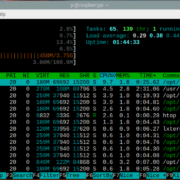Are you looking to host a virtual get-together and watch your favorite HBO Max shows or movies with friends or family? Great news—HBO Max has a feature that allows you to do just that! With a watch party, you can enjoy a synchronized viewing experience and chat with your guests as if you’re all in the same room, regardless of where everyone is located. In the following guide, we will walk you through the simple steps to set up your own HBO Max watch party, ensuring you and your friends can share the fun and excitement of watching HBO’s top content together!
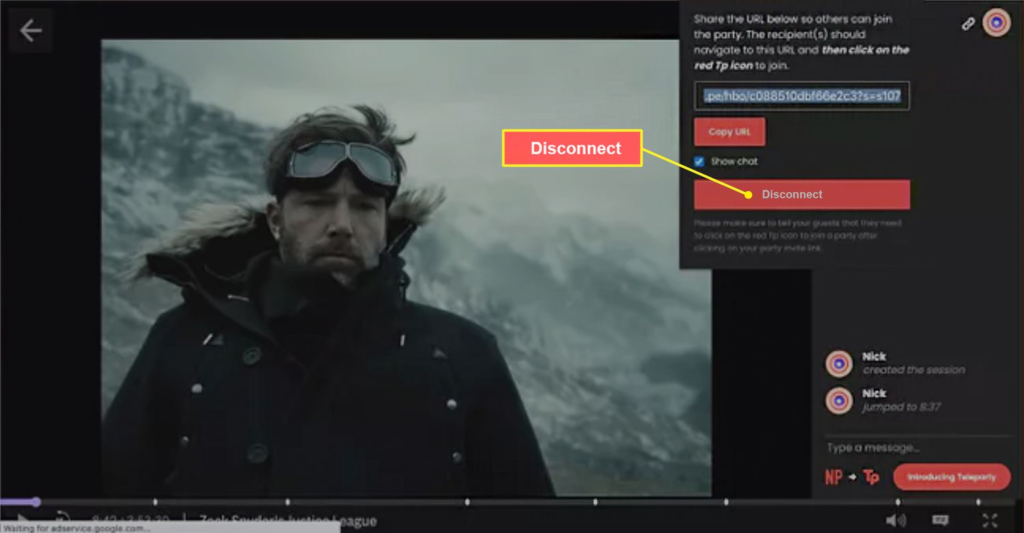
1. Using HBO Max’s Built-in Watch Party Feature
Introduction:
The unmistakable appeal of watching your favorite shows and movies with friends is universal, yet physical distances can sometimes make that challenging. HBO Max has stepped forward to bridge that gap through its native Watch Party feature. This feature is ingeniously designed to enable viewers to enjoy HBO Max’s rich library of content together, in real-time, no matter where they are. You don’t need to be a tech wiz to pull this off; with a few clicks, you and your friends will be watching together in perfect sync. Think of it as inviting friends over for a movie night, except everyone is in the comfort of their own homes.
Steps:
- Get Started with HBO Max:
First, ensure you and each of your watch party participants have an active HBO Max subscription. You can sign up on the HBO Max website if you’re not already a member. - Choose Your Device:
Currently, HBO Max’s Watch Party feature can be used on desktop computers and laptops via web browsers. Make sure you have the latest version of your browser installed for the best experience. - Select Your Content:
Log in to HBO Max and browse through the library. Look for the content you want to watch ”most movies and episodes on HBO Max support the Watch Party feature. - Start Your Watch Party:
Once you have selected a title, you should see an option to ‘Start a Watch Party’ on the detail page. Clicking this will create your watch party. - Invite Your Friends:
After creating a watch party, you’ll receive a unique link. Share this link with your friends ”they will click on it to join the watch party. There is typically a limit on how many people can join, so be sure to check the details. - Enjoy Together:
When everyone has joined, hit ‘Start the Party’. Now the show or movie will play in sync for all participants. You won’t have to worry about pressing play at the same moment or anyone falling behind. - Chat and React:
With the chat feature, you can discuss the action as it happens. This interactive element adds that essential social feeling of watching content together in person. - Finishing the Session:
When the show or movie ends, you can either choose to watch another title by following the steps above or end the party. If you are the host, simply closing your browser will end the party for all participants.
Summary:
The HBO Max Watch Party feature is certainly a game-changer for remote group entertainment. Its integrated nature means a seamless and synchronous viewing experience without the need for third-party software. The joy of sharing real-time reactions through chat brings everyone closer together, mimicking the cozy atmosphere of a living room. However, remember that all participants must have an HBO Max subscription, and currently, it’s only available on desktop browsers. While it lacks the availability on mobile devices or smart TVs, the simplicity and collective engagement it offers make it a standout choice for many streaming fans looking to host a virtual get-together.
Teleparty (Formerly Netflix Party) Extension
Introduction
Teleparty, once known as Netflix Party, is a browser extension that revolutionizes the way we watch TV shows and movies with our friends and family online. Initially designed exclusively for Netflix, Teleparty has expanded to support additional streaming services, including HBO Max. This extension synchronizes video playback and adds a group chat feature to your favorite HBO Max shows and movies, allowing you and your friends to share the experience in real-time, no matter where you are. It’s a fantastic solution for those who want to keep in touch with loved ones and enjoy a movie night together despite the distance.
Teleparty is easy to use and requires just a few simple steps to set up. Once you get the hang of it, you’ll be hosting watch parties in no time. Remember, every participant will need a valid subscription to HBO Max to access the content, and Teleparty only works on laptop and desktop computers, as it requires a Chrome browser or another compatible web browser such as Microsoft Edge or Opera.
Steps
- Install the Teleparty Extension:
- Open your Google Chrome, Microsoft Edge, or Opera browser.
- Visit the Chrome Web Store and search for “Teleparty” (formerly Netflix Party).
- Click “Add to Chrome” or the equivalent option on your browser to install the extension.
- A TP icon should now be visible near the top-right corner of your browser.
- Open HBO Max and Start Watching:
- Go to the HBO Max website and log in with your credentials.
- Select a movie or show you’d like to watch with your friends.
- Start playing the content.
- Create a Teleparty:
- Click on the TP icon in your browser.
- Click “Start the party” to create a watch party.
- You’ll get a unique link for your session; this is what you’ll share with your friends.
- Invite Your Friends:
- Share the unique link with your friends via text, email, or social media.
- Your friends will need to click on the link which directs them to HBO Max and prompts them to log in if they haven’t already.
- After logging in, they must click on the TP icon to join the party.
- Enjoy Your Watch Party:
- Once everyone has joined, you can play, pause, rewind, or fast forward the show or movie. These controls will be synced for all participants.
- Use the chat feature to share your reactions and chat with your friends during the watch party.
Summary
Using the Teleparty extension to host an HBO Max watch party makes for a social and engaging viewing experience, allowing you to feel connected even when you’re apart. The synchronized playback means no one misses out on the action or has to manually sync their video. Plus, the chat feature adds an interactive element, making it easier than ever to share commentary and reactions.
However, there are a few downsides to using Teleparty. It’s limited to certain browsers, and all users must be using a computer, as it doesn’t support mobile devices or smart TVs. Additionally, the need for all participants to have their own HBO Max subscription might be limiting for some.
In spite of these considerations, Teleparty remains a popular solution for bringing people together for a remote movie night. With a bit of setup, you can bridge the distance between you and your friends or family and share your love of movies and TV shows on HBO Max in a uniquely collective way.
Solution 3: Scener Virtual Movie Theater
Introduction
With the advent of streaming services, the way we experience movies and TV shows has transformed significantly. Viewers who long to share these experiences with friends and family spread across different locations have found a solution in Scener Virtual Movie Theater. Scener is a curated app that turns the solitary act of streaming into a group event, making it possible to watch content together, even while apart. It’s a unique platform that replicates the feeling of a movie theater by allowing you to host live watch parties with synchronized playback. You can laugh, cry, and react in real-time while enjoying HBO Max content with your group.
Steps
- Download and Install Scener:
- Go to the Scener website and click on the “Get Scener” button.
- Add the Scener extension to your Chrome browser by following the prompts. Scener works best with Chrome, so ensure you have this browser installed.
- Create a Scener Account:
- Once installed, click on the Scener icon at the top-right corner of your browser.
- Sign up for a new account or log in if you already have one.
- Connect with HBO Max:
- On the Scener homepage, select HBO Max from the list of streaming services.
- Sign in to your HBO Max account when prompted. Remember that each person wanting to join the watch party must have their own HBO Max subscription.
- Start a Watch Party:
- Choose a movie or a show you wish to watch from the HBO Max library.
- Click on the “Create a Theater” option on Scener.
- Set your theater to ‘Public”to allow anyone to join, or ‘Private”to invite specific people.
- Invite Friends:
- If your theater is private, Scener provides a unique link to your virtual movie theater.
- Share this link with your friends via social media, email, or any form of messaging. They will be directed to join your watch party upon clicking the link.
- Enjoy Your Watch Party:
- As the host, you have control over play, pause, and playback, ensuring everyone is watching in sync.
- You can also enable video, audio, or text chat to share reactions throughout the viewing.
- Manage Your Virtual Movie Theater:
- Scener allows you to manage the guest list, moderate the chat, and control the overall experience.
- You can mute, remove, or block participants if needed, offering a safe and enjoyable experience for all.
- End the Watch Party:
- Once the movie or show is over, you can end the watch party by simply closing the Scener window.
- Your guests will also be disconnected from the theater once the host leaves.
Summary
Scener Virtual Movie Theater offers the incredible benefit of enjoying a shared viewing experience despite physical distances. It brings people together in a virtual space, providing tools to interact and communicate as if you were all in the same room. With its synchronous streaming, anyone can host a virtual movie night and make it feel like an event.
However, a potential downside is that it requires a bit of setup, including an installation of a browser extension and all participants needing their own HBO Max subscription. It also currently works best with the Chrome browser, which could limit some users. Despite these minor limitations, Scener is an excellent solution for those looking to recreate the magic of a communal viewing experience with HBO Max content.
Solution 4: Kast Streaming Platform
Introduction
In a time when connecting from afar has become more prevalent, people are turning to virtual spaces not only to communicate but also to share experiences. The Kast streaming platform provides a digital venue for this purpose, allowing users to engage in shared experiences by hosting watch parties with friends or family, no matter the distance between them. Kast supports a wide range of streaming services, including HBO Max, and facilitates the sharing of screens, audio, and video in real-time, thereby mimicking the experience of a group gathered together in a living room. This solution is perfect for those looking to watch movies, TV shows, or even share other forms of media with a group. Below, you’ll find the steps to kick off your own HBO Max watch party using Kast.
Steps
- Download and Install Kast: First, visit the Kast website (https://kast.gg) and download the app for your desktop computer. Kast is available for both Windows and macOS. Follow the installation prompts to set it up on your machine.
- Create an Account: If you don’t already have a Kast account, you’ll need to sign up. You can do this directly on the Kast website or through the app once it’s installed. Enter your email address, choose a username and password, and follow the verification process.
- Start Kast and Explore: Open the Kast app and log in. Familiarize yourself with the interface. The app has different sections like ‘Discover’, where you can join existing public parties, and ‘My Parties’, where your personal sessions will be listed.
- Set Up Your Own Watch Party: Click on the “Create Party”button, usually found at the bottom of the app interface. Name your party, set it to either public or private depending on your preference, and create a description if you wish.
- Configure Your Settings: Make sure you check the settings for your party. You’ll want to control who can speak and broadcast video. Usually, for watch parties, the host will stream the show or movie while others join as viewers.
- Invite Your Friends: Now that your party is set up, invite others to join. If your party is private, you’ll need to send invitations to your friends via your preferred method of communication, providing a link to your Kast watch party.
- Open HBO Max in a Web Browser: Before you start streaming, make sure to open HBO Max in a web browser and log in to your account. You can then navigate to the movie or show you want to watch with your group.
- Stream Your Screen: Back in Kast, click on the ‘Stream’ button in your party. Select the browser window where HBO Max is running or choose your entire screen. Ensure the ‘Share audio’ option is selected for your friends to hear the movie or show.
- Start Watching Together: With everything set up, you’re ready to hit play on HBO Max. Control playback from your system, and everyone in your Kast party will see and hear the content in sync.
Summary
Using Kast to host an HBO Max watch party is a wonderful way to bridge the gap between friends and family who are physically apart. Its versatility in allowing the streaming of virtually any content from your screen makes it an excellent choice for a group viewing experience. While Kast does effectively mirror the communal aspect of watching together, one potential downside is that the video quality might be affected by the host’s internet connection and screen resolution. Another point to consider is that all participants will need to listen through their devices, as Kast doesn’t provide an independent audio channel for communication. Despite these minor points, the benefits of creating shared memories over beloved shows and movies make Kast an appealing option for your next virtual gathering.
Introduction
Discord is a popular communication platform originally designed for gamers but has since expanded to a broader audience. Known for its robust voice, video, and text communication, Discord also includes a feature that allows users to share their computer screens or a specific application window with others in a voice channel. This facility can be cleverly adapted to host a watch party for HBO Max content, enabling you to watch movies or TV shows simultaneously with friends or community members.
This method is especially useful as it does not require any additional browser extensions or third-party software installations – everything you need is within Discord itself. The platform also incorporates voice chat, making it easy to share real-time reactions and discuss the content you’re watching without needing additional communication tools.
Steps
- Setting Up Discord: If you haven’t already, download Discord from the official website and create an account. Install the application on your computer and set up your own server by clicking the plus icon on the left sidebar and following the prompts.
- Creating or Joining a Server: You’ll need an existing server or create a new one where you can host your watch party. Invite friends by sending them an invitation link to join your server.
- Setting Permissions: Ensure that your server’s permissions allow for screen sharing. Go to the server settings, navigate to ‘Roles’, and adjust the permissions accordingly. Users should have ‘Video’ and ‘Voice’ permissions enabled.
- Launching HBO Max: Open HBO Max in your web browser or through the app if you have it installed on your computer. Log in to your HBO Max account and select the content you want to watch in full-screen mode.
- Starting the Stream: Join a voice channel on your Discord server and click on the ‘Screen Share’ icon at the bottom-left of the screen. You will be prompted to choose either your entire screen, an application window, or a browser tab. Choose the window or tab where HBO Max is running.
- Selecting Streaming Settings: After selecting what you want to share, choose the streaming quality. Note that higher resolutions and frame rates may require Discord’s Nitro subscription for enhanced streaming capabilities.
- Going Live: Click ‘Go Live’ to start sharing the HBO Max content. Users in the same voice channel will now be able to click on your live session to view the stream.
- Managing the Watch Party: Utilize the voice chat to communicate with your friends. You can mute, adjust volumes, or even disconnect viewers if necessary.
- Ending the Stream: Once your watch party is over, click the ‘Stop Streaming’ button in Discord to end the session.
Summary
The Discord Screen Share feature is an excellent way to have a watch party for several reasons. Firstly, it allows for real-time voice communication, which enhances the communal experience of watching a movie or a show together. Secondly, it’s convenient for those who already use Discord and are familiar with its interface. Additionally, Discord provides a high level of control over the watch party, including who can join and how the content is shared.
However, there are potential downsides to consider. Streaming quality might be limited for non-Nitro users, and all participants will need to watch the content through one person’s screen share, potentially leading to latency or lower video quality depending on that person’s internet connection. Furthermore, while Discord is user-friendly, setting up a server and configuring permissions can be a bit of a learning curve for new users.
Despite the potential drawbacks, Discord Screen Share remains a versatile and social way to enjoy HBO Max content with friends, especially if interactivity and voice chat are high on your priority list for a virtual get-together.
Solution 6: Zoom Screen Sharing
Introduction
In the realm of remote work and virtual gatherings, Zoom has become a household name, providing a platform for video conferencing, online meetings, and collaborative sessions. Beyond its utility for business and education, Zoom’s screen sharing feature presents a novel way to enjoy HBO Max’s content with friends and family. By hosting a Zoom meeting, you can share the streaming service’s window or desktop, allowing participants to view and react to the show or movie in real-time, together.
This is particularly ideal for those seeking a more personal group experience, where seeing each other’s reactions is just as important as the content being watched. However, it’s worth remembering that this solution is particularly contingent upon all members having access to HBO Max to remain within legal guidelines, and the overall video quality might be lower than that of dedicated watch-party services.
Steps
- Preparation:
- Ensure that all participants have a stable internet connection.
- Every participant needs an HBO Max subscription for legal reasons.
- Download and install the Zoom application on your computer if you haven’t already.
- Setting up the Meeting:
- Open Zoom and sign into your account.
- Click on “New Meeting” to start an instant meeting or “Schedule” to set up a future event.
- Configure your meeting settings, making sure to enable the “Participants can join anytime” option if appropriate.
- Adjusting Screen Share Settings:
- Once in the meeting, click on the “^” arrow next to “Share Screen” at the bottom of the Zoom window.
- Go to “Advanced Sharing Options…” and choose “All Participants” under “Who can share?”, if you want others to be able to share content as well.
- Initiating Screen Share:
- Open the HBO Max app or go to the HBO Max website and log in to your account.
- Select the movie or show you wish to watch.
- Pause the video to prepare for coordinated playback.
- Back in Zoom, click on “Share Screen” and choose the window where HBO Max is playing or choose your entire screen (recommended if using the app).
- Ensure the “Share computer sound” option is checked so participants can hear the audio.
- Watching Together:
- Hit ‘Play’ in HBO Max once everyone is ready, and watch together.
- Utilize the Chat feature in Zoom or speak directly to comment on the content during the watch party.
- Ending the Session:
- Once the movie or episode is over, stop the screen share by clicking “Stop Share.”
- End the meeting by clicking “End” and then “End Meeting for All.”
Summary
Using Zoom for an HBO Max watch party offers a flexible and interactive way to watch content with others. It lets you see participants’ live reactions and discuss in real-time, creating a shared experience that closely mirrors a physical get-together. However, some potential downsides include possible video lag and a decline in video quality due to varying internet bandwidths. Also, this method relies on participants’ adherence to using their own HBO Max subscriptions for access, mirroring the issue of digital rights management present in other similar solutions. Despite these potential hiccups, Zoom’s screen sharing for HBO Max provides an accessible and personal option for those looking to stay connected through their favorite movies and shows.
Solution 7: Facebook Watch Party
Introduction
In today’s digital age, finding new and engaging ways to connect with friends and family is essential, especially when distance keeps us apart. A watch party is a popular way to share the experience of watching a favorite film or show, even if we’re not in the same room. Facebook Watch Party is a feature that allows users to watch videos on Facebook together in real-time. While it doesn’t directly interface with HBO Max, you can still use it for a communal viewing experience by using creative workarounds. It’s an excellent way to discuss and enjoy content together with the added dimensions of social interaction. It’s almost like having a movie night or viewing party, but done virtually through the Facebook platform.
Steps
- Organizing the Watch Party:
- Open Facebook on your computer or mobile device and go to your News Feed or your Group where you want to host the watch party.
- Click on What’s on your mind? at the top of your News Feed or group, and then click on the Watch Party option.
- Facebook will prompt you to select videos that you want to add to the queue. Normally, you would search and select content directly available on Facebook, but for HBO Max content, proceed to the next step.
- HBO Max Preparation:
- Since Facebook Watch Party does not directly stream HBO Max, you will need to prepare the content in a creative way. Start by having all participants ensure they have an active HBO Max subscription.
- Agree with your friends on the movie or show you want to watch together from HBO Max.
- Have all participants cue up the selected HBO Max content on their devices, ready to play.
- Synchronizing the Viewing Experience:
- Once everyone is ready and the Facebook Watch Party is active with all participants present, count down and have everyone press play on HBO Max at the same time.
- Make use of Facebook Watch Party’s chat feature to discuss the movie, share reactions, and comment in real time as if you’re all in the same room.
- Managing the Watch Party:
- As the host, ensure that participants are in sync. If someone needs a bathroom break or experiences technical issues, coordinate when to pause and resume play.
- Keep the conversation engaging and inclusive, reacting to the content and making sure everyone feels part of the viewing experience.
- Concluding the Watch Party:
- Once the movie or show episode ends, use the opportunity for a post-watch discussion in the Watch Party chat.
- Wrap up by thanking your friends for joining, share final thoughts about the content, and perhaps plan the next virtual get-together.
- To end the Watch Party, click on the End Watch Party option in the Facebook event.
Summary
The Facebook Watch Party feature offers a unique way to remotely enjoy watching videos with others, leveraging social connectivity and real-time discussion. While it may not directly support HBO Max, by synchronizing playback amongst individual devices, you can simulate a shared watching experience. This method present benefits like fostering a sense of community and interactions through discussions.
On the downside, this workaround doesn’t offer a seamlessly synchronized viewing, so it relies on the honor system to press play and pause at the right times. Additionally, every participant must have their HBO Max account to access the content legally. Despite these limitations, it remains a viable and enjoyable option for friends and family to bond over their favorite HBO Max titles, irrespective of physical distance.
Solution 8: TwoSeven Video Watching
Introduction
In today’s digitally connected world, watching movies and series together has been transformed by services like TwoSeven, a web platform designed to bring people together for a shared viewing experience. TwoSeven offers a synchronized watch party experience for a variety of streaming services, including HBO Max. With the ability to watch videos in real-time with others, TwoSeven provides an engaging way to stay connected with friends and family who might not be in the same location. The platform is straightforward, requiring only a web browser and no additional software for basic functionality. For HBO Max subscribers looking to enjoy movies and shows together while apart, TwoSeven is an accessible option that transcends geographical boundaries, making it especially appealing in our increasingly remote-friendly culture.
Steps
- Create an Account on TwoSeven:
- Visit the TwoSeven website (twoseven.xyz).
- Click on the “Sign Up” button.
- Provide the necessary information to create your account, or sign up using an existing Google account for convenience.
- Install the TwoSeven Extension (Optional, but recommended):
- While it’s possible to use TwoSeven without an extension, installing it can enhance your experience by enabling more features.
- Search for the TwoSeven extension in your browser’s extension/add-on store and add it to your browser.
- Start a Watch Party:
- Once logged in, click on “Start Watching” or create a new room.
- Customize your room settings if desired, such as making the room private.
- Invite Your Friends:
- Share the invite link with your friends.
- They will need to create a TwoSeven account to join the watch party.
- Select HBO Max from Available Services:
- Click on the HBO Max icon from the available streaming services within the TwoSeven interface.
- Log into your HBO Max account if you are not already signed in.
- Choose What to Watch:
- Browse HBO Max and select the movie or show you wish to watch.
- Play the content and it will automatically sync with all participants in the room.
- Use the TwoSeven Features:
- Utilize the text chat feature to type messages to each other during the viewing.
- If you wish, you can enable video or voice chat to see and talk to your friends in real-time.
Summary
Using TwoSeven for an HBO Max watch party is a fantastic way to enjoy a communal viewing experience with friends and family. The convenience of browser-based access means no cumbersome software installations are required, and most features are intuitive even for non-technical users.
The chief benefits of TwoSeven include its compatibility with multiple streaming services and the option for real-time chatting through text, voice, or video, which adds a personal touch to your group watching session. It’s also worth noting that to access HBO Max content, every participant must have their own subscription.
However, there are potential downsides to consider. The need for an extension to unlock full functionality might be a barrier for some users. Furthermore, the synchronization might occasionally experience glitches, which is a common challenge for most watch party services. Lastly, users should ensure they have a strong and stable internet connection to avoid any streaming disruptions.
Overall, TwoSeven is a solid choice for those seeking an easy-to-use platform to host watch parties for HBO Max content. With its user-friendly approach and robust features, it bridges the gap between distance and shared entertainment experiences.
Solution 9: Watch2Gether Browser App
Introduction
Imagine the joy of watching your favorite HBO Max shows or movies with friends and family, even if they’re miles away. This is possible with Watch2Gether, a browser-based platform designed to bring people together for a shared streaming experience. Unlike other services that may require downloads, Watch2Gether operates directly within your browser, making it a user-friendly option for virtual gatherings. You and your friends can chat and react to the content in real-time, creating a sense of togetherness similar to sitting side-by-side on a cozy couch.
However, it’s important to note that Watch2Gether does not natively support HBO Max streaming. To watch HBO Max content together, one person will share their screen with the video playing, and others will join the Watch2Gether room to view the screen share. Here’s how to set up a Watch2Gether watch party with HBO Max content.
Steps
- Create a Watch2Gether Room:
- Open your web browser and go to the Watch2Gether website.
- Click on the “Create a Room” button. You don’t need to sign up to create a room, but signing up allows you to manage your rooms and playlists more effectively.
- Personalize Your Room:
- Once inside the room, you can choose a nickname for yourself.
- You can also customize your room’s settings by selecting the settings icon and making adjustments as desired, such as changing the room name.
- Invite Friends:
- To invite friends to join your Watch2Gether room, click on the invite icon represented by a person with a plus sign.
- Copy the room URL and send it to your friends via your preferred method of communication, like messaging apps or email.
- Wait for your friends to join the room.
- Prepare to Share HBO Max Content:
- Log into your HBO Max account on a separate browser tab and find the show or movie you wish to watch together.
- Ensure that you have the necessary permissions on your computer to share your browser tab or screen.
- Share Your Screen on Watch2Gether:
- Back on the Watch2Gether tab, click on the “Share screen”option at the bottom of your screen (screen-shaped icon).
- A new window will pop up asking you to choose what to share. Select the tab that has HBO Max open.
- Click on the “Share”button to start streaming the content in your Watch2Gether room. Make sure that you select the option to share the audio as well.
- Watching Together:
- Once the HBO Max tab is being shared, go full screen on the HBO Max video for an optimal viewing experience.
- Utilize the chat function in Watch2Gether to type reactions, or discuss the content with your friends in real-time as you watch.
- Managing Playback:
- As the person sharing their screen, you will control the playback of the HBO Max content. When you pause, play, or skip within the HBO Max tab, the changes will be mirrored to your friends through the screen share.
- Ending the Watch Party:
- When the watch party is over, you can stop sharing your screen by clicking the ‘Stop sharing”button in your browser.
- Let your friends know the watch party has ended and say your goodbyes in the chat.
- Close the Watch2Gether room if desired, or leave it open for future watch parties.
Summary
Using Watch2Gether to host a watch party for HBO Max allows for an interactive and communal viewing experience without the need for any additional software installations ”everything is done within your browser. It’s an approachable solution for technologically diverse groups because of its simplicity. By screen sharing, friends can watch together and stay connected over long distances.
However, there are a few downsides to consider. The quality of the stream can be dependent on the host’s internet connection and computer performance, which means there may be occasional lag or syncing issues. Furthermore, because HBO Max isn’t integrated with Watch2Gether, all participants must trust the host to manage playback effectively. Despite these potential hiccups, for those who value simplicity and are looking for a social way to watch HBO Max content with friends or family, Watch2Gether presents a suitable choice.
Solution Name: Using Airtime App
Introduction
In our increasingly connected world, it’s no surprise that people are looking for more ways to enjoy content together, even when they’re apart. The Airtime app provides a unique platform that combines the joys of watching movies and TV shows with the interactive experience of video chatting. However, when it comes to platforms like HBO Max that have not been integrated into Airtime, you would need to stream the content from your device screen onto Airtime. This might sound a bit technical, but don’t worry—I’ll guide you through every step. It’s like inviting your friends to a cozy living room, where you can all chat, watch, and react in real time, right from your phone!
Steps
- Download the Airtime App: You and your friends will need to download the Airtime app, which is available on both iOS and Android devices. Simply search for “Airtime” in your respective app store, then download and install it.
- Set Up Your Account: Open the app and follow the instructions to create an account. You’ll need a valid phone number or email address to sign up.
- Create a Room: Once your account is ready, create a “Room” in Airtime. This is like your virtual living room where the watch party will happen. Give it a fun name and customize the settings according to your preferences.
- Invite Friends: To add friends, you’ll need to either connect your contact list to Airtime or manually search for friends by their username. Invite them to join the Room you created. They’ll receive an invitation and can join once they’ve downloaded the app and signed up.
- Prepare HBO Max: On your smartphone or tablet, open the HBO Max app and select the show or movie you want to watch with your group.
- Start the Watch Party: In Airtime, start the watch party by selecting the ‘Share Screen’ option within your Room. Once you’ve started the screen share, switch over to your HBO Max app. Now whatever you see on your device, your friends will see in Airtime.
- Enjoy Together: You and your friends can now watch the HBO Max content simultaneously. Use the video chat feature to see everyone’s reactions and discuss the show or movie in real-time.
- Manage Participation: As the host, you can manage the participation settings, such as who can share their screen, who can speak, and so forth, to ensure the best viewing experience for everyone.
Summary
Using the Airtime app for a watch party involves a mix of live video chatting and content sharing, bringing your friends into one virtual space to enjoy HBO Max content. It’s like hanging out in person—everyone can react and chat in real time, making the viewing experience more communal and fun.
The significant benefits include the app’s intuitive design, making it easy for people of all tech levels to navigate, and the live interaction features that enhance the shared experience beyond just watching content together. Additionally, there’s the convenience of mobile use, allowing friends to connect from virtually anywhere.
On the downside, since HBO Max is not directly integrated into Airtime, video quality may vary depending on your device’s screen sharing capabilities, and it will consume data for both video chatting and streaming content. Some users also might experience a bit of a learning curve if they’re not accustomed to multitasking between screen sharing and using an app. Plus, all participants will need their own HBO Max subscription to access content legally.
But with Airtime, distances shrink, and the joy of experiencing stories together becomes easy. Just have some snacks ready, and enjoy your HBO Max watch party!
Conclusion:
Organizing a watch party on HBO Max is a fantastic way to enjoy your favorite shows and movies with friends and family, no matter the distance. By following the simple steps outlined in this guide, you can seamlessly set up a virtual gathering and share the excitement in real-time. Remember to coordinate with your guests, pick a compatible device, ensure everyone has a valid HBO Max subscription, and select an extension if necessary. With a bit of preparation, your watch parties will become highly anticipated events, bringing everyone together for memorable entertainment experiences.
FAQs:
- Do all participants need an HBO Max subscription to join the watch party?
Yes, each participant must have their own active HBO Max subscription to access the content and be part of the watch party. - Can I host a watch party on any device?
Watch parties are usually best on a laptop or desktop computer, as some streaming devices and smart TVs might not support the necessary features or browser extensions required for synchronized viewing. - Is there a limit to the number of people who can join an HBO Max watch party?
The participant limit can depend on the third-party service or browser extension you are using to host the watch party, as HBO Max does not currently have a native watch party feature. Check the specific service you’re using for their participant limits and guidelines.