When considering how many games your PlayStation 5 can store, there are several factors that come into play. These include the size of the games you’re interested in and the storage capacity of your PS5 console. Since each game varies in size, from modest indie titles taking up a few gigabytes (GB) to massive AAA releases that can require upwards of 100GB, the number of games you can hold will differ greatly. In this guide, we’ll explore various strategies and tips to help you manage your PS5’s storage effectively, so you can make the most out of your gaming experience.
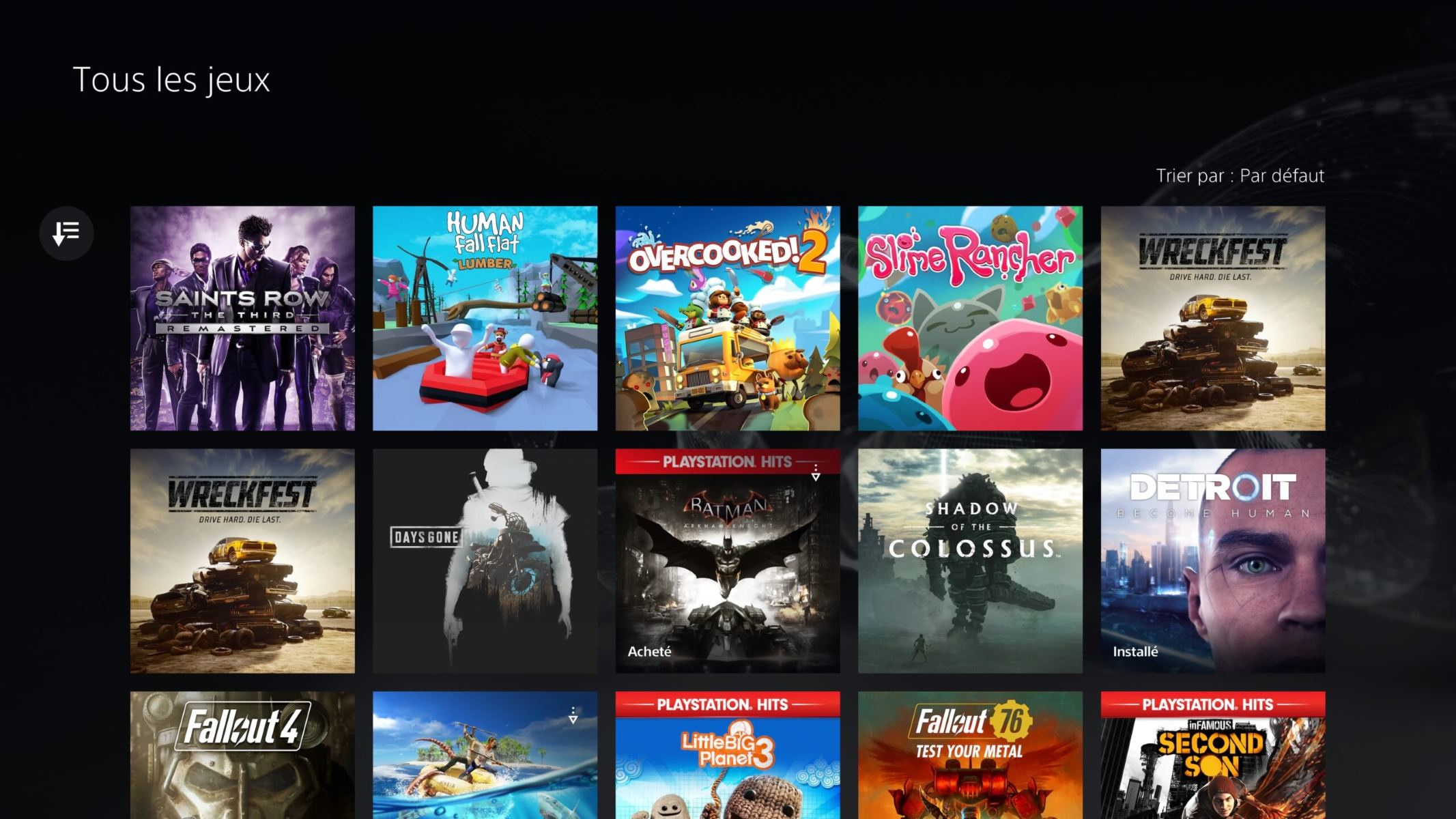
Assessing Game Sizes
Before you start wondering how to manage your PS5 storage, it’s important to understand the size of the games you’re dealing with. Game sizes can vary significantly and have a direct impact on how many titles you can install.
Detailed Steps:
- Check the game size on the PS5 store or game case before buying or downloading.
- Keep a running list of the sizes of your games to budget your storage effectively.
- Remember that game patches and updates can increase the size of a game over time.
Summary:
This method lets you be strategic about which games to download, especially if you’re working with the base internal storage. Balancing game sizes may mean sacrificing quantity for quality, with potential downsides including having to delete games to make space for others.
External Storage Expansion
By utilizing external hard drives, you can significantly increase the number of games your PS5 can hold without needing to delete old favorites.
Detailed Steps:
- Purchase an external hard drive that is compatible with PS5.
- Plug the external drive into one of the USB ports on your PS5.
- Format the external drive when prompted by the PS5.
- You can now install new games or transfer existing ones to the external drive.
Summary:
This solution allows for a great expansion of storage, making the concern of “how many games” much less pressing. However, it does require additional investment, and game loading times might be longer than from the internal SSD.
Cloud Storage Services
Cloud storage can provide a means to back up your PS5 games and save files, so you can delete games you do not actively play while keeping their data safe.
Detailed Steps:
- Subscribe to PlayStation Plus for access to cloud storage.
- Navigate to the PS5 settings and find the save data management options.
- Upload your save files to the cloud.
- Delete the game you no longer need immediately on your console, knowing your progress is saved online.
Summary:
This option keeps your progress while freeing up space, with the main drawback being the recurring cost of the subscription service.
Archive Games You Aren’t Playing
Occasionally, we may hang onto games we no longer play. Archiving these games can free up a surprising amount of space.
Detailed Steps:
- Browse through your game library to identify games you haven’t played in a while.
- Select the game you want to archive and choose the ‘delete’ or ‘uninstall’ option.
- You can always re-download the game from your library or insert the disc again in the future.
Summary:
Archiving games helps you manage your space without permanent consequences. The downside is that re-downloading or reinstalling can be time-consuming, especially for larger games.









