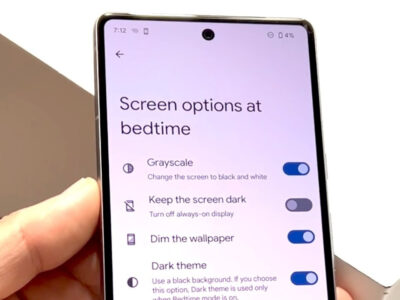Even the most dedicated gamers need their peace and quiet time, away from the flurry of online activity and game invites. Whether you’re wanting to play solo without interruptions or simply watch a movie without your friends knowing you’re online, having the option to appear offline on your PlayStation console can be quite handy. Lucky for you, it’s possible to do so on both the PS4 and PS5, and the process is straightforward once you know where to look.
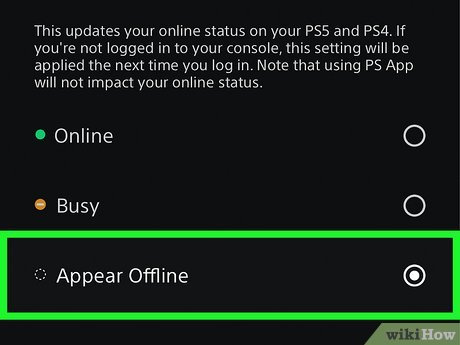
Appearing Offline on PS4
Let’s dive into how you can appear offline on your PS4. Sometimes, you might want to game without distraction or you’re not in the mood for multiplayer gaming. Whatever your reason, the PS4 makes it easy to hide your online status from friends and other players.
Detailed Steps:
- Power on your PS4 and log in to your preferred user profile if you are not logged in automatically.
- Navigate to your profile by scrolling up from the main menu to access the main menu bar, then move to the right to select the “Profile” option.
- Once you’re at your profile, click on the “Set Online Status” button. This button may show your current status as either “Online”, “Busy”, or “Appear Offline”.
- After you click on “Set Online Status”, you’ll be given the option to “Appear Offline”. Select this to change your visibility status.
- A small red “X” will appear next to your profile avatar, indicating that you are appearing offline to your friends and other players.
Summary:
By appearing offline, you can control your online presence and play undisturbed. This feature is beneficial for those seeking privacy or who wish to avoid social interactions temporarily. The only downside is that friends may assume you are not around when you might be available for a quick game or chat.
Customizing Privacy Settings on PS4
If you find yourself needing to appear offline frequently, customizing your privacy settings might be a more permanent solution.
Detailed Steps:
- On the main PS4 menu, go to “Settings” by scrolling up and then to the right.
- Scroll down and select “Account Management”.
- Now, choose “Privacy Settings”. You may be asked to enter your password to proceed.
- Within Privacy Settings, head to “Personal Info | Messaging”.
- Here, you can choose “Gaming | Media”, and select “Online Status and Now Playing”.
- You will be presented with several options such as “Anyone”, “Friends Only”, or “No One”. If you wish to always appear offline, select “No One”.
Summary:
Adjusting your privacy settings gives you more control over who can see you’re online and reduce frequent manual status changes. While this setup ensures your uninterrupted gaming experience, it may lead to missing out on spontaneous gaming sessions with friends who might think you’re not available.
Setting Up Quick Menu for Fast Access on PS4
For those times when you need to switch your online status quickly, setting up your PS4’s Quick Menu is an efficient way to toggle appearing offline without navigating through several menus.
Detailed Steps:
- Press and hold the PS button on your controller until the Quick Menu appears.
- Go to “Customize” at the bottom of the Quick Menu.
- Here, you can add or remove items; find and select “Online Status”, then add it to your Quick Menu.
- To change your online status, open the Quick Menu, select “Online Status” and choose “Appear Offline”.
Summary:
The Quick Menu is a more accessible way to manage your online visibility on the fly. This setup is great for gamers who often switch between online and offline modes. However, frequent status changes might confuse friends about your actual availability.
PS5: Appear Offline from Profile
Transitioning to the PS5, the process of appearing offline is just as straightforward but with an updated interface.
Detailed Steps:
- Power up your PS5 and make sure you’re logged in.
- Press the PS button on the controller to open the Control Center.
- Navigate to your avatar, which should be at the bottom of the screen.
- Select your Profile from this menu.
- Within your profile, select “Online Status”.
- Choose “Appear Offline” to change your visible status.
Summary:
Appearing offline on the PS5 is quick and user-friendly. It allows gamers to maintain their privacy with ease. A possible downside might be forgetting to revert to online status when you’re ready to be social again.
PS5: Customize Privacy Settings for Long-Term Offline Appearance
Customizing your privacy settings on the PS5 can be an effective way to manage who gets to see when you are online and playing games.
Detailed Steps:
- From the PS5 main menu, go to “Settings” in the upper right-hand corner.
- Select “Users and Accounts”.
- Scroll down and choose “Privacy” from the menu.
- Then, go to “View and Customize Your Privacy Settings”.
- Here, you can access several options that control your online status visibility. Choose “Online Status and Now Playing”.
- You’ll see options to control who can see your status. To appear offline to everyone, choose “No One”.
Summary:
Customizing your privacy settings is a more permanent way to manage interruptions and maintain online anonymity on the PS5. It gives you peace of mind and uninterrupted gaming time. The trade-off is a social disconnection that may affect gaming relationships.
PS5: Quicker Access with Control Center Customization
On the PS5, the Control Center can be personalized, offering a rapid way to toggle between appearing online or offline.
Detailed Steps:
- Press the PS button to bring up the Control Center.
- Scroll to the end of the Control Center and select “Customize Control Center”.
- From here, you can add “Online Status” to your list of easily accessible controls.
- Now, with the “Online Status” within the Control Center, you can select it and change it to “Appear Offline” whenever you like.
Summary:
The customized Control Center allows for quick adjustments to your online status, which is practical for those who want to switch visibility modes without hassle. This method is straightforward but might lead to frequent toggling, potentially confusing friends.
Creating a Private Party on PS4 and PS5
If you’re looking to play with select friends without others knowing, creating a private party is a smart move.
Detailed Steps:
- Press the PS button to open the Quick Menu (PS4) or Control Center (PS5).
- Navigate to the “Party” option.
- Start a new party and set it to “Private”.
- Invite only the friends you want to play with.
- Entering a private party automatically adjusts your visibility, so you appear offline to others.
Summary:
A private party ensures that you only interact with gamers of your choosing. It guarantees focused play sessions, but if not well-managed, you could inadvertently leave out friends who might want to join in.
Deactivating Notifications on PS4 and PS5
To enhance your undisturbed gaming time, turning off notifications is an excellent strategy.
Detailed Steps:
- Go to “Settings” on the main menu of your console.
- Choose “Notifications” and then disable all notifications, or select specific alert types you wish to turn off.
- This will stop pop-ups from appearing while you’re gaming or watching media.
Summary:
No notifications equal no distractions. This is ideal for uninterrupted gaming, but the drawback is that you might miss important information from friends or the gaming network.
Adjusting Online Features in Games
Some games have their online features that show your status. Here’s how to manage that on a per-game basis.
Detailed Steps:
- Start the game you want to adjust settings for.
- Within the game, access its options or settings menu.
- Look for any online or network settings and adjust them to disable any features that might display your presence online.
Summary:
Adjusting in-game online features can help maintain your privacy in specific games. However, these settings can vary widely depending on the title and might limit certain game functionality.
Using Rest Mode on PS4 and PS5 for Stealth Gaming
Using Rest Mode allows your console to appear offline while still being able to quickly resume your game.
Detailed Steps:
- Press and hold the PS button and navigate to “Power” options.
- Select “Enter Rest Mode”.
- Your console will appear offline but can wake up quickly to resume play.
Summary:
Rest Mode keeps your console offline and saves energy while you take a break. The downside is it’s not suitable for long gaming sessions, as it requires the console to be in a low-power state.
Utilizing Offline Mode in Games with an Offline Feature
Some games offer an ‘offline mode’ for single-player experiences that don’t require connectivity.
Detailed Steps:
- Start the game you want to appear offline in.
- Find the option to play in “Offline Mode” within the game’s main menu.
- Activate this option to play without sending online status data.
Summary:
Playing in offline mode is perfect for focusing on your single-player campaign, but it will prevent you from accessing online content and features of the game.
Conclusion
Having the ability to appear offline on your PS4 or PS5 provides a sense of control over your gaming environment and social interactions. From customizing quick menu controls to entering rest mode, these solutions can be tailored to fit your needs, creating a personal gaming experience free from distractions. Remember, while it can be liberating to game without interruptions, balance is key to maintaining a fulfilling and connected gaming life.
FAQs
Can I still receive messages if I appear offline?
Yes, you can still receive messages; appearing offline does not affect messaging functionality.
Does appearing offline impact my ability to play online games?
No, it does not impact your ability to play online; it simply masks your online presence from others.
If I appear offline, can I still see my friends online?
Yes, you can still view your friends’ statuses and activities even while you are appearing offline.