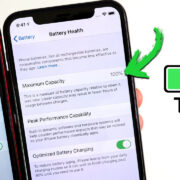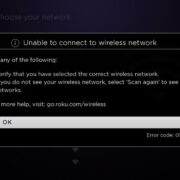Whether you’re an avid iPhone gamer or an occasional dabbler in mobile games, your Game Center nickname is how friends and competitors know you on the virtual leaderboard. This pseudonym is more than just a name—it’s your gaming identity. But what if your current nickname no longer reflects who you are, or you simply want a fresh start? Maybe you’ve outgrown an old moniker or just want something that better represents your personality. Changing your Game Center nickname is a simple, yet impactful way to revitalize your gaming experience. Let’s walk through the process step by step to ensure your transition to a new gaming name is as smooth as playing your favorite game.

Updating Through Settings
Sometimes, the simplest changes make the biggest impact, and altering your Game Center nickname is no exception. Doing so can reinvent your online presence in games connected to your Apple ID.
- Open the “Settings” app from the home screen of your iPhone or iPad.
- Scroll down and tap on “Game Center” to access your Game Center preferences.
- If you’re not already signed in, you might need to log in with your Apple ID and password.
- Tap on the field that displays your current Game Center nickname.
- Enter your new desired nickname. Keep in mind that it must be unique, so you might have to try a couple of variations.
- After you’ve chosen a nickname that’s not already in use, tap “Done” on the keyboard to confirm your change.
Your Game Center nickname is now updated! This new identifier will appear in all the games linked to your Game Center account. The benefit of this update is a renewed gaming persona that may reinvigorate your gaming experience. However, remember that changing your nickname could confuse friends who know you by your old name.
Via the Game Center App
Starting with iOS 10, the Game Center app was removed, but for those on older iOS versions, it’s still an avenue for updating your gaming alias.
- Locate and open the “Game Center” app on your device’s home screen.
- Sign in with your Apple ID if prompted.
- Select the “Me” tab to see your profile information.
- Tap on your current nickname to edit it.
- Type your new nickname and then tap “Done.”
By using the Game Center app, you easily and directly update your nickname. The benefit of this method is the speed and convenience for those with access to the app. However, as Apple phased out the app in later iOS versions, this solution isn’t universally applicable.
Changing Nickname via iCloud
Your Game Center account is tied to your iCloud account, which means you can use iCloud settings to update your nickname.
- Go to “Settings” and tap on your name at the top to access your Apple ID settings.
- Scroll to “iCloud” and tap on it.
- Find “Game Center” within the iCloud settings.
- Select your nickname to edit it.
- Type your new nickname and then select “Done” on the keyboard.
Opting for the iCloud settings route for changing your nickname offers a sense of continuity across your devices. The change will reflect on any device where you’re signed in with your iCloud account. While this method is very effective, the potential downside is the process may be slightly less direct compared to changing your nickname directly within Game Center settings.
Optimize Your New Nickname
Choosing the right nickname can be as strategic as the games you play. Here are some tips to consider:
- Make it memorable. Choose something that sticks in people’s minds.
- Keep it appropriate. Since it’s visible to everyone, ensure it’s not offensive.
- Be unique but not too complex. Avoid overly complicated names that are hard to remember or pronounce.
A well-thought-out nickname can greatly affect how you’re perceived in online gaming communities and can make interactions more enjoyable.
Notify Your Friends
Once you’ve changed your nickname, you might want to let your friends know.
- Use in-game messaging systems to notify friends of your new nickname.
- If the game syncs with social media or has a friends list, update your name there too.
- Send out a notification if the game offers this feature, so friends can easily find you.
This ensures a seamless transition and maintains your gaming relationships, providing both practicality and the continuation of your online friendships.
Dealing with “Nickname Already in Use”
It’s a common hurdle—your chosen nickname is already taken. Here are some strategies:
- Add numbers or special characters to make it unique.
- Use a variation of your desired name.
- Combine two of your favorite words or themes to create something new.
These tweaks help in creating an identifier that’s as individual as you but doesn’t stray too far from your original choice.
Importance of Regular Updates
Consider changing your nickname:
- To reflect a new interest or gaming genre you’re passionate about.
- If your current name is associated with past gameplay you want to move away from.
- When it no longer represents who you are.
Regular updates can keep your gaming image fresh and exciting. However, change it too often, and it may lead to confusion among your friends and fellow gamers.
Backing Up Before Making Changes
Before making any changes to your Game Center account:
- Make sure you remember your Apple ID and password.
- Back up your device to iCloud or your computer.
- Note down any previous usernames, in case you want to revert back.
Having a backup ensures that, should anything go wrong, your data is safe, and you can restore your device if needed.
Keep Personal Information Private
While it’s tempting to use personal information in your nickname:
- Avoid using sensitive information like your real name, address, or birthdate.
- Consider the information you’re comfortable sharing with strangers online.
Protecting your privacy is crucial, and this extends to how you represent yourself in the digital world.
Confirming the Change Is Applied Everywhere
After changing your nickname:
- Check that the new name is displayed in your games.
- Log out and back into Game Center if the change hasn’t taken effect.
- Restart your device as a last resort to refresh the settings.
This ensures your new gaming identity is consistent across all platforms and can prevent any potential confusion.
Conclusion
Altering your Game Center nickname is a straightforward process that can significantly affect your gaming identity and the way you interact within the virtual gaming community. With these structured steps and accompanying advice, you can navigate this update like a pro. Remember, your nickname is a reflection of your personality within the gaming world, so choose one that feels right to you. With a new nickname, you’re ready to showcase your evolving identity and continue achieving new gaming heights!
FAQs
Q: Can I change my Game Center nickname to anything I want?
A: Yes, you can choose any nickname as long as it’s appropriate and hasn’t been taken by someone else. Try to be creative and unique!
Q: Will changing my Game Center nickname affect my in-game progress?
A: No, changing your nickname won’t affect your progress in games tied to your Game Center account since your achievements and progress are attached to your Apple ID, not your display name.
Q: Is there a limit to how often I can change my Game Center nickname?
A: Apple doesn’t specify a limit to how often you can change your nickname. However, frequent changes may confuse your friends and fellow gamers, so it’s best to choose a name you’re happy with for a while.