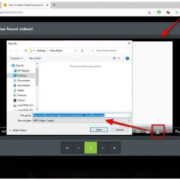Retro gaming enthusiasts often reminisce about the classic games from older consoles that defined their childhoods or early gaming adventures. To re-experience these nostalgic moments, RetroArch stands out as a gateway to the past, offering a versatile platform to play the games of yesteryear. But where does one begin with downloading games for RetroArch? The process involves obtaining game ROMs and setting them up within RetroArch, which can sound daunting for those unfamiliar with emulation. Our comprehensive guide is tailored to assist novices in navigating this journey effortlessly, ensuring a trip down memory lane is just a few clicks away.

Finding a ROM Website
Navigating the sea of the Internet to find reliable sources for downloading game ROMs (Read-Only Memory) can be intimidating. ROMs are digital copies of classic video games that you can play on RetroArch. However, before we plunge into downloading, let’s discuss the importance of sticking to legal options. Downloading ROMs for games you don’t own a physical copy of may infringe on copyright laws. Therefore, it is crucial to procure ROMs in a manner that respects the intellectual property rights of the game developers.
Steps:
- Conduct thorough research on websites that offer legally distributable ROMs.
- Scan the selected website for its collection and ensure it has the games you own and wish to play on RetroArch.
- Access the website, and then browse or search for the title of the game you’re looking for.
- Follow the website’s instructions to download the ROMs to your computer.
Summary:
This method is a straightforward way to begin your RetroArch gaming experience. It emphasizes the legal aspect of downloading ROMs and how to find a trustworthy source. The downside is that not all games may be available legally, potentially limiting your game library.
ROM Scanning
After obtaining your games, it’s time to ensure that RetroArch recognizes and organizes them properly. This process, called “scanning,” involves RetroArch checking the downloaded game files and sorting them into a coherent library. This step is crucial for keeping your gaming selections neatly arranged and accessible.
Steps:
- Launch RetroArch.
- Navigate to the “Import Content” icon and select “Scan Directory.”
- Locate the directory where you saved your downloaded ROMs.
- Select “Scan This Directory” to start the scanning process.
Summary:
Scanning is a straightforward process that allows you to populate your RetroArch library with the games you’ve downloaded. Its benefit lies in its ability to help you keep your games organized. The downside is sometimes ROMs may not be recognized due to formatting issues, which may require troubleshooting or manual additions.
BIOS Files Setup
Some games may require BIOS files to run correctly. BIOS files are systems files that certain emulators within RetroArch need for some games to work. The process assumes you have the BIOS files legally obtained and are ready to be used for emulation.
Steps:
- Locate the required BIOS files for the games you want to play. Ensure that you legally own these files.
- Open RetroArch and navigate to “Settings” followed by “Directory.”
- Select “System/BIOS” to specify the directory where you will store your BIOS files.
- Copy the BIOS files to the designated directory.
- Restart RetroArch for the BIOS files to take effect.
Summary:
Setting up BIOS files is essential for ensuring full compatibility with certain games in RetroArch. The benefit is greater stability and accuracy in game emulation. However, some users might find obtaining and setting up BIOS files a bit complex.