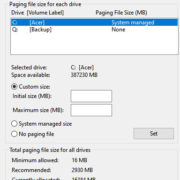Downloading Games on PS5 in Rest Mode
So you’ve just gotten your hands on Sony’s state-of-the-art PlayStation 5 and you’re eager to dive into a world of gaming. However, downloading games can sometimes be a lengthy process. Thankfully, the PS5 has a nifty feature called ‘Rest Mode’ which allows downloads to continue while the console is in a low-power state. This guide is designed to help you take advantage of Rest Mode, so you can wake up to or come home to freshly downloaded games without the tedious wait. Let’s get started!

Enable Rest Mode
Before you can download games while your PS5 is in Rest Mode, you’ll need to ensure that the feature is set up properly.
To make use of the PS5’s Rest Mode for downloading, you must first configure the console’s settings to continue utilizing network features when it enters this low-power state.
- Navigate to the PS5 settings by clicking on the gear icon right next to your profile picture on the home screen.
- Scroll down to the ‘System’ option and select it.
- Within the System settings, select ‘Power Saving’.
- Go to ‘Set Features Available in Rest Mode’.
- Ensure ‘Stay Connected to the Internet’ is enabled.
- Also, check that ‘Enable Turning On PS5 from Network’ is enabled if you want to wake the console remotely for any reason.
By enabling these settings, your PS5 will continue to download games after you’ve put it into Rest Mode.
Benefit: Downloads continue even when you’re not actively using the console, saving you time.
Downside: The console still uses a small amount of power in Rest Mode.
Downloading Games
Once Rest Mode is set up, you’re ready to start downloading games. This is how you’ll go about the initial download process before your PS5 enters Rest Mode.
For game downloads to occur during Rest Mode, you must start the download process while the console is turned on.
- Make sure your PS5 is turned on and you are logged into your account.
- Go to the PlayStation Store from the main home screen.
- Browse or search for the game you wish to download.
- After selecting the game, click on the ‘Download’ button. If it’s a paid game, you’ll need to purchase it prior to this step.
- The download will start. You can check the progress in the ‘Downloads/Uploads’ section of your notifications.
Once the download initiates, you can move on to putting your PS5 in Rest Mode.
Benefit: Start your downloads in an active session before switching to Rest Mode, controlling when downloads begin.
Downside: Must remember to start downloads before putting the PS5 into Rest Mode.
Put Your PS5 into Rest Mode
Now that your download is going, here’s how to enter Rest Mode so the process can continue while you step away.
Activating Rest Mode on your PlayStation 5 is a straightforward process, allowing your console to rest while it continues to download content.
- Press the PlayStation button on your controller to open the Quick Menu.
- Scroll to the ‘Power’ options on the right side.
- Select ‘Enter Rest Mode’.
- The PS5 will prepare to go into Rest Mode, and you can safely leave it alone to download your game.
Your PS5’s power indicator will blink before turning orange, which signifies that the console is in Rest Mode.
Benefit: Save electricity while still downloading games.
Downside: The console needs to be manually put into Rest Mode.
Checking Download Progress
Wondering how your download is doing? Here’s how to check the progress without fully waking your PS5.
Monitoring the progress of your downloads without disrupting Rest Mode is not directly possible, but you can check status remotely or after waking the console.
- (Optional) If you have the PlayStation app, you can check download progress on your smartphone.
- To check on the console, you will need to wake the PS5 by pressing the power button once.
- After signing in, go to the ‘Downloads/Uploads’ section to see the progress.
Remember to put the PS5 back into Rest Mode if the download is incomplete and you wish to continue in Rest Mode.
Benefit: Keep track of downloads without constantly needing to monitor the console.
Downside: Not as convenient to check download progress in Rest Mode without using the PlayStation app.
Wake PS5 from Rest Mode
Sometimes you may need to access your PS5 during a download. This section explains how you can wake the console from Rest Mode.
Bringing your PlayStation 5 out of Rest Mode is simple and allows you to promptly access your downloads or other console features.
- Press the power button on the PS5 console once. Alternatively, press the PlayStation button on your controller.
- The power indicator will blink white, and the PS5 will start up.
- You’ll need to log back into your profile if you have multiple users or passkey protection.
By waking the PS5, you can check on game downloads, play games, or make use of other console functions.
Benefit: Quick access to console features and downloads.
Downside: Frequent interruptions can slow down the overall download process.
Tips and Tricks for Efficient Downloading
To maximize efficiency when downloading games on the PS5, consider these additional tips:
- Download during off-peak hours: Network speeds can be faster when internet traffic is low, usually late at night or early in the morning.
- Avoid playing other online games while downloading: This can reduce download speeds.
- Keep your PS5’s software updated: Firmware updates often improve system performance and download efficiency.
- Use a wired connection: A LAN cable often provides a more stable and faster internet connection than Wi-Fi.
Benefit: Potentially faster download speeds.
Downside: May require schedule adjustments or additional setup.
Conclusion
Downloading games on your PlayStation 5 while in Rest Mode is a smart way to manage your time and gaming needs efficiently. By setting up Rest Mode correctly and initiating your downloads beforehand, you can ensure your new games are ready and waiting for you without the wait during active hours. Enjoy your gaming, and let your PS5 do the work for you when you’re away!
FAQs
Can I download game updates in Rest Mode as well as full games?
Yes, your PS5 can download both game updates and full games while in Rest Mode, as long as the proper settings are enabled.
How do I know if a game has finished downloading in Rest Mode?
The easiest way to check is to use the PlayStation app on your smartphone, which can monitor the download status remotely.
Will my PS5 download games faster in Rest Mode?
The download speed will not necessarily increase in Rest Mode, but it allows downloads to continue when the PS5 is not in use, which can save time overall.