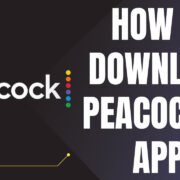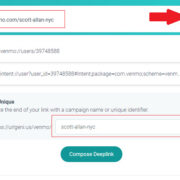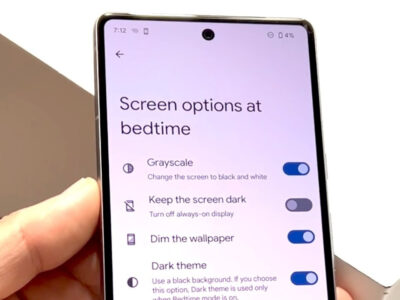Modding your favorite game can take your gaming experience to new heights, giving you access to fresh, community-driven content often not available in the original title. “BoneLab,” a popular virtual reality (VR) game, boasts an active modding scene where players can bring in new levels, characters, and features. Getting these mods can seem daunting if you’re unfamiliar with the process, but worry not. With a little guidance, you’ll be enhancing your VR experience in no time, diving into a broader and wonderfully customized world that the game’s community has built with passion and creativity.

Finding Mods
The modding community for “BoneLab” is bustling with creators who bring their own unique additions to the game. To get started, you will need to find reliable sources where mods are made available.
Detailed Steps:
- Visit trusted modding community websites like Nexus Mods or the “BoneLab” Discord server.
- Browse through the selection of mods available, reading through descriptions and any user feedback.
- Look for mods that are compatible with your version of “BoneLab.”
- Download the files for the mod you’re interested in. Typically, this involves clicking a ‘Download’ button or link.
Summary:
The biggest benefit of finding mods is the near-limitless customization options for your gameplay. However, it’s important to ensure you download from reputable sources to avoid any potential malware.
Preparing Your System
Before you can enjoy new mods, your system needs to be ready to handle them. This means ensuring that your VR setup and game version are compatible with the mods you intend to use.
Detailed Steps:
- Update your VR software and “BoneLab” game to the latest version.
- Check the mod descriptions for any system requirements or additional software needed.
- Ensure you have enough free space on your computer for the new mod files.
Summary:
Preparing your system ensures a smooth mod installation. Not doing so could result in game crashes or mods not working effectively.
Backing Up Game Files
To prevent any loss of progress or issues with your game, it’s wise to back up your original “BoneLab” game files before proceeding with mod installation.
Detailed Steps:
- Navigate to the “BoneLab” folder in your file directory.
- Copy the entire folder and paste it to a different location, or compress it to a ZIP file.
- Label the backup with the current date for easy identification.
Summary:
Backing up games safeguards your progress. If a mod causes issues, you can always revert to the original version.
Using a Mod Installer
Mod installers can greatly simplify the process of adding mods to your game, making it a good option for those less confident in their technical abilities.
Detailed Steps:
- Download a mod installer that supports “BoneLab,” such as the Vortex from Nexus Mods.
- Install and run the mod installer, then follow its instructions to link it to your “BoneLab” installation.
- Use the mod installer to add and manage your downloaded mods.
Summary:
A mod installer automates many of the steps needed to use mods, reducing the risk of mistakes. However, reliance on a third-party tool may not suit everyone’s preferences.
Manual Mod Installation
For those who prefer a hands-on approach, manual installation can offer more control over the modding process.
Detailed Steps:
- Locate the downloaded mod file, which will usually be in a compressed format like .zip or .rar.
- Extract the contents using a file extraction program.
- Carefully read the mod’s instructions, as installation processes can differ.
- Copy or move the extracted files to the specified “BoneLab” directory, often within the game’s installation folder.
Summary:
Manual installation offers maximum control, but requires careful attention to detail to avoid errors.
Troubleshooting Mod Issues
Occasionally, mods may not work as intended, requiring some troubleshooting to resolve potential conflicts or errors.
Detailed Steps:
- Check the mod’s instructions and FAQ for any known issues and fixes.
- Make sure the mod is compatible with your version of “BoneLab.”
- Confirm that you’ve followed all installation steps correctly.
- If issues persist, consider consulting modding forums or community spaces for help.
Summary:
Troubleshooting is a valuable skill, allowing you to overcome technical issues and enjoy your mods. It can be time-consuming, though, and may require seeking help from others.
Keeping Mods Updated
Mods are often updated by their creators to fix bugs or add new content. Keeping them up to date ensures the best possible experience.
Detailed Steps:
- Check the source where you downloaded the mods for any updates or patches.
- Download and install updates as they become available, following the same process you used for the initial installation.
Summary:
Updates can greatly improve mod performance but require you to stay informed about new releases and take action to install them.
Understanding Mod Compatibility
Mods may not always play well together, so understanding compatibility can prevent conflicts that might disrupt your game.
Detailed Steps:
- Read through each mod’s description and documentation for any notes on compatibility.
- Note any specific installation order or requirements if you’re using multiple mods.
- Test the game every time you add a new mod to catch any issues early.
Summary:
Knowing mod compatibility can significantly improve game stability. Ignoring this could lead to game crashes or corrupted saves.
The Role of Game Updates
Game updates can cause mods to stop working properly. Being aware of how updates affect your mods can save a lot of headaches.
Detailed Steps:
- Before updating “BoneLab,” back up your current modded setup.
- Update the game, then check if your mods are still functioning.
- Wait to update the game if a crucial mod hasn’t yet been updated to fit the new version.
Summary:
Staying on top of game updates can prevent mod-related issues, although it sometimes means delaying updates to maintain mod functionality.
Community Engagement
Engaging with the “BoneLab” modding community can enhance your modding experience and offer support when you need it.
Detailed Steps:
- Join “BoneLab” modding forums or Discord servers.
- Participate in discussions, share experiences, and ask for advice when needed.
- Contribute feedback to mod creators when you can.
Summary:
Community engagement provides invaluable support and enriches your modding experience, yet it requires a time investment and possibly a learning curve.
Understanding Mod Licensing
Respecting the mod creators’ licensing agreements is crucial to supporting the community and staying within legal boundaries.
Detailed Steps:
- Read through the mod’s license agreement, usually found in the download page or included files.
- Follow the guidelines for use, distribution, and modification of the mod.
- Don’t share or redistribute mods without the creator’s permission.
Summary:
Mod licensing ensures creators retain rights to their work. Ignoring these can lead to legal issues and is disrespectful to the mod community.
Delving into the modding scene can transform “BoneLab” into a whole new adventure, allowing you to personalize your VR experience to a level that official content cannot cater to. While the flexibility and variety that mods offer can be thrilling, it can also feel like navigating a maze. Hopefully, this insight into the process simplifies what might appear as a technical undertaking, showing you the ropes so you can maximize enjoyment without hassle.
Conclusion
To sum up, downloading and installing mods in “BoneLab” can significantly expand and customize your gameplay experience. While the process may seem technical at first glance, following a step-by-step guide should help you manage with ease. Remember to back up your files, respect mod creators’ rights, and don’t hesitate to engage with the community for support. With these practices in hand, you’re ready to explore an even more immersive and varied virtual world.
FAQs
Q: Where can I find mods for “BoneLab”?
A: Mods for “BoneLab” can typically be found on community websites like Nexus Mods, or by joining the “BoneLab” community on platforms like Discord and Reddit.
Q: How do I know if a mod is safe to download?
A: Always download mods from reputable sources, and check for user reviews or comments. If you’re unsure, ask for recommendations in the community forums or Discord servers.
Q: What should I do if a mod isn’t working correctly?
A: First, double-check the installation steps and ensure compatibility with your game version. If problems persist, reach out to the modding community for advice or look for updated versions of the mod.