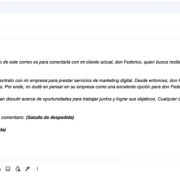Introduction
Welcome to the ultimate guide for downloading Overwatch 2 on your PC! If you’re eager to jump into the action-packed world of this popular team-based shooter, but aren’t quite sure where to start, you’ve come to the right place. We understand that downloading a game can sometimes be overwhelming, especially if you’re not familiar with the process. That’s why we’ve crafted a step-by-step guide that’ll have you battling it out with heroes from around the globe in no time—all without needing a tech degree to get there. Let’s dive in!

Battle.net Setup
Detailed Introduction
Before downloading Overwatch 2, you’ll need to set up Blizzard’s gaming platform, Battle.net, which is where the game is housed and launched. Think of Battle.net as your passport to the Overwatch universe and other Blizzard games.
Detailed Steps
- Visit the Blizzard Battle.net website using your preferred internet browser.
- Click on the ‘Download for Windows’ or ‘Download for macOS’ button, depending on your operating system.
- When the installer file has finished downloading, open it.
- Follow the on-screen instructions to install the Battle.net desktop app.
- Upon completion, launch Battle.net and create an account if you don’t already have one, or log in to your existing account.
Summary
Setting up Battle.net is a straightforward entry point into the world of Overwatch 2. It provides a seamless gaming experience and allows for easy updates and social connectivity. However, keep in mind that keeping Battle.net updated is key to ensuring a smooth gaming experience.
Overwatch 2 Purchase
Detailed Introduction
Overwatch 2 might be a free-to-play game, but there are editions that contain exclusive in-game content for purchase that enhance your gaming experience.
Detailed Steps
- Once logged into Battle.net, navigate to the Overwatch 2 page on the storefront.
- Choose any available editions or bundles if you wish to purchase.
- If a purchase is necessary, add the option to your cart and complete the checkout process.
- After purchase, the game will be added to your Battle.net library.
Summary
Purchasing editions or bundles provides additional content that can enhance your gaming experience, but it’s not necessary to start playing the game. Consider your budget and desire for extra content when deciding to purchase.
Download Overwatch 2
Detailed Introduction
Now that you’re equipped with a Battle.net account and (optionally) an Overwatch 2 edition, it’s time to actually download the game onto your PC.
Detailed Steps
- In the Battle.net app, select ‘Games’ from the top of the menu.
- Find and select Overwatch 2 from the list of games.
- Click the ‘Install’ button.
- Choose your preferred installation location and settings.
- Wait for the download to complete; this can take a while depending on your internet speed.
- Once the download finishes, you can hit ‘Play’ to start the game!
Summary
The process of downloading Overwatch 2 is uncomplicated. You simply need a stable internet connection and adequate hard drive space. One potential downside is the time it may take to download, especially on slower connections.
Check System Requirements
Detailed Introduction
To ensure a smooth gameplay experience, your PC should meet the Overwatch 2 system requirements.
Detailed Steps
- Go to the Overwatch 2 page on Blizzard’s website or support forums and find the system requirements.
- Compare these requirements to your PC’s specifications. You can find your PC’s specs by going to Settings > System > About on Windows or Apple Menu > About This Mac on macOS.
- Upgrade your PC components if necessary.
Summary
Checking your system’s compatibility is crucial to avoid game performance issues. It might require additional costs if your system needs an upgrade, which could be a downside for some users.
Update Drivers
Detailed Introduction
Keeping your PC’s drivers, especially the graphics driver, up-to-date is important for the best gameplay experience.
Detailed Steps
- Find out what kind of graphics card you have through the Device Manager on Windows.
- Visit the website of your graphics card manufacturer (like Nvidia or AMD) to find the latest drivers.
- Download and install the driver updates following the manufacturer’s instructions.
- Restart your PC to complete the update.
Summary
Updating drivers ensures your system runs Overwatch 2 optimally. It could be intimidating for those unfamiliar with the process, but the performance benefits are well worth the effort.
Configure Game Settings
Detailed Introduction
Personalizing Overwatch 2 settings will provide you with the best gameplay tailored to your system’s capabilities.
Detailed Steps
- Launch Overwatch 2 from the Battle.net app.
- Navigate to Options and select Video Settings.
- Adjust the resolution, graphics quality, and other settings based on your preference and system performance.
- You can start with Blizzard’s recommended automatic settings and tweak from there.
Summary
Configuring game settings enhances the gaming experience by tailoring it to your personal and system needs. On the flip side, finding the perfect balance may require some trial and error.
Optimize Bandwidth
Detailed Introduction
To mitigate lag and ensure a smooth multiplayer experience, optimizing your network settings is key.
Detailed Steps
- Connect your PC to your router using an Ethernet cable for a stable connection over Wi-Fi.
- Shut down any bandwidth-heavy programs like streaming services while playing.
- If necessary, upgrade your internet plan for better bandwidth.
Summary
Effective bandwidth management provides a smoother online gaming experience. However, the need for hardware like Ethernet cables or potential internet plan upgrades can be a downside for some.
BattleTag Creation
Detailed Introduction
Your BattleTag is your unique gaming identity in the Blizzard universe.
Detailed Steps
- On the top right of the Battle.net app, click on your account name.
- Select ‘View Account’.
- Follow the prompts to create or modify your BattleTag.
Summary
Having a BattleTag allows you to connect with friends and the wider Blizzard community. The process is simple and free, offering a personalized gaming experience without downsides.
Join the Community
Detailed Introduction
Dive into the Overwatch community to enhance your gaming experience through tips, team-building, and support.
Detailed Steps
- Visit the Overwatch forums, Reddit, or other gaming community sites.
- Create an account if necessary and get involved in discussions or read posts.
- Use these platforms to learn tips, find teams, or troubleshoot any issues.
Summary
Joining the Overwatch community can greatly enrich your gaming experience by connecting you with fellow players. However, it’s important to manage time spent on these platforms to avoid it impacting your gameplay negatively.
Stay Updated
Detailed Introduction
Keeping Overwatch 2 up to date ensures you have all the latest features and bug fixes.
Detailed Steps
- Ensure that Battle.net is set to automatically update games by default.
- If an update is available, Battle.net will download and install it before the game launches.
Summary
Regular updates are vital for the best game performance and content. Although convenient, large updates can take time and may require scheduling around your playtime.
Troubleshooting Tips
Detailed Introduction
Encountering issues is not uncommon, but there are several ways to troubleshoot common problems.
Detailed Steps
- Restart the game or your PC.
- Check for Blizzard server status online if you cannot connect.
- Make sure your firewall is not blocking Overwatch 2.
- Look for solutions on the Blizzard support site.
Summary
While issues can be frustrating, there are many resources and strategies available to get you back to gaming quickly. Unfortunately, troubleshooting can be challenging for those new to the process.
Conclusion
By following the steps outlined in this guide, you will have downloaded Overwatch 2 on your PC and prepared yourself for an optimal gaming experience. Remember that the key to smooth gameplay includes ensuring your PC meets system requirements, maintaining updated drivers, and appropriately configuring settings. Welcome to Overwatch 2, and we hope you’re ready for endless hours of fun in this vibrant, team-based arena!
FAQs
Q: Can I play Overwatch 2 on PC without a Battle.net account?
A: No, a Battle.net account is essential to download and play Overwatch 2 on PC.
Q: What should I do if Overwatch 2 won’t install or launch?
A: Check your internet connection, make sure you have sufficient storage space, look for server issues on the Blizzard website, and try restarting Battle.net or your PC.
Q: Is it possible to play Overwatch 2 on a laptop?
A: Yes, as long as the laptop meets the minimum system requirements for Overwatch 2, you can enjoy the game on the go.