Discord is a popular communication platform that brings individuals and communities together. With its seamless voice, video, and text chat, it’s become a staple for gamers, friends, and businesses alike. However, connection issues can arise, disrupting the flow of conversation and collaboration. Understanding how to tackle these challenges can ensure that your virtual hangouts and meetings run smoothly. The following guide will walk you through some effective methods for fixing the most common Discord connection problems, helping you get back to chatting and gaming with minimal disruption.
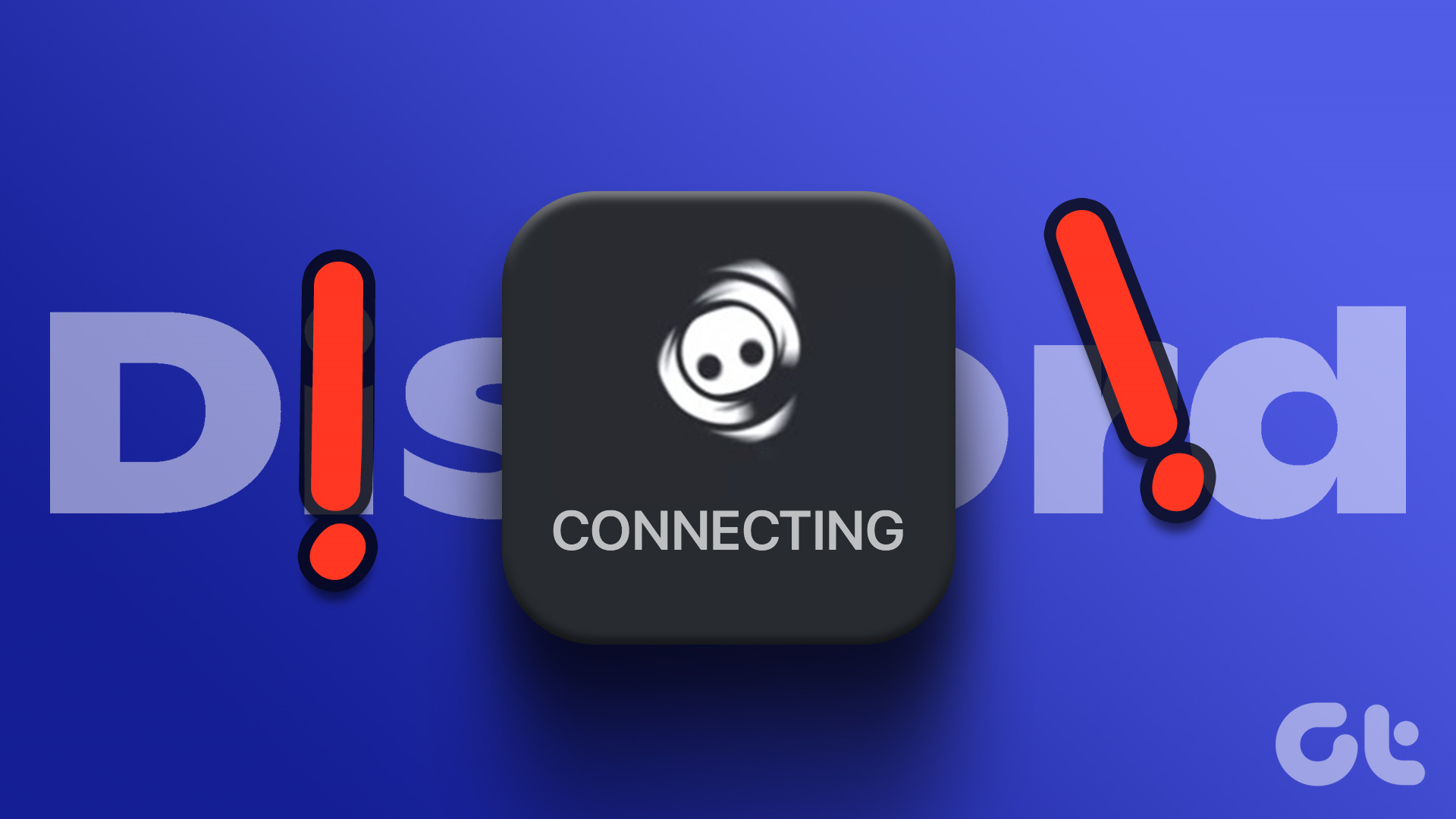
Check Discord’s Server Status
Before delving into various troubleshooting methods, it’s essential to ascertain whether the issue lies within your control or stems from Discord’s end. When Discord’s servers are down or undergoing maintenance, users may experience connection problems. Here’s how to check the server status.
Steps:
- Open a web browser: Launch your preferred web browser on your device.
- Visit Discord’s Status Page: Go to Discord’s official status page at status.discordapp.com.
- Review the Status: Look for any notices of outages or maintenance which could be affecting the service.
Summary:
By checking the server status, you save time troubleshooting issues that you cannot resolve. However, if Discord’s servers are operating normally, the connection issue might be on your end, and you should proceed with further troubleshooting.
Restart Your Device
Sometimes, the simplest fix is to restart your device. This can resolve temporary software glitches that may be affecting Discord.
Steps:
- Close Discord: Make sure the Discord application is completely closed.
- Restart: Use the normal process for your device to restart it.
- Reopen Discord: After the device has restarted, open Discord again to see if the problem is resolved.
Summary:
Restarting your device is quick, effective, and has no downsides. It should always be one of your first troubleshooting steps.
Update Discord
Outdated applications can lead to connection issues. Ensuring that you have the latest version of Discord can prevent and fix these problems.
Steps:
- Open Discord: Start up the Discord application on your device.
- Check for Updates: If an update is available, Discord usually downloads it automatically when launched.
- Reopen the App: If an update was downloaded, restart Discord to apply the update.
Summary:
Regular updates can introduce new features and bug fixes, enhancing your overall Discord experience. However, ensure the update process completes to avoid further issues.
Check Your Internet Connection
A stable internet connection is crucial for Discord to function properly. A poor connection could be the root of your connection issues.
Steps:
- Check Your Wi-Fi or Cable Connection: Ensure that your device is connected to the internet.
- Try a Website: Open a web browser and try to visit a website to test the internet connection.
- Restart Your Router: Unplug your router, wait for a minute, and plug it back in to reset your internet connection.
Summary:
The benefit of this solution is that it ensures your overall internet connection is stable, which is necessary not just for Discord but for all online activities.
Flush DNS Cache
A corrupted DNS cache can lead to various connection issues, including problems with Discord.
Steps:
- Open Command Prompt (Windows): Press the Windows key, type
cmd, and press Enter. - Type the Command: In the Command Prompt window, type
ipconfig /flushdnsand press Enter. - Restart Computer: After the command has been executed, restart your computer.
Summary:
Flushing the DNS cache helps in resolving connection issues without any negative impact on your system.
Disable VPN or Proxy Servers
VPNs and proxy servers can sometimes hamper your ability to connect to Discord.
Steps:
- Turn Off VPN/Proxy: Navigate to your VPN or proxy settings and disable it.
- Restart Discord: Close Discord and open it again to see if the issue has been resolved.
Summary:
Disabling VPNs can lead to improved connection speeds and stability with Discord, but it means sacrificing the privacy features that VPNs offer.
Adjust Your DNS Settings
Changing your DNS settings can improve connection reliability and speed as some DNS servers are faster and more reliable than others.
Steps:
- Open Network Settings: Access your device’s network settings.
- Change DNS Server: Input a public DNS such as Google’s (8.8.8.8 and 8.8.4.4) or Cloudflare (1.1.1.1).
- Restart Your Device: Reboot your device to apply the changes.
Summary:
Using reliable DNS servers can enhance internet connectivity, but it may not resolve issues if they are not DNS related.
Remove Discord Cache
Clearing Discord’s cache can resolve connection issues caused by corrupted cache files.
Steps:
- Close Discord: Ensure Discord is not running on your device.
- Navigate to the Cache Folder:
- On Windows: Press
Win + R, type%appdata%/Discord/Cache, and hit Enter.
- On Windows: Press
- Delete Cache Files: Select all files and delete them.
Summary:
This can solve intermittent connection issues and improve Discord’s performance, but you may lose some saved preferences.
Allow Discord Through Firewall
If your firewall is blocking Discord, it could prevent you from connecting to Discord servers.
Steps:
- Access Firewall Settings: Open your firewall’s software or use the default Windows Firewall.
- Allow an App: Find the option to allow an app through the firewall and select Discord.
Summary:
Allowing Discord through your firewall is a potential fix allowing you to connect, with no real downside unless you are concerned about security risks.
Reinstall Discord
If all else fails, reinstalling Discord can fix connection issues that stem from deeper software problems.
Steps:
- Uninstall Discord: Go to your system’s application settings to uninstall Discord.
- Download and Install: Visit Discord’s website to download the latest version and install it.
Summary:
Reinstalling can be time-consuming, but it is often a surefire way to fix persistent issues with minimal risk.
Discord is a vital communication tool in today’s connected world, so any hiccups or disruptions can be more than just an inconvenience. By following the solutions provided, you’re equipped to resolve common connection issues and continue enjoying the features that make Discord such a widely-used platform. Whether you’re gaming with friends, managing a community, or collaborating with colleagues, maintaining a stable Discord connection is key to a smooth interactive experience.
Conclusion
Connection issues can be frustrating, especially when you rely on Discord for daily interactions. Thankfully, by following this comprehensive guide, you’ve learned various methods to troubleshoot and solve these issues. With steadfast persistence and a systematic approach, you should be able to restore your connection and get back to seamless chatting in no time.
FAQs
Q: What should I do if I can’t fix the connection issue myself?
A: If none of the solutions above work, you might want to reach out to Discord’s customer support or seek help from a tech-savvy friend.
Q: Will reinstalling Discord cause me to lose my data?
A: No, your conversations, servers, and settings are stored on Discord’s servers. Reinstalling the app should not affect your data.
Q: How can I prevent future Discord connection issues?
A: Keep your Discord app up to date, maintain a stable internet connection, and ensure regular system maintenance to minimize potential connection problems.









