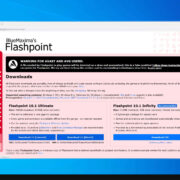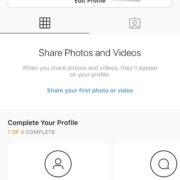We’ve all been there—scrolling through Instagram, ready to dive into the latest videos from friends and favorites, only to find that, puzzlingly, there’s no sound. Instagram is a vital platform for sharing moments, but when the audio falls silent, it can truly dampen the experience. Worry not, as this guide is specifically designed to help you troubleshoot and resolve sound issues on Instagram with ease, turning silence into a symphony of stories, messages, and posts once more.
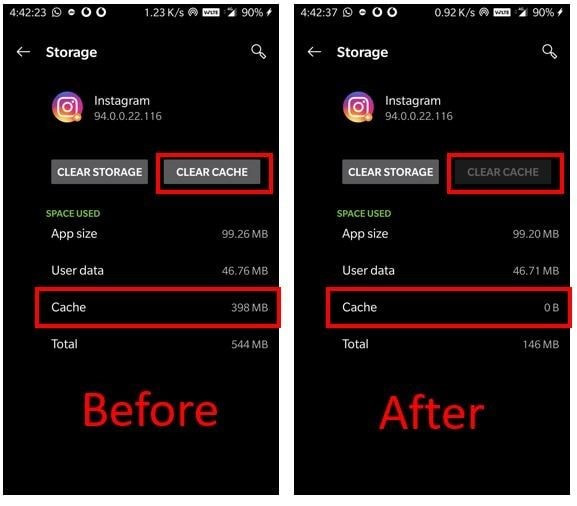
Check the Phone’s Volume
Sometimes, the simplest reason why sound isn’t playing on Instagram might be that your phone’s volume is turned down or muted. Before diving into more complex solutions, it’s important to start with the basics.
- Look for the volume buttons on your phone. These are usually located on the side of your device.
- Press the volume up button to increase the sound. Make sure that your phone is not on silent mode.
- Play an Instagram video to check if you can now hear the sound.
Summary
Increasing the volume is often the quickest fix and doesn’t have a downside—unless you’re in a public space, in which case, it’s courteous to use headphones!
Restart the Instagram App
Technical glitches within the Instagram app can also result in no sound. Restarting the app might fix any minor issues it’s experiencing.
- Close the Instagram app. How you do this may vary depending on your phone (swipe up from the bottom or hit the back button on Android, double-tap home or swipe up and hold on iPhone).
- Remove the app from your recent apps to ensure it has fully closed.
- Open Instagram again and play a video to check for sound.
Summary
Restarting the app is a quick solution that can clear temporary bugs, but it will interrupt your browsing session.
Update the Instagram App
Outdated apps can cause a variety of problems, including sound issues. Ensuring your Instagram app is up to date is a key step.
- Open your phone’s app store (Google Play Store for Android or the App Store for iPhone).
- Search for Instagram in the app store.
- Tap Update if there is an option available.
Summary
Updating ensures you have the latest features and bug fixes, though it can take a bit of time and requires internet connectivity.
Check the Phone’s Sound Settings
Your phone’s sound settings may be configured to play media audio softly or not at all.
- Go to your phone’s settings and look for ‘Sound’ or ‘Sounds and Vibration’.
- Adjust the media volume to ensure it’s not set to the lowest.
- Test the sound on Instagram by playing a video.
Summary
Checking sound settings can fix your issue without much hassle, but navigating settings can sometimes be confusing.
Reinstall the Instagram App
A fresh installation of the Instagram app can resolve persistent sound issues caused by corrupted app data.
- Uninstall Instagram from your device by holding down the app icon and selecting ‘Uninstall’ or ‘Delete’.
- Restart your phone to clear any residual files.
- Reinstall Instagram from your phone’s app store.
Summary
Reinstalling the app can be a highly effective fix, though it may take time and requires a stable internet connection.
Check the In-App Sound Settings
Instagram videos sometimes play without sound by default, and there’s a simple setting that might be causing this.
- Tap on a video in your feed without sound.
- Look for a sound icon or speaker icon on the video. The icon may have an “X” next to it if the sound is off.
- Tap the icon to toggle the sound on. If you don’t see the icon, tap anywhere on the video to reveal it.
Summary
This is a quick and user-friendly fix but requires action each time you encounter a silent video.
Clear the App Cache
Over time, the Instagram cache can become cluttered, potentially causing sound issues.
- Go to your phone’s settings and select ‘Apps’ or ‘Application Manager’.
- Find and tap on Instagram in the list of apps.
- Select ‘Storage’ and then tap ‘Clear Cache’.
Summary
Clearing the cache can resolve stubborn issues and improve app performance, but you may lose some saved settings or preferences.
Check for External Audio Devices
Bluetooth or wired headphones may sometimes be connected without you realizing it, redirecting the sound away from your phone’s speaker.
- Check if Bluetooth is turned on and disconnect any paired audio devices.
- Ensure no headphones are plugged in.
- Play a video on Instagram to see if sound now plays through the speaker.
Summary
This simple check can immediately fix sound redirection issues; however, it may not address other audio-related problems and requires you to regularly monitor your audio outputs.
Reset the Phone’s Settings
As a last resort, you can try resetting your phone settings, which will restore sound and other settings back to factory defaults.
- Go to your phone’s settings.
- Find the ‘General Management’ or similar category.
- Select ‘Reset’ and choose the option to reset settings (not factory reset).
Summary
Resetting phone settings can clear deep-seated configuration issues but takes time and resets personal customizations.
Contact Instagram Support
If none of the above steps have worked, the issue may be on Instagram’s end or require specialized assistance.
- Go to your profile and tap the menu (three lines).
- Select ‘Settings’ and go to ‘Help’.
- Tap ‘Report a Problem’ and describe the issue. Include details like the model of your phone, the version of Instagram, and when you first noticed the problem.
Summary
Seeking help directly from Instagram can provide tailored support, but it may take time for the company to respond and investigate the issue.
Conclusion
Navigating through a silent Instagram can be frustrating, but with the right troubleshooting steps, you can often quickly restore sound to your favorite videos and stories. We’ve explored various solutions that cater to different causes of sound issues, from checking the basics like volume controls to more in-depth fixes such as clearing the app cache or contacting Instagram support for assistance. The key is to proceed methodically, step by step, and with a bit of patience, you’ll likely find the fix that gets your Instagram sound back on track.
FAQs
Q1: Why is Instagram not playing sound on my videos?
There can be various reasons including low volume on your device, a muted video within the app, outdated app version, misconfigured sound settings, or technical issues within the Instagram app itself.
Q2: Will reinstalling Instagram delete my photos or videos?
No, reinstalling Instagram will not delete your uploaded content since it’s stored on Instagram’s servers, not your device. However, you may lose any downloaded data or settings saved on the app.
Q3: How can I ensure that Instagram’s sound issue is not due to my phone?
Try playing audio or video from another app or your device’s media player. If you encounter sound issues across multiple applications, it’s likely an issue with your phone’s audio settings or hardware.