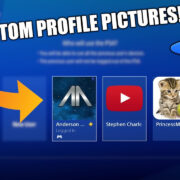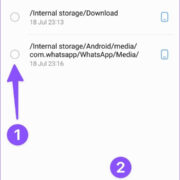Connecting with friends and family has never been easier, thanks to video calling apps like FaceTime. Designed by Apple, FaceTime is well-known for its intuitive interface and high-quality video calls, but it’s generally thought to be exclusive to Apple devices. However, if you’re on a Windows computer, you might feel left out of the loop. Don’t worry—although there is no official FaceTime application for Windows, there are several workarounds and alternatives that can bridge this gap. This guide aims to show you how to stay connected with your loved ones using FaceTime-like experiences on your Windows machine.
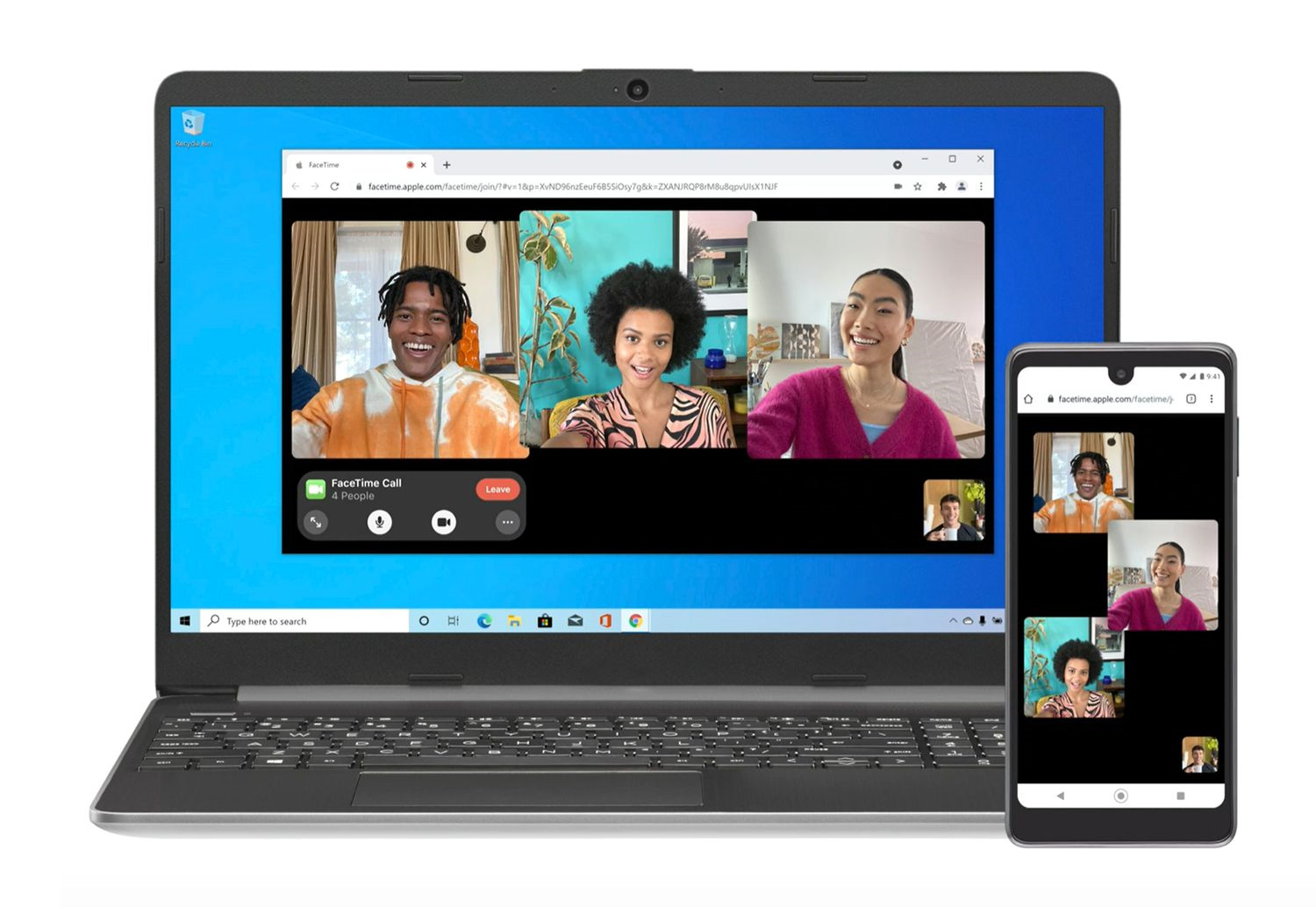
Use an iOS Emulator
Sometimes the best way to gain access to an app from another ecosystem is to emulate it. An emulator is a software that mimics the operating system of another device, allowing you to run applications that aren’t natively supported on your hardware.
Detailed Steps
- Research and choose a reliable iOS emulator. Popular ones include iPadian and MobiOne Studios.
- Download the emulator from the official website or a trusted source.
- Install the emulator following the on-screen instructions and launch it.
- Once the emulator is running, use its App Store to download FaceTime.
- Sign in with your Apple ID or create a new one if needed.
- Start using FaceTime to make calls from your Windows computer through the emulator.
Summary
Using an emulator is a convenient way to experience FaceTime on Windows, granting access to its interface and features. However, emulators can sometimes run slower than the native app, and their legality, especially regarding the App Store’s use, can be questionable.
Web-Based Services
Another approach involves using web-based services that mimic FaceTime’s capabilities. These services require no software installation and work directly in your web browser.
Detailed Steps
- Open your preferred web browser.
- Find a reputable web-based video calling service like Zoom, Skype, or Google Meet.
- Create an account if you don’t have one and sign in.
- Set up a video call and share the invite with your contacts.
- Enjoy video calling straight from your browser.
Summary
Web-based services are reliable and accessible across different platforms, making them great alternatives to FaceTime. They don’t offer the exact FaceTime interface but provide similar functionality. A downside might be the need to persuade contacts to use a new platform.
Virtual Machine
Setting up a virtual machine (VM) is a more advanced method. A VM allows you to run macOS on your Windows computer, which can then run FaceTime natively.
Detailed Steps
- Acquire virtualization software like VMware or VirtualBox.
- Get hold of a macOS image file to install on the virtual machine.
- Set up the virtual machine following the virtualization software’s instructions.
- Install macOS on the VM and go through the initial setup.
- Once macOS is running, open the FaceTime app and log in with an Apple ID.
- You can now use FaceTime as if you were using a Mac.
Summary
This solution offers a genuine FaceTime experience, as it’s running on macOS. However, it requires a high level of technical knowledge, a powerful computer, and acquiring a macOS image file, which can be legally complicated.
Chrome Remote Desktop
Chrome Remote Desktop can provide access to FaceTime if you have a Mac but need to connect via a Windows PC.
Detailed Steps
- Install Google Chrome on both your Mac and Windows computer.
- Add the Chrome Remote Desktop extension from the Chrome Web Store.
- Follow the steps to set up remote access on your Mac.
- Access your Mac from your Windows PC through Chrome Remote Desktop.
- Open FaceTime on your Mac using your Windows PC.
Summary
Chrome Remote Desktop enables you to access FaceTime by remotely controlling your Mac. It requires owning both a Mac and a Windows PC, and could have some latency issues during calls.
Messaging Apps with Video Calling
Consider popular messaging apps that are available for both Windows and Apple devices, like WhatsApp and Facebook Messenger.
Detailed Steps
- Download the Windows version of the app you wish to use.
- Install the application and create or log into your account.
- Navigate to the video calling feature within the app and connect with friends and family.
Summary
Using these mainstream apps offers cross-platform video calling, though it’s not FaceTime, it’s a widely accepted alternative. Some may miss the FaceTime interface, but these apps are user-friendly and require no workarounds.
Third-Party Video Conferencing Solutions
There are numerous third-party video conferencing tools like Cisco WebEx or TeamViewer that support video calls on multiple operating systems.
Detailed Steps
- Choose a third-party video conferencing solution.
- Download and install the software or use the web version.
- Set up your account and familiarize yourself with the software’s features.
- Initiate or join video calls with their respective features.
Summary
While not FaceTime, these services provide professional-grade video conferencing options. The downside might be a more complex set of features than the simple FaceTime interface.
Phone Screen Mirroring
Mirror your iPhone’s screen to your Windows PC using screen mirroring software like ApowerMirror or LetsView.
Detailed Steps
- Choose a screen mirroring software and download it on your Windows PC.
- Install and open the software.
- Follow the instructions to mirror your iPhone’s screen to your Windows PC.
- Open FaceTime on your iPhone and it will be displayed on your PC screen.
Summary
Screen mirroring allows you to use FaceTime via your iPhone while viewing it on a bigger screen. The drawback is that it requires an iPhone and can sometimes have a delayed response.
Jailbreaking Your iPhone
Jailbreaking your iPhone gives you more flexibility to share apps on other devices but voids your warranty and can be risky.
Note: This is not recommended and could lead to security vulnerabilities.
Tips for Better Video Quality
Good lighting and a stable internet connection greatly improve video call quality.
- Sit facing a light source.
- Ensure your camera is at eye level.
- Use wired headphones with a microphone.
- Connect to a stable Wi-Fi network.
Communicating Across Platforms
Encouraging your network to use cross-platform apps makes staying in touch easy.
- Discuss with friends and family the best platform to use.
- Create groups to regularly connect.
- Explore features to maximize your experience.
Protecting Privacy and Security
Always ensure you’re using trusted apps and services.
- Use strong, unique passwords.
- Enable two-factor authentication.
- Check privacy settings within apps.
This guide has walked you through various options and tips to help you connect with those who use FaceTime, even when you’re on a Windows computer. While not all solutions may provide the authentic FaceTime experience, many offer comparable video calling capabilities that ensure you can stay in touch with loved ones or colleagues. Whether through emulation, third-party software, or different video calling services, there’s an option to suit your needs.
In conclusion, even though FaceTime is not natively available on Windows, plenty of alternatives exist. By following the tips and tricks in this guide, you can enjoy smooth video calls with friends and family, regardless of the devices you’re all using. It’s truly possible to bridge the gap between operating systems and stay connected in today’s digital world.
FAQs
Can I download FaceTime on a Windows PC?
No, FaceTime is an Apple-exclusive app and is not natively available for Windows. However, there are several workarounds and alternatives you can use to achieve similar functionality on Windows computers.
Are there any legal issues with using emulators to access FaceTime on Windows?
The legality of using iOS emulators can be questionable, particularly when it comes to downloading apps from the App Store. It’s essential to use emulators only from reputable sources and be aware of the legal implications.
What are the best alternatives to FaceTime for Windows users?
Popular alternatives include Skype, WhatsApp, Zoom, and Google Meet. These apps offer video calling features and have Windows versions available, making them accessible to users on various platforms.