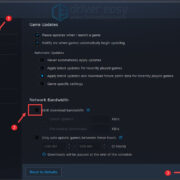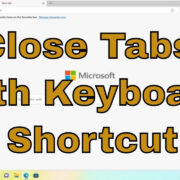Instagram is a vibrant social platform filled with interactions and connections. However, there are times when the barrage of comments on your posts can become overwhelming or intrusive. Whether you’re seeking to enhance your privacy, prevent spam, or simply create a more curated conversation space, managing comment activity is essential. Fortunately, Instagram provides several handy features to help you control who can comment on your posts. Below is a guide designed to walk you through various strategies for limiting comments, ensuring a more enjoyable and personalized social media experience.
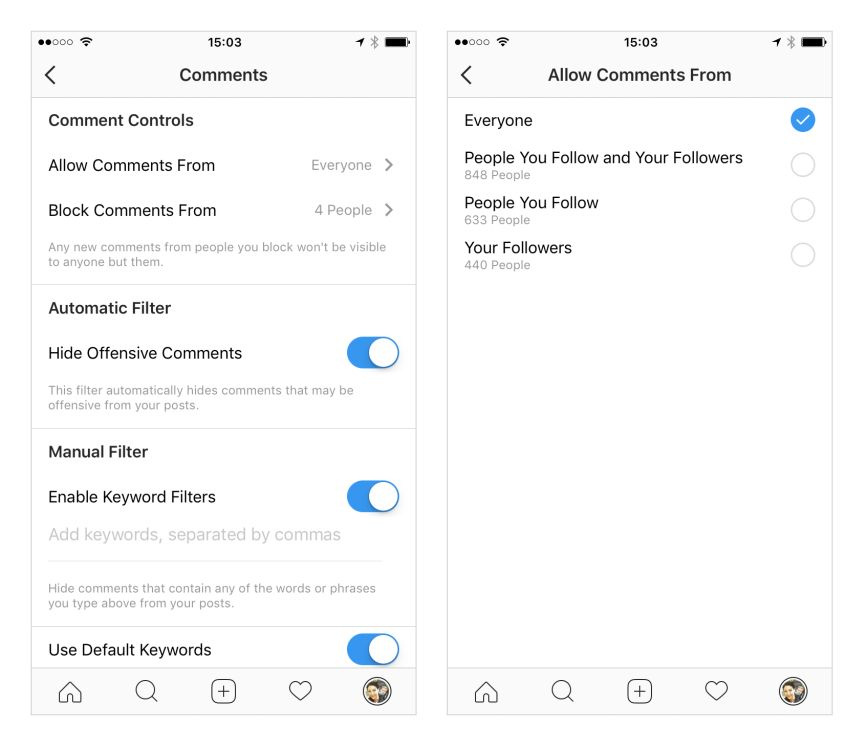
Adjust Privacy Settings
If you’re looking to gain more control over who can comment on your posts on Instagram, adjusting your privacy settings is a logical first step.
- Open Instagram: Launch the Instagram app on your device and log in to your account if you are not already signed in.
- Go to Your Profile: Tap on the profile icon at the bottom right of your screen to access your profile page.
- Access Settings: Tap on the three lines (menu icon) in the top right corner, then select “Settings” from the list of options that appear.
- Proceed to Privacy: In the settings menu, find and tap on “Privacy.”
- Select Comments: Scroll down to the “Interactions” section and tap on “Comments.”
- Adjust Comment Controls: Here, you can choose who can comment on your posts, whether it’s “Everyone,” “People You Follow and Your Followers,” “People You Follow,” or “Your Followers.”
Summary: Adjusting your comment privacy settings provides a straightforward way to control who can interact with your posts. It’s a beneficial feature for managing privacy but may limit the breadth of interactions you receive from a wider audience.
Close Comments on Individual Posts
Sometimes, you might want to limit comments on a specific post rather than applying a blanket rule to all of your posts on Instagram. Closing comments on individual posts can help you do this.
- Open Instagram: Start by opening the Instagram app on your device.
- Navigate to the Post: Scroll through your feed to the post you want to manage or visit your profile and select the post directly.
- Access Post Options: Tap the three dots at the top of the post to open the post options menu.
- Close Comments: Select the “Turn Off Commenting” option from the menu. Comments will now be disabled for that post only.
Summary: Closing comments on individual posts allows for precise control over the discussion on specific content. It’s an effective way to prevent unwanted comments on a case-by-case basis, but it may also reduce engagement on those particular posts.
Limit Comments to Close Friends
Creating a Close Friends list can be beneficial for sharing more personal content with a select group, including limiting comments on your stories to this exclusive circle.
- Open Instagram: Start by opening the Instagram app.
- Go to Your Profile: Tap on the profile icon to visit your profile.
- Access Close Friends: Tap on the menu icon, then select “Close Friends.”
- Create Close Friends List: Search for friends to add to the list and tap “Add” next to their names, or remove them by tapping “Remove.”
- Share a Story: Now, when you share a story, you have the option to share it with everyone or just your Close Friends. Only the latter will be able to comment if you restrict the audience to Close Friends.
Summary: This feature is helpful for sharing moments with those you trust the most, reducing the potential for unwanted comments. However, it does limit the visibility of your stories to a smaller group of people.
Hide Offensive Comments
Instagram has a feature that automatically filters out comments that may be considered offensive, helping to keep your comment section more positive.
- Open Instagram: Launch the Instagram app.
- Go to Settings: Tap on the profile icon, then the menu at the top, and select “Settings.”
- Select Privacy and Comments: Tap “Privacy” followed by “Comments” within the settings.
- Enable the Hide Offensive Comments Feature: Turn on the “Hide Offensive Comments” switch.
Summary: The automatic filter can be a vital tool in maintaining a positive space in your comment sections by blocking comments that contain certain offensive keywords. While this tool can be very effective, it’s not foolproof and some inappropriate comments may still slip through.
Manual Comment Filters
Beyond the automatic filter, you can also set up a manual filter to block comments containing specific words that you find objectionable.
- Open Instagram: Open the Instagram app and go to your profile.
- Access Settings: Tap on the menu icon and select “Settings.”
- Go to Privacy and Comments: Navigate to “Privacy” and then “Comments.”
- Enable Manual Filter: Toggle on the “Manual Filter” option.
- Enter Keywords: Type in specific words, phrases, numbers, or emojis that you want to hide from your comments.
Summary: The manual comment filter provides customized control over unwanted content, enabling you to define what you consider inappropriate. However, it requires you to anticipate and enter all potential offensive terms, which can be time-consuming.
Block Comments From Specific Users
If there are particular users whose comments you would prefer not to see, Instagram allows you to block comments from specific individuals.
- Open Instagram: Launch the Instagram app.
- Head to Settings: Tap on your profile, then the menu, and select “Settings.”
- Navigate to Privacy: Tap “Privacy” and then “Comments.”
- Block Comments From Users: Under “Block Comments From,” type in the username of the person you wish to block comments from and select them when they appear.
Summary: Blocking comments from specific users can provide peace of mind by preventing negative interactions. However, this might not stop determined users who can simply create new accounts or view your comments from other’s accounts.
Restrict Accounts
When you restrict someone on Instagram, their comments will only be visible to them unless you approve them.
- Open Instagram: Start by opening the Instagram application.
- Find the User: Search for the account you want to restrict or find a comment from them on one of your posts.
- Restrict the User: Depending on where you found them, either swipe left on their comment and tap the “!” icon, visit their profile and tap the three dots, or go to “Settings” > “Privacy” > “Restricted Accounts.” Follow the prompts to restrict them.
Summary: Restricting accounts is a discreet way to prevent someone’s comments from being publicly visible without outright blocking or unfollowing them. It can be a diplomatic solution, although the restricted user may catch on if they notice their comments are not getting any engagement.
Remove Individual Comments
Removing specific comments after they have been posted is a way to curate your comment section post-by-post.
- Open Instagram: Open the Instagram app.
- Find the Comment: Scroll to the comment you wish to remove under your post.
- Delete the Comment: Swipe left on the comment and tap the trash can icon to delete it.
Summary: Removing individual comments is an immediate and straightforward method to get rid of unwanted content, ensuring your comment section aligns with the atmosphere you wish to cultivate. This reactive measure, however, requires you to constantly monitor your posts.
Set Up Comment Warnings
Instagram can provide comment warnings that gently remind users to reconsider potentially offensive comments before they post them.
- Open Instagram: Launch the Instagram app on your smartphone.
- Access Settings: Navigate to your profile, tap the menu icon, and choose “Settings.”
- Go to Privacy: Select “Privacy” and scroll down to find the “Comments” section.
- Enable Comment Warnings: If not already enabled, turn on the feature to show a warning when people write potentially offensive comments.
Summary: Comment warnings are a preventative measure aimed at reducing the number of negative or harmful comments posted. While it can’t stop someone determined to leave an inappropriate comment, it does provide a moment for reflection that could change their mind.
Use a Comment Moderation Tool
For business accounts or those managing a brand on Instagram, third-party comment moderation tools can help manage a large volume of comments more efficiently.
- Research Moderation Tools: Look into social media management platforms that offer comment moderation features suitable for Instagram, such as Hootsuite or Sprout Social.
- Set Up the Tool: Follow the specific instructions to link your Instagram account to the chosen platform and configure your moderation settings.
- Monitor and Manage Comments: Use the platform’s interface to monitor, approve, disallow, or respond to comments on your posts.
Summary: Using a third-party tool can save time and help maintain a consistent presence on Instagram. While highly effective, these services often come with a cost and may require a learning curve to use effectively.
Conclusion
From tweaking privacy settings to leveraging social media management tools, the power to shape your Instagram experience is at your fingertips. These solutions offer a spectrum of options for limiting commentary and fostering a more controlled and comfortable environment. Embrace these capabilities, and tailor your Instagram presence to be as open or exclusive as you wish, ensuring you can enjoy the platform to its fullest.
FAQs
Q: Can I limit comments on Instagram without blocking users?
A: Yes, you can limit comments without blocking users by adjusting privacy settings, turning off commenting for individual posts, or using comment filters.
Q: What happens when I restrict someone on Instagram?
A: When you restrict someone, their comments on your posts will only be visible to them and you can choose to make their comments visible to others by approving them. Moreover, their direct messages will be moved to Message Requests.
Q: How can I limit comments on my Instagram business account?
A: Similar to personal accounts, you can change the account’s privacy settings or use manual filters to limit comments. For high volumes of comments, consider investing in a comment moderation tool designed for businesses.