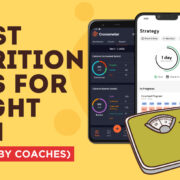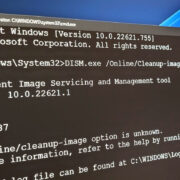Whether you’re a casual player or a hardcore gamer, it’s natural to be curious about how much you’ve invested in your digital library. Digital store platforms have made purchasing games incredibly simple, but this ease can lead to losing track of spending. Steam, one of the most popular gaming platforms, has a way for you to review your spending without any fuss. In this guide, we’ll explore how to unearth your total expenditure on Steam games, offering various methods tailored to your level of familiarity with the platform.
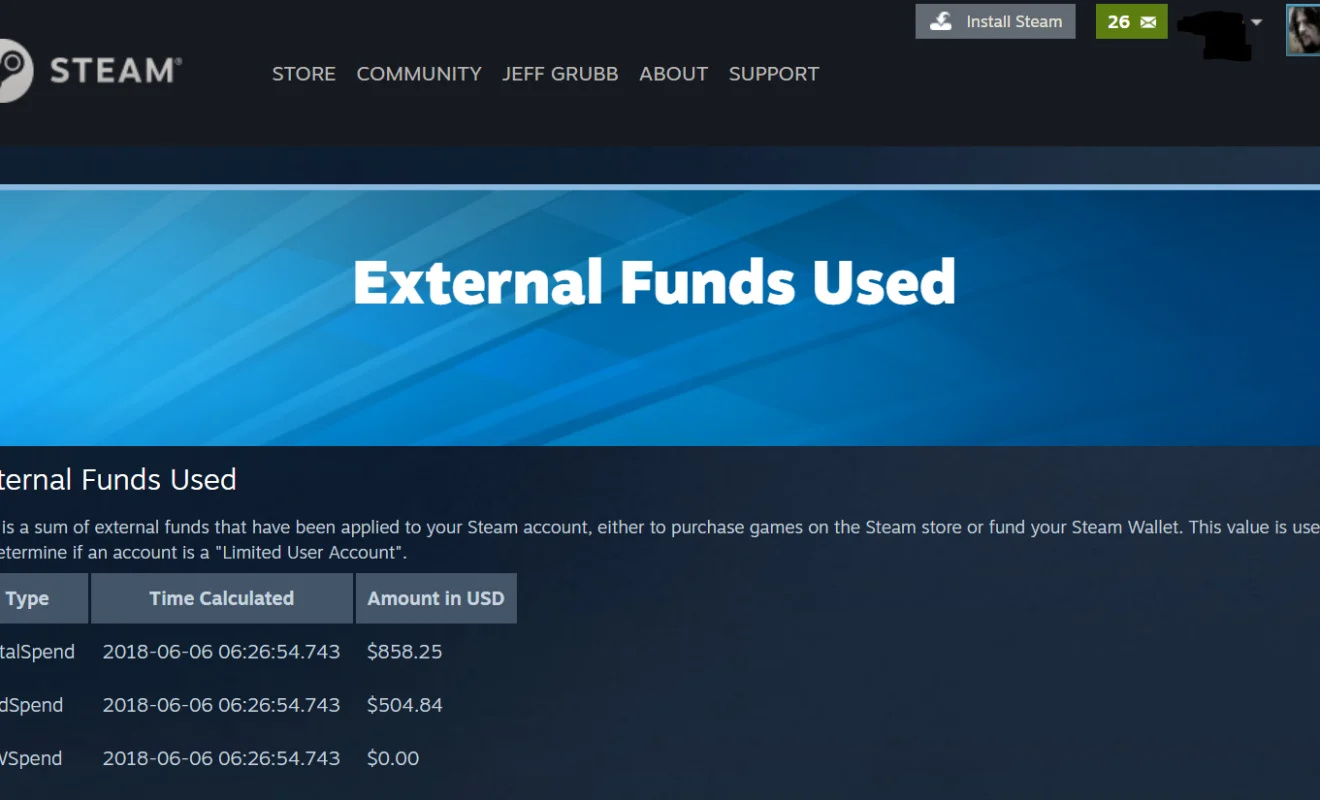
External Tools
Many helpful third-party tools have been developed by the Steam community to analyze your spending on Steam. One such tool is the Steam Calculator, which estimates the total value of your Steam account.
Detailed Steps:
- Open your web browser and visit a third-party Steam Calculator website, such as https://steamdb.info/calculator/.
- Enter your Steam Profile URL or your custom Steam ID.
- Adjust privacy settings if needed, as your game library must be public to be calculated.
- Hit ‘Calculate’ to view an estimation of the total value of your account.
Summary:
Using external tools provides a quick and easy way to estimate your spending, but they may not account for discounts or gifts, potentially leading to inaccurate totals. They are beneficial for a rough understanding, without delving into your financial statements.
Steam Purchase History
Steam has a feature that allows you to view your complete purchase history, which includes games and other content bought directly from the store.
Detailed Steps:
- Click on your Steam Client to open it and sign in if not already.
- Navigate to your profile name at the top right-hand corner and click on ‘Account Details.’
- Under the ‘Store & Purchase History’ section, click on ‘View Purchase History.’
- Here, you will see a list of all transactions made on your account, including games bought.
Summary:
Reviewing your purchase history within Steam is the most accurate method for tracking spending. However, sifting through this history can be time-consuming, especially if you have been a Steam user for many years.
Steam Support
Steam Support keeps a log of all your transactions, and you can request a total from them directly.
Detailed Steps:
- In the Steam Client, click on ‘Help’ at the top menu.
- Choose ‘Steam Support.’
- Select ‘Purchases,’ then ‘View complete purchasing history.’
- You’ll now be able to see a summary of all your purchases.
Summary:
Seeking help from Steam Support offers a comprehensive overview of your expenses, though there may be some delay in response, and interaction with support might be intimidating for some users.
Enhanced Steam Browser Extension
The Enhanced Steam browser extension provides additional features for browsing the Steam website, including improved account features.
Detailed Steps:
- Install the Enhanced Steam extension for your browser from the official website or browser extension store.
- After installation, log in to the Steam website via your browser.
- The extension will provide additional options and information about your account, including financial statistics.
Summary:
This extension simplifies the process and provides instant, detailed information. However, browser extensions may raise security concerns for some and can be slightly technical to install for non-tech-savvy users.
Spreadsheet Tracking
For those who love to manage their expenses manually or want a custom solution, crafting a spreadsheet is another possible approach.
Detailed Steps:
- Create a new spreadsheet in Microsoft Excel, Google Sheets, or another program of your choice.
- Manually input each game purchase into the spreadsheet from your Steam Purchase History or emailed receipts.
- Use spreadsheet functions to total and analyze your spending.
Summary:
This method puts you in control and can be customized to your liking, but it is labor-intensive and requires consistent manual updates.
Email Receipts
Every time you make a purchase on Steam, an emailed receipt is sent to your linked email account.
Detailed Steps:
- Open your email associated with your Steam account.
- Search for emails from Steam regarding purchases.
- Manually tally up the amounts from each receipt to calculate your total spending.
Summary:
This is a reliable method that doesn’t require you to be logged into Steam but can be quite tedious if you have a lengthy purchase history.
Family Sharing Analysis
If you share your library using Steam’s Family Sharing, understanding what games are purchased by you or the shared members can affect your total spending analysis.
Detailed Steps:
- Log in to your Steam account.
- Go to ‘Settings’ then ‘Family.’
- Review the games that you have authorized for sharing and which ones are owned by you.
Summary:
This approach is useful for separating your own purchases from the shared ones, but it requires a good understanding of the Family Sharing feature and may be confusing to compile without prior knowledge.
Gaming Budget Software
There are budgeting tools specifically designed for gamers which can help in tracking spending over time.
Detailed Steps:
- Find and sign up for a gaming budget tool.
- Connect it with your Steam account, following their specific instructions.
- Let the software analyze and report your spending.
Summary:
Budgeting software can automate expense tracking and provide detailed reports, but relying on such tools may come with privacy concerns and monthly fees.
Community Forums and Help
Steam Community forums are a place where users can get help from other gamers, including on how to track spending.
Detailed Steps:
- Visit the Steam Community forums.
- Search for threads about tracking spending or start a new discussion.
- Follow advice and tips shared by the community.
Summary:
Leveraging community knowledge is great for helpful tips and tricks, but the information may not be as accurate or official as from Steam directly.
Annual Summary Events
Steam occasionally provides summaries of users’ gaming habits around the New Year, which can include financial stats.
Detailed Steps:
- Look out for any official announcements from Steam about these events.
- Access the summary provided by Steam during the event through their client or website.
Summary:
This solution is easy and requires no additional work, but is only available at certain times and might not provide a comprehensive financial history.
In conclusion, keeping track of your gaming expenditure on Steam can be done through a variety of methods, each with its own pros and cons. Whether you prefer a manual, automated, immersive, or community-driven approach, one of these solutions is likely to fit your needs and help you keep your gaming budget in check. Always remember to review your spending responsibly and enjoy your gaming experiences to the fullest.
FAQs
Q: Can I find out exactly how much I’ve spent on Steam?
A: Yes, by using Steam’s built-in Purchase History feature or contacting Steam Support directly, you can find out exactly how much you’ve spent on your account.
Q: Are third-party tools safe to use when checking my Steam spending?
A: While many third-party tools are created by reputable developers, always ensure the tool is from a trustworthy source, and be wary of sharing your Steam login information. Always read reviews and understand the privacy policy before using them.
Q: Does Steam offer any built-in budgeting tools?
A: Steam does not offer built-in budgeting tools specifically; however, it provides various options for reviewing your purchase history, which can be used to manually track your spending.