Text messaging has become an essential part of our daily communication, offering a quick and easy way to connect with friends, family, and colleagues. While most associate texting with smartphones, Android tablets are equally capable of keeping you in the communication loop. Through the following guide, you will learn the various methods to send and receive text messages on your Android tablet, ensuring you remain connected even without a traditional phone.
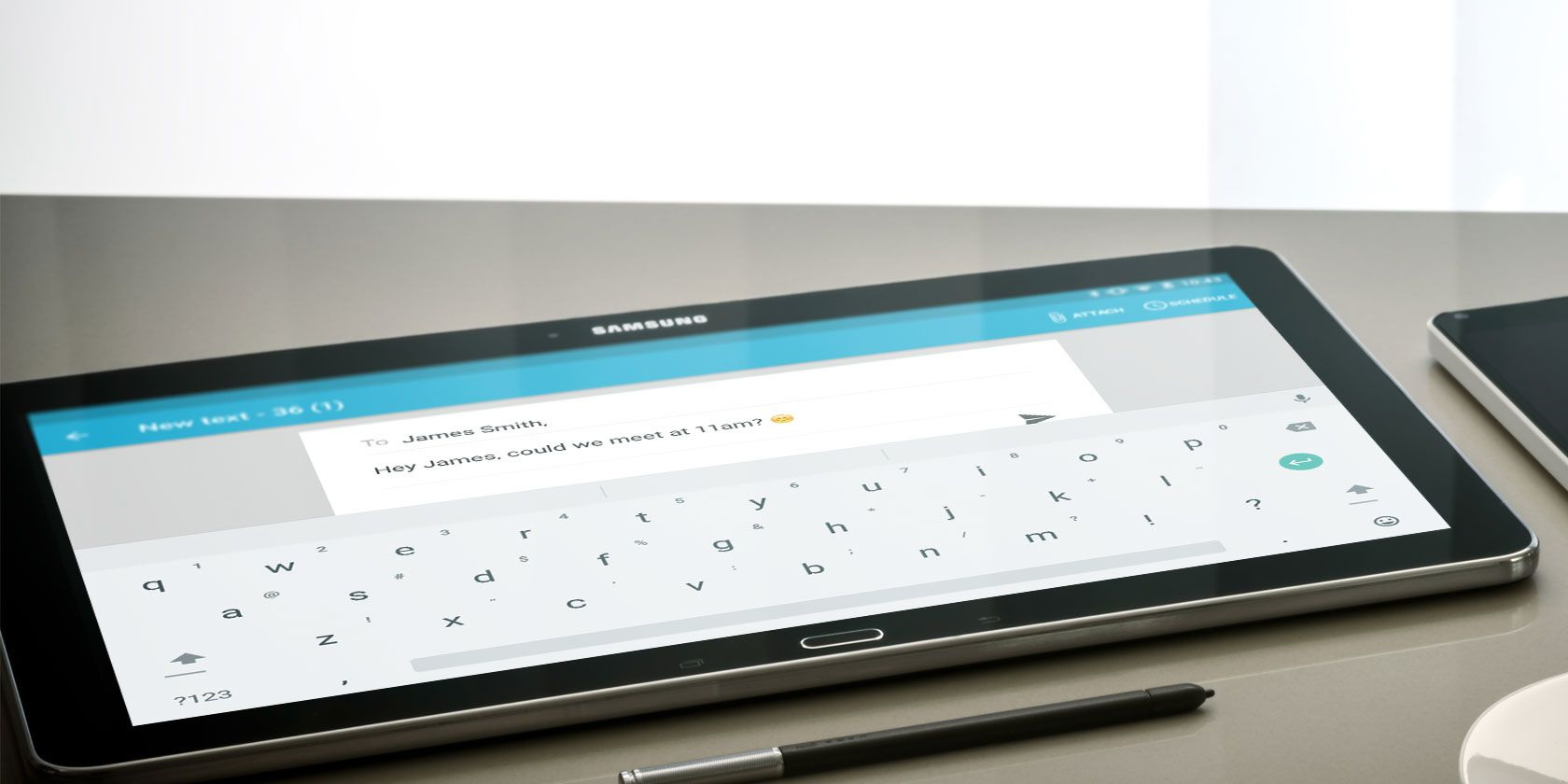
Using Built-in Messaging App
Many Android tablets come with a pre-installed messaging app that enables users to send and receive SMS messages directly. This is similar to the app used on Android smartphones and provides a simple and familiar interface for tablet users.
- Unlock your Android tablet and open the app drawer.
- Tap on the messaging app icon (usually named ‘Messages’ or something similar).
- To send a new message, tap on the ‘Compose’ icon, often represented by a pencil.
- Enter the recipient’s phone number or select it from your contacts.
- Type your message in the text field.
- Press ‘Send’ to dispatch your message.
Summary: Using the built-in messaging app is straightforward and doesn’t require any additional setup. However, remember that your tablet needs to have a SIM card slot and cellular capabilities to send SMS messages in this manner.
Connecting to Wi-Fi or Cellular Data
Text messaging services on tablets typically require an active internet connection if you are not using a cellular network. You must ensure your tablet is connected to Wi-Fi or cellular data to send or receive messages through various apps.
- Swipe down from the top of your screen to access the quick settings panel.
- Tap on the Wi-Fi icon to turn it on, then select your preferred network.
- If using cellular data, ensure your tablet has a valid SIM card and cellular plan. Tap the ‘Data’ icon to enable it.
- Once connected, you can open your chosen messaging app and use it as usual.
Summary: Internet-based messaging offers an alternative to traditional SMS and can be free, barring any internet provider costs. The downside is that it won’t work if you’re out of data or outside of a Wi-Fi network.
Linking Tablet with Your Phone
Some services allow you to link your Android tablet to your smartphone, enabling you to send and receive text messages from your tablet.
- Install the message syncing app recommended by your phone’s manufacturer on both devices.
- Open the app on your smartphone and find the option to link another device.
- Access the pairing code or QR code provided by the app on your phone.
- Open the app on your tablet and use the code to link the devices.
- Follow any additional prompts to complete the setup process.
Summary: Linking devices can create a seamless messaging experience across your phone and tablet. However, it may require some initial setup and both devices need to be powered on for syncing to work.
Using Third-party Messaging Apps
Third-party apps such as WhatsApp, Facebook Messenger, and Telegram are popular options for sending and receiving messages on Android tablets.
- Open the Google Play Store on your tablet.
- Search for the messaging app of your choice and install it.
- Launch the app and follow the on-screen instructions to create an account or log in.
- Grant necessary permissions for the app to access your contacts and send notifications.
- To send a message, tap the compose icon and choose a contact or enter a number if the app supports it.
- Type your message and hit ‘Send’.
Summary: Third-party messaging apps usually provide more features than standard SMS, including group chats, media sharing, and video calls. The limitation is that both the sender and receiver need to have the same app installed.







