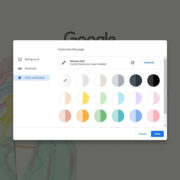Navigating social interactions online can sometimes lead to puzzling situations, such as wondering whether someone has blocked you on Facebook Messenger. While Facebook values privacy and does not notify users directly when they’ve been blocked, there are several indicators you can look for to ascertain whether you’ve been blocked or if there’s another explanation for your inability to communicate with someone.
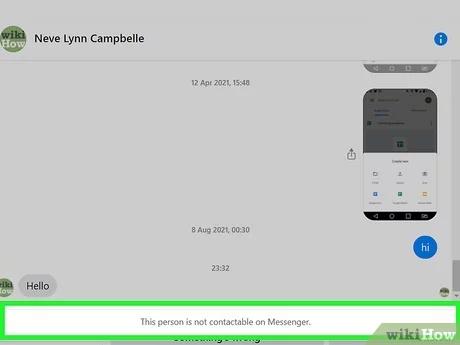
Check Message Status
One way to infer if you’ve been blocked is to look at the status of a sent message. If someone has blocked you, the message status will not show as “delivered” on Facebook Messenger.
Detailed Steps
- Open Facebook Messenger: Launch the app on your device.
- Find Your Conversation: Scroll through your chat list and open the conversation with the person you suspect has blocked you.
- Inspect the Sent Message: Look for messages you’ve sent recently. If the message has been sent but not delivered (a filled blue circle with a checkmark), it could indicate that you’ve been blocked. If you see a filled blue circle with a white checkmark, this means the message has been sent from your device but not yet delivered. A red exclamation mark means there was an issue sending the message.
Summary
This method is quick and straightforward, but it’s not definitive proof of being blocked, as the message might not be delivered for other reasons, such as connectivity issues or privacy settings.
Search for the Contact
Another clue can be found by trying to search for the person’s contact on Messenger.
Detailed Steps
- Go to the Search Bar: Open Facebook Messenger and use the search bar at the top.
- Type the Contact’s Name: Enter the name of the person you suspect has blocked you.
- Examine the Results: If their name does not appear in the search results, it may mean you’ve been blocked.
Summary
While effective, this method is not foolproof as the person could have deactivated their account or changed privacy settings.
Try to Send a Message
Attempting to send a message can sometimes offer a hint as to your blocked status.
Detailed Steps
- Open the Chat Window: Navigate to the conversation thread with the person.
- Attempt to Send a Message: Type a message and press send.
- Look for Send Errors: Observe any error messages that indicate you can’t send the message.
Summary
A direct message from the app saying you can’t contact this person could mean you’ve been blocked, though it might also suggest other restrictions or deactivation of their account.
Check Profile Picture Changes
If someone has blocked you on Messenger, their profile picture will no longer update for you.
Detailed Steps
- Navigate to Their Conversation: Open your chat with the person.
- Inspect the Profile Picture: Look at the profile picture in the conversation. Does it match their current Facebook profile picture?
- Ask a Friend: If you’re unsure, ask a friend to check the person’s profile picture from their account.
Summary
This can be a subtle indicator, but it’s not definitive evidence of being blocked, as the person might have decided not to update their picture.
Look for Their Profile on Facebook
You can sometimes tell if you’ve been blocked by searching for the person’s profile on Facebook.
Detailed Steps
- Search for Their Profile: Use the search bar at the top of Facebook to type in their name.
- Examine Search Results: If their profile doesn’t appear or you can’t visit it, it might indicate you’ve been blocked.
Summary
This method aligns with others but still is not conclusive by itself, as profiles can disappear due to deactivation or the person changing their privacy settings.