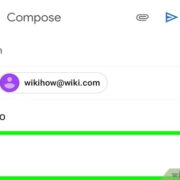Roman Numerals in the Digital Age

We often encounter situations where typing Roman numerals on our keyboards is necessary, be it for academic work, chapters in a book, or enumerating lists. Roman numerals, the numeric system of ancient Rome, use combinations of letters from the Latin alphabet (I, V, X, L, C, D, and M) to represent numbers. While our keyboards don’t have specific keys for these numerals, there are several ways to input them using a standard keyboard. This guide will explore various methods to type Roman numerals, ensuring that even those without technical knowledge can do so with ease.
Using the Shift Key
Your keyboard can readily accommodate the typing of basic Roman numerals because they are made up of letters found in the Latin alphabet. This technique is straightforward and does not require any special software or keyboard functions, making it the most accessible option for most users.
- Locate the keys representing Roman numerals (I, V, X, L, C, D, M) on your keyboard. They correspond to the uppercase Latin letters.
- Hold down the “Shift” key. While holding it, press the appropriate letter key to type a Roman numeral. For example, for the numeral ‘V’, press the “Shift” key and the ‘v’ key simultaneously.
- Release the “Shift” key after each numeral is typed to continue typing regularly or to input additional Roman numerals.
By using the “Shift” key method, you’re able to type basic Roman numerals quickly and without any need for additional software. However, this method is limited to the standard Roman numerals and doesn’t allow for overlines that signify larger numbers.
Accessing the Character Map
Windows operating systems come with a utility called the Character Map, which allows you to insert various characters and symbols, including Roman numerals.
- Open the Start menu by clicking on the Windows icon in the bottom-left corner of your screen.
- Type “Character Map” into the search bar and select the Character Map application from the search results.
- In the Character Map window, ensure the “Advanced view” checkbox is checked.
- To find Roman numerals quickly, type “Roman” into the “Search for” text box and click “Search.”
- Double-click on the Roman numeral you want to use, and it will appear in the “Characters to copy” field.
- Click “Copy” to place the numeral on your clipboard.
- Paste the numeral into your desired document or field by right-clicking and selecting “Paste” or by pressing “Ctrl” + “V” on your keyboard.
The Character Map provides an easy way to include Roman numerals that are not readily available on the keyboard. However, it requires more steps than simply typing the numerals and might be slower for those who need to insert Roman numerals frequently.
Utilizing Alt Codes
Alt codes are key combinations that allow the typing of symbols not found on a standard keyboard. To use an Alt code, you need to know the numeric code for the Roman numeral you want to type.
- Make sure Num Lock is enabled on your keyboard. If it isn’t, press the “Num Lock” key.
- Hold down the “Alt” key.
- While holding the “Alt” key, type the numeric Alt code for the Roman numeral you want to type on the numeric keypad. For example, to type the numeral ‘Ⅰ’, you would hold the “Alt” key and type “0184” on the numeric keypad.
- Release the “Alt” key after typing the code, and the numeral should appear in your document.
Alt codes offer a greater variety of Roman numerals, including those with overlines. However, the necessity to memorize or reference numeric codes can be a downside, and this method can be cumbersome if typing numerous numerals.
Leveraging Word Processors
Word processors such as Microsoft Word have built-in features that can help you type Roman numerals.
- Open your word processor and navigate to the document where you want to insert a Roman numeral.
- Click on the location within the document where the numeral should be inserted.
- Access the “Insert” menu, and from there, select “Symbol” or “Equation,” depending on the version of the word processor you are using.
- Look for Roman numerals within the list of symbols or the equation toolbox. If you can’t find them immediately, try searching for “Roman numeral” in the symbol library.
- Select the numeral you want to use and click “Insert” to add it to your document.
This method provides an easy and visual way to insert Roman numerals, especially for users who are not familiar with alt codes or the character map. Nonetheless, it is specific to the word processor you are using and not usable in all types of text fields.
Keyboard Shortcuts in Word Processing Software
In some word processing software like Microsoft Word, you can use a combination of keyboard shortcuts to convert numbers into Roman numerals.
- Type the number that you want to convert to a Roman numeral in your document.
- Highlight the number with your mouse or keyboard.
- Press the “Alt” key, and while holding it down, press “Shift” and “X” simultaneously. In Microsoft Word, this shortcut will convert the highlighted number to its Roman numeral equivalent.
Though convenient, this method works only within specific software and is not a universal solution. Plus, users need to remember the specific keyboard shortcut.
Using Online Converters
There are many online converters that can quickly convert Arabic numerals to Roman numerals.
- Open a web browser and search for “Arabic to Roman numeral converter.”
- Select a preferred online converter from the search results.
- Enter the Arabic numeral you wish to convert in the provided field.
- Click the “Convert” button or its equivalent to generate the Roman numeral.
- Copy the resulting Roman numeral by highlighting it with your mouse and pressing “Ctrl” + “C”.
- Paste the Roman numeral into your document or desired location using “Ctrl” + “V”.
Online converters are useful tools, especially for converting large or complex numbers to Roman numerals. However, users must have an internet connection and be cautious about privacy when inputting data into these converters.
Implementing Macros in Text Editors
For frequent users of Roman numerals, creating a macro in text editors like Microsoft Word or Notepad++ can be beneficial. A macro records a sequence of actions to perform repetitive tasks automatically.
- Open your text editor and access the macros feature. This is often found in the “Tools” or “Developer” tab, but it may vary.
- Select the option to record a new macro.
- Perform the actions that you want the macro to repeat, such as typing a specific Roman numeral or set of numerals.
- Stop recording the macro and give it a name for future use.
- Assign a keyboard shortcut to your new macro, if desired.
- Use this keyboard shortcut to quickly insert your pre-recorded sequence of Roman numerals.
Macros can significantly speed up the process of typing Roman numerals, particularly in standardized documents. However, creating macros can be initially complex for non-technical users, and they are only applicable within the software where the macro was created.