In a world where our smartphones play a pivotal role in our daily lives, protecting personal information has never been more essential. Android’s Safe Folder is a secure enclave that ensures your sensitive data stays private. But what happens when you need to unlock this digital vault and can’t remember how? Fear not! The following guide is here to help you regain access, step by step, smoothly and securely, without any technical jargon.
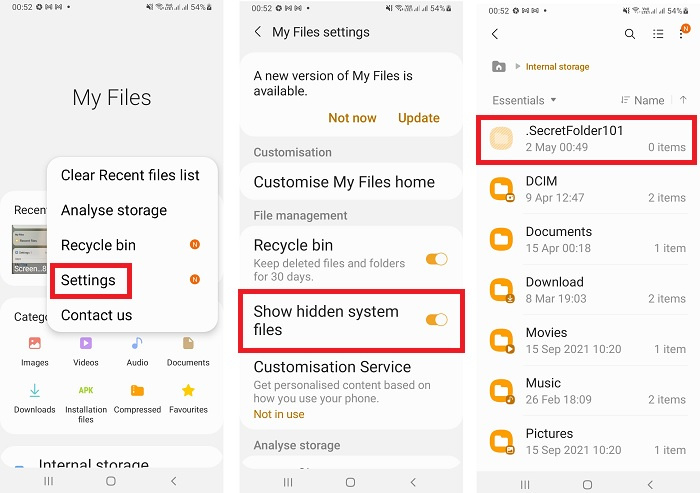
Using the Default PIN or Password
When you set up the Safe Folder on your Android device, you were likely prompted to create a PIN, password, or pattern to lock it. This is the simplest method to unlock the folder.
Steps:
- Navigate to your phone’s main screen and open the Safe Folder.
- You will be prompted to enter your PIN, password, or pattern.
- Enter the code that you originally set. If entered correctly, your Safe Folder should unlock and grant you access.
Summary:
Using your default PIN, password, or pattern is the most straightforward way to unlock your Safe Folder. It is quick and secure, ensuring that only someone with the correct code can access the contents. However, if you’ve forgotten it, you may need to use alternative methods to regain access.
Resetting Your Safe Folder Lock
Losing track of your PIN or password happens to the best of us. Luckily, Samsung, for instance, provides ways to reset your Safe Folder lock using your Samsung account.
Steps:
- Attempt to open the Safe Folder and choose ‘Forgot PIN?’
- You will be prompted to enter your Samsung account credentials.
- After logging in, you’ll have the option to reset your Safe Folder lock.
Summary:
By using your Samsung account, you can easily reset a forgotten Safe Folder lock. This method is a lifesaver if memory fails you but requires that you have previously associated your Samsung account with your phone.
Biometric Authentication
Many modern phones have biometric features such as a fingerprint scanner or face recognition. These can be handy alternatives for accessing your Safe Folder.
Steps:
- Go to your device’s settings and navigate to the biometrics and security section.
- Choose the Safe Folder and select the biometric unlocking option.
- Follow the on-screen prompts to enable this feature.
Summary:
Unlocking your Safe Folder with biometrics is convenient and fast. However, it requires your device to have the necessary hardware and you must have initially set up this feature to use it.
Using Google Account Verification
Android integrates with Google accounts, enabling additional recovery methods.
Steps:
- When prompted to enter your Safe Folder lock code, choose the option for forgotten password or pattern.
- Select to reset with your Google account.
- Enter your Google account details and follow the instructions to reset your lock.
Summary:
Using your Google account to reset your Safe Folder lock offers a straightforward recovery route. It relies on you having previously linked your phone with a Google account and remembering those login details.
Safe Mode Method
Rebooting your device in Safe Mode can sometimes bypass lock screen security to access your device and set a new Safe Folder code.
Steps:
- Press and hold the power button until the power menu appears.
- Tap and hold ‘Power off’ until a prompt for Safe Mode appears.
- Select ‘Safe Mode’, and your device will restart.
Summary:
Safe Mode booting is often used for troubleshooting and can sometimes be used to circumvent a forgotten Safe Folder lock. However, this method does not always work and could be considered a security flaw if it does.
Device Factory Reset
A factory reset should be your last resort, as it erases all data on your phone. However, it will remove the Safe Folder lock.
Steps:
- Back up all essential data stored on the device.
- Go to settings, then to ‘System’, ‘Reset options’, and choose ‘Factory reset’.
- Confirm your choice and wait for the process to complete.
Summary:
The factory reset option effectively removes the Safe Folder lock by erasing all data, which means starting afresh. It’s the nuclear option when all else fails, but you will lose everything not backed up.
Contacting Customer Support
Reaching out to your device manufacturer’s customer support can sometimes provide a solution tailored to your specific problem.
Steps:
- Prepare your device information, including the model and proof of purchase.
- Contact your device’s customer support through their website or phone.
- Follow their instructions closely.
Summary:
Customer support offers personalized assistance. While this can be helpful, it may take time, and you’ll need to confirm your identity and ownership of the device.
Third-Party Software Solutions
There are applications made by third parties designed to unlock phones, but they often come with risks.
Steps:
- Research reputable software options that are known to work with your device.
- Download and install the software on your PC or Mac.
- Follow the provided instructions to unlock the Safe Folder.
Summary:
Although some third-party tools can unlock a Safe Folder, they may void warranties or cause other issues with your phone. Use these only as a last resort and with great caution.
Tips and Tricks:
Here are several tips and tricks to avoid being locked out from your Safe Folder:
- Regularly update your lock method to one you’re sure to remember.
- Store your Safe Folder code somewhere secure, like a password manager or physical safe.
- Consider setting up biometric authentication when you first create your Safe Folder for easy access.
- Link your phone with a Samsung or Google account for backup recovery options.
- Reach out to technically savvy friends, family, or community forums for help if you’re stuck.
In conclusion, unlocking the Safe Folder on an Android phone includes various methods, depending on the scenario and device capabilities. While some solutions are simple and straightforward, others are more drastic or technically involved. Always ensure you understand the implications of each action, particularly when sensitive data is at stake. It’s crucial to handle your device’s security features with care and to regularly update and remember your credentials to avoid lockouts.
FAQs:
Q: Can I unlock a Safe Folder without a PIN or password?
A: You can use biometric security if it was set up initially, Google account verification, or manufacturer customer support for assistance. If none of these options work, a factory reset is always a last-ditch effort.
Q: Will a factory reset delete everything in my Safe Folder?
A: Yes, a factory reset will erase all data from your Safe Folder and your phone, which is why it should only be considered as a final solution.
Q: Is using third-party software to unlock Safe Folder safe?
A: While third-party software can unlock your device, it comes with risks, such as security vulnerabilities or potential data loss. Always use reliable software and understand the consequences before proceeding.







