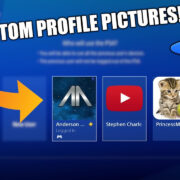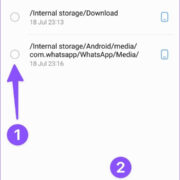Discord is a wonderful platform that enables real-time communication through text, voice, and video. While primarily used by gamers, it has become popular among various online communities. Being able to customize your messages with different fonts can add a personal touch or simply make your content stand out in a sea of conversations. Despite seeming like a technical endeavor, utilizing various fonts is straightforward once you know the methods available. Here’s your guide to adding that creative flair to your Discord chats.
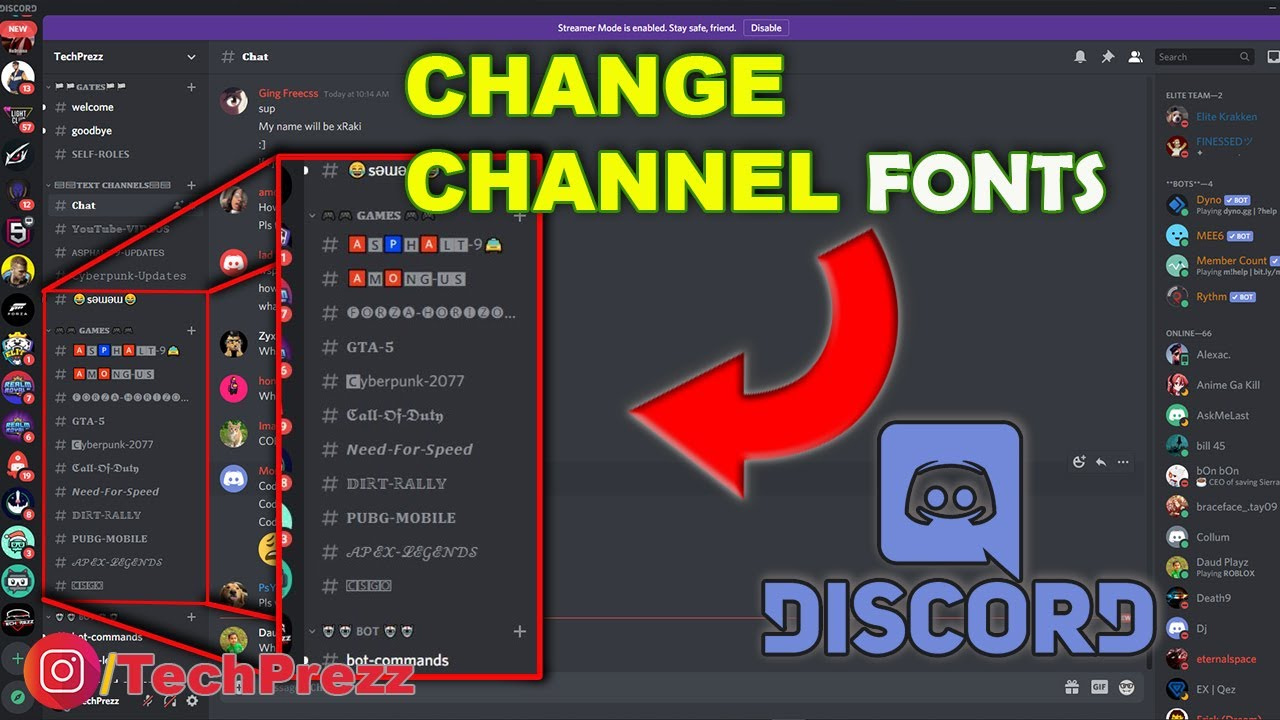
Markdown
Discord uses a simplified version of Markdown for text formatting, which means you can use certain symbols to change the appearance of your text.
Detailed Introduction
Markdown is a lightweight markup language that allows you to format text using plain text characters. In discord, you can use it to italicize, bold, strike-through, and underwrite text in your messages.
Detailed Steps
- Italicize text – To italicize text, enclose it within a single asterisk or an underscore, like so: italicized text or italicized text.
- Bold text – To make text bold, enclose it within double asterisks or underscores: bold text or bold text.
- Bold and Italicize – To apply both bold and italic formatting, use three asterisks or underscores: bold and italicized text or bold and italicized text.
- Underlined text –
While Markdown does not support underline, you can simulate it by using a double tilde for strikethroughthen edit it further to make it appear underlined using the method described below in “Custom Fonts and CSS Tricks.”
Summary
Markdown is excellent for basic text formatting in Discord. Its benefits include ease of use and quick application without needing external tools. However, it doesn’t allow for font changes, only style changes to the default Discord font.
Custom Fonts and CSS Tricks
Some users employ custom CSS tweaks through browser extensions or Discord mods to change their font, but be cautious—modifying Discord’s client or using third-party software can breach Discord’s Terms of Service.
Detailed Introduction
Custom CSS can significantly alter the Discord experience, including font changes. CSS, or Cascading Style Sheets, is a styling language used to dictate the look and design of content on the web.
Detailed Steps
- Research browser extensions or Discord mods compatible with client customizations.
- Follow the specific installation steps carefully to ensure proper setup.
- Use the custom CSS feature to input font changes—be sure you’re familiar with CSS syntax.
- Apply the changes and observe them in your Discord client.
Summary
Utilizing custom CSS offers vast customization, which includes unique fonts not supported by Markdown. However, this can violate Discord’s Terms of Service. If Discord updates, it can also break these customizations, requiring you to maintain and adjust your setup.
Bots for Text Formatting
Bots can provide additional text formatting capabilities, including automatic font changes for your text.
Detailed Introduction
Discord bots are automated programs that can perform a range of functions, from moderating chat to adding gameplay features. Some are designed to enhance text formatting options.
Detailed Steps
- Search for a Discord bot that provides text formatting features, ensuring it’s from a reputable source.
- Invite the bot to your server by following the provided instructions, which typically involve clicking an invitation link and selecting your server.
- Once the bot is added to your server, familiarize yourself with its commands, which you’ll often input into chat to trigger the bot’s font formatting capabilities.
Summary
Bots can expand your font options and automate text formatting. They are handy and user-friendly. However, they require you to have permissions to add bots to a server, and there’s a dependency on the bot’s availability and functionality.
Unicode Characters
Discord supports Unicode, allowing you to use special characters from various languages and symbol sets.
Detailed Introduction
Unicode is a computing industry standard designed to consistently represent text expressed in most of the world’s writing systems. As a result, you have access to a wide range of special characters and symbols you can use in Discord.
Detailed Steps
- Find a Unicode text converter tool online by searching “Unicode text converter.”
- Type the text you want to convert into the tool’s input box.
- The tool will provide you with various font styles using Unicode characters; copy the one you want to use.
- Paste the Unicode text into Discord.
Summary
Using Unicode characters lets you diversify your text without any third-party mods or potential Terms of Service violations. The main downside is that not all devices may render the characters correctly, which could lead to viewers seeing blank squares or question marks instead of your intended text.
Text Generators
Online text generators can convert your messages into fancy fonts that you can then use in Discord.
Detailed Introduction
Text generators are websites that take regular text and transform it into a stylized version using a variety of Unicode characters and symbols. These generators typically offer a range of fonts from which to choose.
Detailed Steps
- Locate a text generator website by searching “fancy text generator” online.
- Enter your desired text into the provided box on the site.
- Browse through the font options provided by the generator.
- Copy the font style you like.
- Paste this styled text into your Discord message.
Summary
Text generators are a straightforward tool for making your Discord messages look unique and are usually safe and free to use. They may not always offer the most professional-looking fonts and there are the same potential issues with Unicode display as discussed above.
Emojis and Emoticons
You can use emojis to add color and fun to your text messages on Discord, which can often convey emotions better than text or fancy fonts.
Detailed Introduction
Emojis and emoticons are graphic symbols that express emotions or common objects. Emojis are standardized and are mostly consistent across platforms, while emoticons are text-based and rely on the traditional character set.
Detailed Steps
- To use an emoji, you can either type the emoji code (e.g.,
:smile:for ), which Discord will automatically convert to an emoji, or use the emoji picker. - To open the emoji picker, click the smiley face icon in the message box in the Discord app or client.
- Choose the emoji you want to use from the picker.
- For emoticons, simply type them out using traditional characters, like
:-)for a smiley face.
Summary
Emojis and emoticons can be used by anyone on any device without any hassle or risk of displaying issues. However, excessive use might make messages harder to read or appear unprofessional in certain contexts.
Embeds for Rich Content
Using embeds in Discord allows you to create messages with rich content, such as images, videos, and formatted text including varying fonts.
Detailed Introduction
Embeds are structured blocks of content that can display rich media and have more options for text formatting. However, you typically need permission to send embedded content in Discord channels or you might need a bot to help you create the embeds.
Detailed Steps
- If you have permission to use embeds, you can format them with Markdown to include images, links, and stylized text.
- To get started with bot embeds, add a bot that has embed functionality to your server.
- Use the bot’s specific commands to create an embed with your desired content and formatting.
Summary
Embeds enable a professional and engaging presentation of content with varying fonts and styles. The drawback is that not everyone has the necessary permissions to create embeds, and using a bot can involve a setup and learning curve.