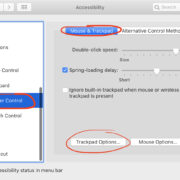Steam is a digital platform that has revolutionized the way we buy and play video games. One enticing feature of Steam is the Achievements system, which rewards players for completing specific tasks within games. However, there might be times when you’ve completed a task but the achievement didn’t unlock, or you simply want to explore the feature-set of third-party tools accessible to the gaming community. This is where the Steam Achievement Manager (SAM) comes into play, a tool that can help you unlock or manage your Steam achievements. It’s important to note that using such tools can be against Steam’s terms of service and might put your account at risk.
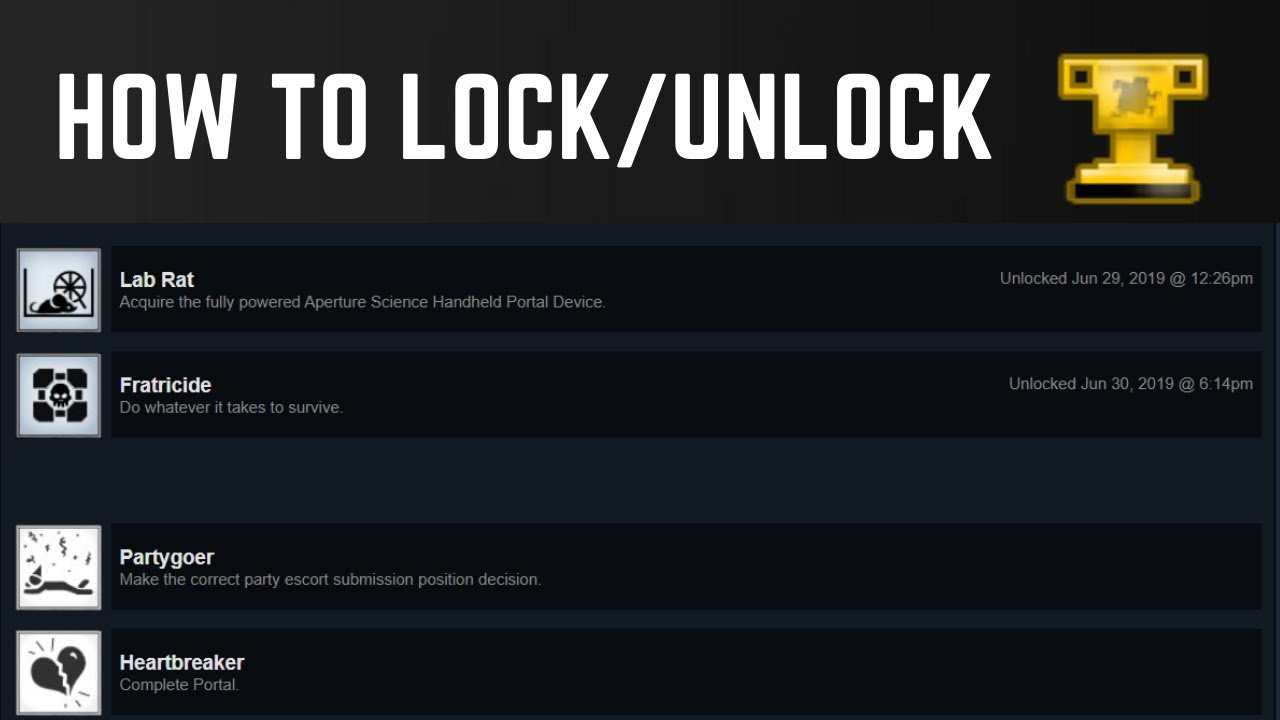
Installation of Steam Achievement Manager
Before you can unlock achievements using Steam Achievement Manager, you need to download and install the program. The detailed steps below will guide you through this simple process, ensuring you can get started safely and swiftly.
- Begin by navigating to the Steam Achievement Manager’s official GitHub page or a trusted source where SAM is available for download.
- Click on the download link for the latest release of Steam Achievement Manager.
- Once the download is complete, locate the ZIP file in your downloads folder and extract it using an archive manager (such as 7-Zip or WinRAR).
- Open the extracted folder and look for an executable file (usually named ‘SAM.Picker.exe’ or similar).
- Run the executable file to start Steam Achievement Manager.
Summary: Installing Steam Achievement Manager is a straightforward process. The benefits include managing your Steam achievements with greater control. Nevertheless, be mindful of potential risks associated with using third-party software that interfaces with your Steam account.
Understanding the Interface
When you first open Steam Achievement Manager, it can seem daunting. Here’s how to grasp the interface so you can navigate it with confidence.
- Upon launching SAM, you’ll be presented with a list of games associated with your Steam account.
- The interface typically has two main panels: one showing your games, and another displaying the achievements available for the selected game.
- Familiarize yourself with the buttons and options, including “Refresh,” “Store,” “Unlock,” and “Lock.”
Summary: Understanding SAM’s user interface is crucial to using the tool effectively. It provides clarity in managing achievements, though users should remain cautious not to unintentionally unlock achievements they have not achieved legitimately.
Choosing a Game
In order to manage achievements for a specific game, you first need to select it within SAM’s interface.
- Scroll through the list of games or use the search function to find the game for which you want to unlock achievements.
- Click on the game title, and the adjacent panel will populate with the game’s achievements.
- Ensure the game is closed in Steam before proceeding to modify any achievements.
Summary: Selecting the correct game is vital for a successful achievement management. This step is straightforward and brings you closer to unlocking your desired achievements, but remember to close the game first to prevent conflicts or potential detection by Valve’s anti-cheat software.
Unlocking Achievements
Here’s how to unlock an achievement for your chosen game using Steam Achievement Manager.
- From the game’s achievements list in SAM, locate the achievement you wish to unlock.
- Click on the checkbox next to the achievement’s name to select it.
- Press the ‘Unlock’ button to unlock the selected achievement.
Summary: Unlocking achievements is simple with SAM, offering instant gratification for your gaming efforts. However, one should consider the ethical implications and the potential impact on the gaming community before proceeding.
Locking Achievements
If you’ve accidentally unlocked an achievement or changed your mind, here’s how you can lock it back.
- Find the unlocked achievement in your game’s list within SAM.
- Click on the checkbox next to the achievement, ensuring it’s selected.
- Press the ‘Lock’ button to re-lock the achievement.
Summary: Locking achievements is just as easy as unlocking them, allowing you to reverse any changes. It’s a useful feature for correcting mistakes but use it with discretion.
Checking Achievement Stats
Sometimes you may want to view detailed stats for your achievements. Follow these steps to access them in SAM.
- Click on the game title in SAM to see its achievements.
- Look for a button or tab labeled ‘Stats’ and click on it.
- Here you will find numeric values and progress bars for measurable achievements.
Summary: Reviewing achievement stats provides a comprehensive view of your progress and can help identify what’s left to achieve. It’s a feature that enhances the user experience, though interpreting these stats accurately requires some familiarity with the game.
Backing Up Before Changes
Before making any adjustments with SAM, it’s a good practice to back up your data.
- Right-click on the game in your Steam library and select ‘Properties.’
- Go to the ‘Local Files’ tab and click ‘Browse Local Files.’
- Copy the game folder and save it in a different location on your computer.
Summary: Backing up your game data ensures you can restore your original settings if needed. It offers peace of mind, although it might take up additional space on your storage device.
Tips and Tricks
These additional tips and tricks will help you get the most out of Steam Achievement Manager.
- Always update SAM to the latest version to ensure compatibility with the newest games and achievements.
- Use SAM judiciously to preserve the integrity of the gaming experience.
- Familiarize yourself with the Steam Community Guidelines to ensure your account remains in good standing.
Conclusion
Steam Achievement Manager offers you a certain level of control over your gaming achievements that isn’t naturally available within Steam’s own ecosystem. However, when considering using tools like SAM, it’s essential to contemplate the implications of altering your Steam achievements, as this can affect the authenticity of your gaming experience and possibly contravene the platform’s rules. Always make thoughtful decisions when leveraging third-party utilities in conjunction with your game library.
FAQs
Can Steam Achievement Manager get you banned?
Using Steam Achievement Manager could potentially result in a ban as it violates Steam’s terms of service by manipulating achievement data. Proceed with caution and at your own risk.
Does Steam Achievement Manager work with all games?
Most games with achievements supported by Steam should work with Steam Achievement Manager, but there could be exceptions depending on how achievements are managed by individual games or updates to Steam’s security measures.
Is there a way to hide the use of Steam Achievement Manager from my friends on Steam?
Any achievements unlocked will appear as per normal on your Steam profile. There’s no feature in Steam Achievement Manager that hides its use from your friends or the Steam community.