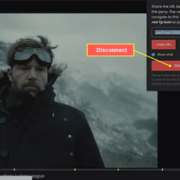In today’s connected world, Wi-Fi is a critical resource that keeps us linked to the internet for work, play, and communication. However, just like any technology, it’s vulnerable to disruptions, including nefarious efforts to block or jam the signal. Wi-Fi jamming can lead to inconvenient outages, compromised productivity, and even security concerns. Fear not, because with a few straightforward strategies, you can safeguard your Wi-Fi network against these interruptions. Our guide is tailored to provide you with easy-to-follow steps designed to protect your wireless connection from unwanted interference, ensuring a seamless and secure online experience. Let’s secure your Wi-Fi together!

Solution 1: Use Encrypted Wireless Protocols
Introduction
Wireless networks are a crucial part of both personal and professional landscapes, offering convenience and connectivity. However, they also present a set of security challenges, one of which is the threat of Wi-Fi jamming. Wi-Fi jamming is a form of Denial of Service (DoS) attack where a malicious actor disrupts the wireless signal with interference, obstructing legitimate network communication. To combat Wi-Fi jamming, one of the fundamental and most effective methods is employing encrypted wireless protocols, particularly, the latest and most secure, such as WPA3 (Wi-Fi Protected Access 3).
Encryption adds a layer of security by converting information into a code to prevent unauthorized access. WPA3, as the successor of WPA2, bolsters Wi-Fi security by offering stronger encryption methods, which not only protect against password cracking but also make jamming more difficult. Let’s delve into the steps to enable WPA3 encryption on your Wi-Fi network.
Steps
- Access Your Router’s Admin Interface:
- Typically, this is done by entering the router’s IP address in a web browser. The IP address is often 192.168.1.1 or 192.168.0.1, but it could be different depending on your router’s manufacturer or your network configuration.
- Log in with your administrator username and password. If you haven’t changed these from the default settings, it’s highly recommended that you do so immediately to prevent unauthorized access.
- Locate Wireless Security Settings:
- Navigate through the router’s settings and find the section related to wireless security. This might be labeled something like “Wireless,” “Wireless Security,” “Wi-Fi Protected Access,” or “WPA3.”
- Enable WPA3 Encryption:
- Within the wireless security settings, look for an option to select the security protocol. Choose ‘WPA3’ from the list of available security protocols.
- If WPA3 is not available, ensure that your router’s firmware is up to date (refer to the future solution on “Regularly Update Firmware and Software”), as WPA3 might have been added in a recent update. If your router does not support WPA3, it’s advisable to consider upgrading to a newer model that does.
- Configure Your WPA3 Settings:
- Set a strong password for your Wi-Fi network. This password should be long (more than 12 characters if possible), complex (including numbers, symbols, and both uppercase and lowercase letters), and unique.
- Avoid using standard dictionary words, as these can be easily guessed or broken with automated tools.
- Save and Apply Settings:
- Once you have selected WPA3 and set your password, make sure to save the settings.
- Your router may need to restart to apply the new settings.
- Reconnect Devices:
- After enabling WPA3, all previously connected devices will need to be reconnected to the Wi-Fi network using the new password.
- Ensure that all devices connecting to the network are compatible with WPA3. Some older devices might need a firmware update, or they may be incapable of using WPA3 encryption.
- Regularly Change Your Password:
- To maintain the security of your network, change your Wi-Fi password periodically and always follow the guidelines for creating a strong password.
Summary
The use of encrypted wireless protocols, especially WPA3, provides a robust defense against Wi-Fi jamming and unauthorized network access. By scrambling the information sent over the network, it makes it much more challenging for a jammer to disrupt the service without first breaking the encryption. An added benefit to WPA3 is its improved protection against common attacks such as offline dictionary attacks.
However, it is important to note that not all devices may support WPA3 encryption yet. In such cases, WPA2-AES is still a very secure option until you can update or replace devices. Also, while encryption is a powerful tool to protect your wireless network, it should be part of a multi-layered security approach, as it is not a panacea against all wireless threats. It’s also crucial to maintain best practices, such as regular firmware updates and using strong, unique passwords, to maximize network security.
Solution 2: Implement Wireless Intrusion Prevention Systems (WIPS)
Introduction
A Wireless Intrusion Prevention System (WIPS) functions as a security guard for your wireless network. Just like a guard monitors a location for any unusual activity, a WIPS keeps a watchful eye on your wireless network. The primary job of WIPS is to scan the wireless spectrum—this is the invisible space where your Wi-Fi operates—and make sure nothing out of the ordinary is happening.
It is constantly on the lookout for signs of trouble, such as an intruder trying to connect without permission, or someone attempting to jam your Wi-Fi signal. Jamming is when a device emits a signal on the same frequency as your Wi-Fi, making it difficult or impossible for your legitimate devices to connect. By implementing a WIPS, you not only detect these kinds of attacks but also prevent them from causing harm to your wireless connectivity.
Steps
- Choose a WIPS Solution:
- Research and select a WIPS that is compatible with your existing network infrastructure.
- Consider whether you need a standalone WIPS or one that integrates with your current Wi-Fi access points.
- Deploy WIPS Sensors:
- Place WIPS sensors around your network perimeter where they can optimally monitor your Wi-Fi signals.
- Sensors should be distributed to cover all areas where Wi-Fi is used to ensure comprehensive monitoring.
- Configure Detection Policies:
- Set up your WIPS following the manufacturer’s guidelines.
- Define what constitutes normal network behavior and configure policies to alert you when anomalies occur, such as unusual traffic patterns or rogue devices.
- Establish Prevention Protocols:
- Choose settings which allow your WIPS to automatically take protective actions including blocking unauthorized devices and mitigating potential jamming sources.
- Determine if the WIPS should disable compromised access points or simply notify administrators of suspicious activity.
- Integrate WIPS with Other Security Systems:
- If you have existing security systems, integrate them with your WIPS for a layered security approach.
- This enables more comprehensive monitoring and quicker responses to security issues.
- Regularly Update WIPS Firmware:
- Keep the WIPS firmware updated to ensure you are protected against the latest threats.
- Schedule regular checks for updates or enable automatic updates if your system permits.
- Train IT Staff:
- Make sure your IT personnel understand how to manage and respond to alerts from the WIPS.
- Conduct training sessions on identifying and resolving different security threats.
- Monitor WIPS Alerts:
- Continuously monitor alerts and logs produced by the WIPS system.
- Investigate any suspicious activity flagged by the WIPS to maintain network integrity.
- Conduct Periodic Security Audits:
- Perform regular security audits to ensure that the WIPS is operating effectively.
- Adjust settings and policies as needed based on audit outcomes and evolving threats.
Summary
In implementing a WIPS, you create a dynamic shield around your wireless network that can adapt to various threats, particularly jamming. The benefits include improved security through real-time detection and prevention of unauthorized activities and the ability to respond swiftly to incidents. With a WIPS, your network remains safeguarded against disruptive attacks, ensuring business continuity and the protection of sensitive data.
However, WIPS solutions may involve additional costs for hardware, software, and potentially maintenance. Also, it requires skilled IT personnel to configure, fine-tune, and monitor the system. Yet, the investment in a WIPS is typically weighed against the value of the assets it’s protecting and the potential impact of a successful attack on the organization’s operations. Overall, for enterprises that depend heavily on wireless connectivity, the advantages of implementing a WIPS strongly outweigh any potential downsides.
Switch to a Less Congested Channel
Introduction
Wi-Fi operates on different channels, and just like a highway can get congested with too many cars, Wi-Fi channels can suffer from congestion when too many networks are communicating on the same frequencies. Jamming works by broadcasting noise or a strong signal on the same frequency used by a Wi-Fi network, which disrupts communication. By switching to a less congested channel, your network avoids the busiest “roads,” reducing the chances of interference or intentional jamming. Interference can come from other Wi-Fi networks, as well as various electronic devices like microwaves or cordless phones, which can inadvertently jam your Wi-Fi signal.
Steps
- Identify the Congested Channels:
- To find a less congested channel, you first need to determine which channels are overcrowded. This requires a Wi-Fi scanner tool. You can use free tools and apps available for computers and smartphones, such as Wi-Fi Analyzer for Android or inSSIDer for Windows.
- Analyze Your Environment:
- Use the chosen tool to scan the airwaves in your home or office. These tools will show you which Wi-Fi networks are active around you and what channels they are using. Look for channels that have the least number of networks or appear to be less utilized than others.
- Select the Best Channel:
- Based on your Wi-Fi scanner tool analysis, select a channel that is least occupied by other networks. Channels 1, 6, and 11 are usually recommended for 2.4 GHz networks because they do not overlap, reducing the chance of interference.
- Log Into Your Router:
- To change your Wi-Fi channel, you’ll need to access your router’s settings. Open your web browser and enter the router’s IP address (commonly 192.168.0.1, 192.168.1.1, or similar) into the address bar. Then log in with your username and password (often found on the device or in the manual).
- Change the Channel:
- Navigate the router’s settings to find the wireless options. Look for the “Channel” setting and select the channel you determined was the least congested. Some routers may also have an “Auto” mode that tries to pick the best channel automatically, but manual selection is preferred for greater control.
- Save and Reboot:
- After selecting the channel, save your settings and reboot your router if necessary. This will apply the new settings to your network.
- Monitor Your Network:
- Following the change, use your network as usual and monitor the connection. If there are still issues, you might want to do another scan at a different time of day to select a better channel, as congestion can vary with time.
Summary
Switching to a less congested channel can reduce the risk of Wi-Fi jamming by steering clear of frequencies that are overly crowded—a simple yet effective way to potentially improve the reliability and security of your network connection. Besides reducing the risk of malicious jamming, this can also improve general Wi-Fi performance, resulting in a faster and more stable connection.
While the benefits are clear, there is also the need for periodic re-evaluation of the channel landscape, as the environment can change with new networks emerging or existing ones moving channels. Therefore, it’s not a set-and-forget solution. There’s also a slight learning curve in using Wi-Fi scanner tools and router settings, but by following the simple steps above, even non-technical users can make these adjustments with ease.
Solution 4: Manage Signal Strength
Introduction
Wi-Fi jamming is a form of attack where a malicious actor uses a device to emit radio frequencies that can interfere with your Wi-Fi signal, disrupting your network’s performance or rendering it completely inoperative. Managing your Wi-Fi signal strength is an effective strategy to mitigate the risk of such attacks. By adjusting the router’s power output, you can ensure that your Wi-Fi network reaches only the areas it needs to, making it less visible and less susceptible to external interference or jamming. This is akin to controlling the volume of your voice in a crowded room; by not shouting (broadcasting too far), you reduce the chance of unintended listeners (potential jammers).
Steps
- Locate your Wi-Fi router optimal placement: Your router should be placed in a central location relative to the intended coverage area. Avoid corners or closets as they may require higher signal strength to cover your space, inadvertently broadcasting beyond it.
- Access your Router’s Settings: This is usually done by typing the router’s IP address into a web browser. The instructions or the IP address can often be found in the router’s manual or printed on the router itself.
- Log in to your Router: Use the required credentials, which, if unchanged from the default, can be found in the router’s manual or on the device. It’s recommended to change these from the default to ensure better security.
- Locate Signal Strength Settings: Within the router’s settings menu, look for ‘Wireless Settings,’ ‘Wireless Options,’ ‘Advanced Settings,”or something similar, where you should find the signal strength (sometimes called transmit power or similar terms).
- Adjust Signal Strength: Lower the signal strength as necessary, considering the size and layout of the coverage area. The goal is to provide just enough signal for the intended space without spilling over.
- Test your Adjustments: Check how the signal covers the desired area by using a laptop or smartphone to assess the signal strength in different places. Make additional signal adjustments as needed to refine the coverage.
- Save your Settings: Once the optimal signal strength is determined, save your settings in the router’s configuration page.
- Monitor and Adjust as Necessary: As with any adjustments, keep an eye on network performance. If you’ve moved the router, added new devices, or changed the layout of your space, you may need to re-adjust the signal strength.
- Implement Additional Best Practices: While adjusting signal strength, consider also using encryption (like WPA3), updating passwords, and scrutinizing devices that connect to your network for added security.
Summary
By managing your Wi-Fi signal strength, you’re creating a less visible target for potential jammers, akin to keeping a low profile to avoid unwanted attention. This form of “radio discretion” ensures that your wireless network is not broadcasting farther than necessary, protecting against external threats. The main benefits include increased security and reduced potential for malicious interference. That said, if the signal strength is set too low, legitimate users may experience connectivity issues or dead zones. It’s crucial to find the right balance and continually monitor and adjust settings as needed for optimal performance and security.
Solution 5: Use Frequency Hopping
Introduction
Frequency hopping is a communication method used mainly in advanced wireless systems that involves the rapid switching of frequencies during radio transmission to minimize the risk of interference and unauthorized interception. This approach can significantly enhance the security and reliability of a wireless network, particularly in environments where there’s a risk of jamming or eavesdropping.
By not staying on a single frequency, but moving or “hopping” between many frequencies, a frequency-hopping spread spectrum (FHSS) system makes it difficult for potential attackers to disrupt the wireless communication. Even if a jammer targets a particular frequency, the system would have moved on to another frequency, maintaining continuous communication.
Steps
- Choose Compatible Hardware: Ensure that your routers and wireless access points support frequency hopping. This might require purchasing newer models specifically designed for this purpose as not all Wi-Fi devices have this capability.
- Consult Manufacturer Documentation: Refer to your device’s user manuals or online support for guidance on its frequency-hopping features. Contact technical support if necessary to understand how to enable and optimize these settings.
- Enable Frequency Hopping: Through the device’s control panel—usually accessed through a web browser or a dedicated administration app—navigate to the wireless settings and look for frequency-hopping options. Enable this feature according to the manufacturer’s instructions.
- Configure Hopping Patterns: Set the pattern or sequence of frequency hopping. Some systems offer automatic patterns, while others allow for manual setup. Choose an automatic option if available, as it requires less technical knowledge and can adjust patterns dynamically based on the network environment.
- Test Your Network: After setup, monitor your network to ensure it’s operating correctly. Look for signs of uninterrupted service and consistent speed. You might want to perform a stress test, simulating high traffic to ensure stability.
- Regular Maintenance: Periodically check for and install updates. Manufacturers may release firmware updates that optimize frequency-hopping algorithms and provide enhanced security against new threats.
- Review and Adjust: Over time, review the effectiveness of your current frequency-hopping setup. Adjustments may be required to maintain optimal performance and security, especially as new devices join the network or in response to detected jamming attempts.
Summary
Implementing frequency hopping can provide a robust defense against Wi-Fi jamming by constantly shifting communication across different channels. It’s particularly beneficial in high-security environments or where the wireless spectrum is congested. The benefits include reduced interference, increased difficulty for potential attackers to jam or intercept the signal, and better overall network reliability.
However, frequency hopping might require more sophisticated and potentially more expensive hardware that supports this feature. It could also introduce complexity in network setup and maintenance. Additionally, while it greatly enhances security against jamming, frequency hopping alone does not protect against all types of wireless attacks and should be part of a broader security strategy.
In summary, while the initial setup and ongoing management of a frequency-hopping wireless network can be more demanding, the security and reliability it provides make it a valuable solution for environments where Wi-Fi jamming is a genuine concern.
Solution 6: Regularly Update Firmware and Software
Introduction
Firmware and software are the foundational elements that operate your wireless devices, such as routers, access points, and network adapters. They control how the device behaves and how it communicates with other devices on the network. Regular updates to firmware and software are crucial to maintaining a secure and efficiently running network. Manufacturers often release updates to fix bugs, patch security vulnerabilities, and improve performance. These updates can bolster your network’s defenses against various security threats, including Wi-Fi jamming. Wi-Fi jamming is a type of Denial of Service (DoS) attack where a malicious actor deliberately interferes with your wireless signals. By keeping your network devices up-to-date, you ensure they have the latest protective measures against such interference.
Steps
- Check Current Firmware and Software Versions:
- Access the administrative interface of your wireless router and network devices.
- Note down the current firmware and software versions installed on each device.
- Visit Manufacturer’s Website:
- Go to the official website of your device’s manufacturer.
- Navigate to the ‘Support’ or ‘Downloads’ section.
- Download Updates:
- Seek out the latest firmware and software updates for your specific model.
- Download the relevant files onto your computer, ensuring they match the model and version of your device.
- Verify the Update File:
- Verify the integrity of the downloaded file, often through checksums provided by the manufacturer.
- Backup Configuration Settings:
- Before updating, backup your device’s configuration settings. This step is crucial in case you need to restore them after the update.
- Implement the Update:
- With your configuration safely backed up, proceed to update the device using the administrative interface.
- Follow the manufacturer’s instructions carefully, often involving selecting the update file and initiating the update process.
- Monitor the Update Process:
- Do not interrupt the update process. Power losses or disconnections can render the device inoperable.
- Verify the Update:
- Once the device reboots, log back into the administrative interface.
- Check the firmware or software version to confirm the update was successful.
- Restore Configuration Settings if Necessary:
- If the device resets to default settings, restore your configuration settings from the backup you made earlier.
- Repeat the Process for All Network Devices:
- Ensure all wireless devices on your network receive updates to maintain a consistent security level.
- Schedule Regular Checks:
- Set a schedule to regularly check for firmware and software updates, such as once a month.
- Stay Informed:
- Subscribe to your device manufacturer’s mailing list or RSS feed to stay informed about new updates.
Summary
By regularly updating the firmware and software of your network devices, you effectively strengthen your Wi-Fi network’s resilience against jamming attacks and other security threats. This proactive maintenance ensures that you benefit from the latest security enhancements and technical improvements, making your network harder to penetrate or disrupt. The potential downside of this solution could involve the risk of occasional firmware updates that could be unstable or cause issues with device performance. However, this can often be mitigated by reading update notes and reviews before applying new firmware and keeping backups of your device configurations. Regular updates are a straightforward and critical step in maintaining a robust and secure wireless network environment.
Solution Name: Employ Anti-Jamming Antennas and Techniques
Introduction
To understand the benefit of employing anti-jamming antennas and techniques, it’s essential first to grasp what Wi-Fi jamming is. Wi-Fi jamming involves the intentional disruption of wireless communications by overwhelming the Wi-Fi frequencies with noise or other signal interference, which causes the network to become slow or completely unresponsive. In simple terms, jamming a Wi-Fi signal is like trying to talk to your friend in a room where everyone else is shouting ”neither of you can hear what the other is saying.
One effective way of countering Wi-Fi jamming is by using anti-jamming antennas and techniques such as beamforming. Beamforming is a smart signal-processing technique used in Wi-Fi networks that directs the Wi-Fi signal towards a specific recipient (your device) rather than broadcasting it in all directions. This focused approach can make the signal harder to intercept and jam. It’s akin to having a conversation with your friend using a megaphone directed straight at them ”your voice cuts through the noise so they can hear you better.
Steps
- Choose the Right Equipment
Make sure your router or access point supports advanced features like beamforming. This information is typically found in the specifications of the device. - Perform a Firmware Update
Update your router’s firmware. Manufacturers often release updates that enhance the router’s capabilities, including beamforming and anti-jamming features. Consult the user manual or support website for guidance on how to perform the update. - Enable Beamforming and Other Anti-Jamming Features
Access your router’s settings through a web browser or dedicated app. Look for advanced settings related to signal strength and transmission direction. Enable beamforming or any similar setting if it’s not already activated. - Position Your Router Strategically
Place the router in a central location and elevate it if possible. Anti-jamming antennas work best when they have a clear ‘line-of-sight’ to the devices they serve, avoiding barriers like thick walls. - Optimize Antenna Position
Adjust the antennas on your router (if they’re external) to ensure the best possible coverage. Sometimes, orienting antennas perpendicularly (one vertically and one horizontally) can improve signal distribution. - Conduct a Signal Strength Test
Use a Wi-Fi analyzer app to test signal strength in different areas of your space. Ensure that your Wi-Fi signal is strong and consistently delivered to the intended areas. - Consult with a Professional
If you’re unsure about your setup or want to optimize for the best anti-jamming performance, consider hiring a professional who can analyze your network environment and install the appropriate equipment.
Summary
Utilizing anti-jamming antennas and techniques like beamforming offers significant benefits; it not only reduces the risk of Wi-Fi jamming but can also improve the overall Wi-Fi signal quality and range, providing a more stable and faster network for users. However, it’s important to note that these technologies may require compatible equipment and some technical know-how to implement. Additionally, the effectiveness of beamforming can depend on the environment and placement of the router. In some cases, physical obstructions or interference from other devices can still compromise signal strength. Despite these potential downsides, the advantages of a well-implemented anti-jamming strategy are far-reaching, greatly enhancing the security and reliability of a wireless network.
Solution 8: Physical Security Measures
Introduction
When addressing the issue of Wi-Fi jamming, it’s imperative to consider not just the virtual, or software-based defences but also the physical security measures. Wi-Fi jamming, at its core, is when a device intentionally emits a signal on the same frequency as your Wi-Fi network, causing disruption to the normal operation. Although many people focus on the digital side of security, it is just as important to secure the tangible components of your network infrastructure. Ensuring the physical safety of routers and networking equipment can often be overlooked, yet it is a critical layer of defence against Wi-Fi jamming and other types of interference or sabotage.
Steps
- Locate Your Equipment Securely: Position your Wi-Fi routers and network devices in controlled areas where access is restricted. Ideally, networking equipment should be kept in locked rooms or cabinets that unauthorized persons cannot easily access.
- Control Access: Implement stringent access control measures. Use locks, security codes, or biometric scanners to ensure that only authorized individuals can access the locations where network equipment is stored.
- Monitor Access: Keep a log of who accesses the network equipment and at what times. Consider installing surveillance cameras as a deterrent and as a means of identifying unauthorized attempts to access the equipment.
- Maintain Environmental Controls: The area where the network equipment is located should be properly ventilated and have stable temperature and humidity levels to ensure the equipment operates optimally and to prevent failures that can be exploited through jamming.
- Secure Cabling: Ensure that the network cabling is organized and protected. Using conduits or cable trays to shield network cables from physical tampering can also prevent intentional disruption.
- Use Anti-Tamper Devices: On critical infrastructure, you can implement anti-tamper mechanisms that alert you if someone attempts to physically interact with the equipment. These can range from simple seals to sophisticated electronic alerts.
- Regular Physical Inspections: Periodically check the physical condition and security of the networking equipment, looking for any signs of tampering or potential vulnerabilities that could be exploited.
- Proper Documentation: Keep accurate documentation of your network’s physical layout and update it regularly. This can assist in identifying any changes or new devices that may have been introduced to the environment without authorization.
Summary
Physical security measures are a vital aspect of protecting a Wi-Fi network from jamming and other security threats. By safeguarding the hardware, restricting and monitoring access, and ensuring the environment is conducive to the network equipment’s optimal performance, you create a strong foundation for your network’s overall security. The benefits of these measures include not only protection against jamming but also against theft, vandalism, and natural wear and tear. However, keep in mind that maintaining physical security might require additional efforts, such as regular inspections and potentially extra costs for locking mechanisms and environmental controls. Nonetheless, these measures are crucial, and their protective value far outweighs the potential downsides.
Solution 9: Conduct Regular Network Audits
Introduction
Conducting regular network audits is an essential control measure for maintaining network security and ensuring the integrity of data communications, including the prevention of Wi-Fi jamming. A network audit involves a comprehensive examination and evaluation of a network system, which includes checking for security vulnerabilities, assessing policy compliance, scrutinizing user activity, and verifying the configuration and operation of network infrastructure. By doing so, it helps in identifying anomalies which could indicate the presence of jamming devices or techniques, thus enabling network administrators to take proactive measures to thwart such attacks.
Steps
- Establish an Audit Schedule: Set up a routine schedule for when audits will occur. They can be done weekly, monthly, or quarterly depending on the sensitivity and the size of your network.
- Develop an Audit Checklist: Create a comprehensive checklist that covers all the areas of your network. This includes wireless access points, router configurations, connected devices, and bandwidth usage patterns.
- Perform a Security Assessment: Use network security tools to scan for vulnerabilities. Assess the encryption methods employed, the strength of passwords, and the level of access control in place.
- Analyze Wireless Spectrum: Use a spectrum analyzer to examine the wireless bands for unauthorized devices and signs of irregular activity that could indicate jamming or interference.
- Review Device Inventory: Confirm that every device connected to your network is authorized. Unrecognized devices could be potential threats or jammers.
- Inspect Network Performance Logs: Check the logs for unusual drops in signal strength or strange patterns in data traffic, which can hint at jamming attempts.
- Update Network Security Policies: Ensure your network security policies are up to date and reflect the current threats, including provisions related to Wi-Fi jamming.
- Report and Address Findings: Document any unusual activity or vulnerabilities discovered during the audit. Take appropriate measures to address these findings promptly.
- Educate Network Users: Share the results of the audits with your network users and highlight any relevant security updates or changes necessary to protect against Wi-Fi jamming.
- Refine Audit Process: After each audit, review and refine the audit process based on your findings to ensure better protection during future audits.
Summary
Regular network audits provide a beneficent approach to identify potential security risks such as Wi-Fi jamming before they can do harm. Timely detection leads to quicker response times and lessens the likelihood of network disruption. However, it’s important to recognize that network audits are not a one-time event but a continual process. They require a commitment of time and resources, and the complexity of these audits could necessitate trained personnel to ensure they are thorough. Despite these potential downsides, the insights gained from regular network audits are invaluable for a secure and reliable Wi-Fi network.
Solution 10: Educate Users and Staff
Introduction
In combating Wi-Fi jamming, one of the often-overlooked strategies is the education and awareness of users and staff. A well-informed individual can become an active participant in your network’s defense, acting as an additional layer of security. By understanding the nature of Wi-Fi jamming, its signs, and how to respond effectively, users can assist in preventing, identifying, and mitigating the impact of jamming attacks on your network.
Steps
Here’s how you can educate your users and staff about Wi-Fi jamming:
- Create Educational Materials: Develop easy-to-understand guides, infographics, or videos explaining what Wi-Fi jamming is, how it can affect their connectivity, and the potential risks involved with such attacks.
- Workshops and Training Sessions: Organize regular training sessions to walk users through the practical aspects of identifying Wi-Fi jamming incidents, including noticing unexpected network slowness or connectivity issues without apparent reasons.
- Identify Warning Signs: Teach users to recognize the key signs of a jamming attack, such as sudden loss of Wi-Fi signals, unusually slow network speeds, or inability to connect to wireless networks, which persist despite rebooting devices.
- Reporting Mechanisms: Establish a clear and straightforward procedure for users to report any suspected jamming or unusual network activity. Ensure that everyone knows who to contact and what information to report.
- Best Practice Guidelines: Share best practices for maintaining network security, such as not sharing passwords, ensuring personal devices are secure, and staying updated on the latest security protocols.
- Simulation Exercises: Conduct simulated jamming scenarios to allow users to practice their response to an attack. This helps to reinforce their training and ensures they can act swiftly in a real situation.
- Feedback and Improvement: After training sessions or simulations, gather feedback from participants to improve future educational initiatives. Continuous improvement will help keep the information relevant and fresh in their minds.
- Regular Updates: As techniques and technologies evolve, regularly update training materials and sessions to cover the latest threats and defense mechanisms against Wi-Fi jamming.
- Engagement and Motivation: Encourage ongoing engagement by creating an environment where security is everyone’s responsibility. Acknowledge and reward proactive individuals who contribute to the network’s security.
Summary
Educating users and staff on Wi-Fi jamming is crucial for the overall security of your network. By empowering them with knowledge, you create an informed community that can serve as the first line of defense against jamming attacks. The benefits of this approach include faster detection of issues, a more prepared team ready to act in case of an attack, and generally improved security practices among all network users.
However, there may be downsides to consider. Education initiatives require time, resources, and continual updates to keep the information current. There’s also the challenge of ensuring that all users take the training seriously and integrate best practices into their daily routines. Despite these potential downsides, the proactive approach to security education is indispensable in today’s landscape of ever-evolving cyber threats.
Conclusion:
In conclusion, Wi-Fi jamming is a disruptive issue that can compromise the efficiency and security of your wireless network. By understanding the methods of prevention—such as securing your Wi-Fi network, selecting the right hardware, updating firmware regularly, monitoring your network for unusual activity, and considering professional help—you can greatly reduce the risk of jamming attacks. Stay informed about potential threats and remember that proactive measures are the key to maintaining a secure and reliable Wi-Fi connection.
FAQs:
- What is Wi-Fi jamming?
Wi-Fi jamming is the disruption of a wireless network by interfering with its signal, making it difficult or impossible for legitimate users to connect to the network. - Can a regular router detect Wi-Fi jamming?
Most standard routers do not have the capability to detect specific jamming attacks. Specialized equipment or network monitoring tools are required to identify and indicate a jamming issue. - Is Wi-Fi jamming illegal?
Yes, Wi-Fi jamming is illegal in many jurisdictions because it intentionally interferes with legitimate communications. It is important to comply with local laws and regulations regarding the use of radio frequencies.