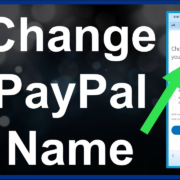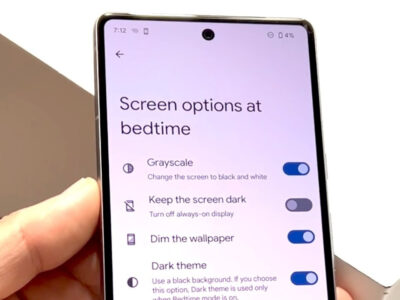Netflix and T-Mobile have partnered to offer a fantastic deal for eligible T-Mobile customers: “Netflix on Us.” This program provides access to Netflix’s streaming service at no additional cost, bundled seamlessly with your T-Mobile plan. This guide will walk you through the entire process of setting up Netflix with T-Mobile, from confirming your eligibility to activating your account and enjoying your favorite shows and movies.
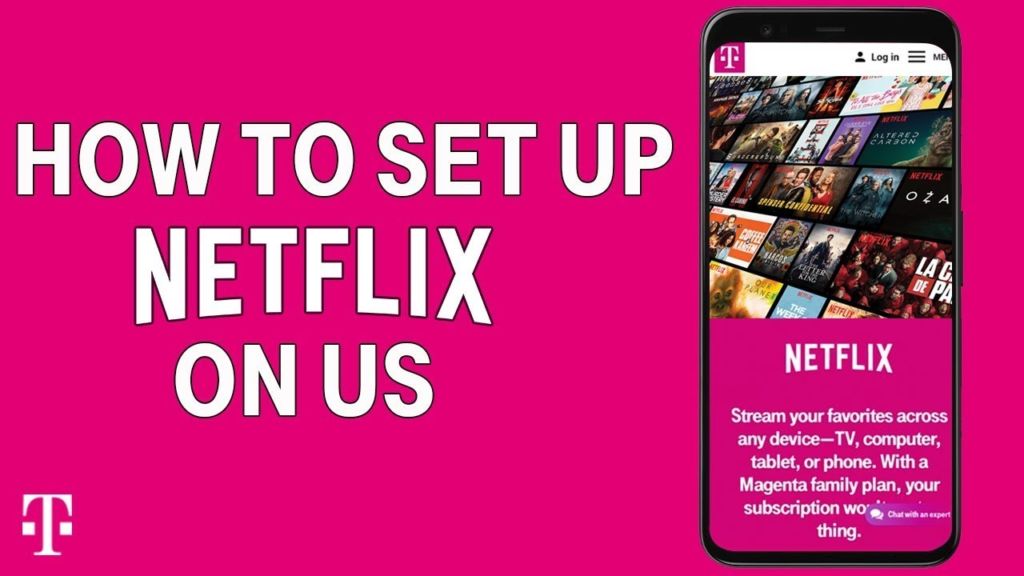
Prerequisites:
Before diving into the setup process, ensure you meet the following prerequisites:
1. T-Mobile Plan Eligibility:
- Verify that your T-Mobile plan includes the “Netflix on Us” benefit. This benefit is typically available with Magenta Plus, Magenta, and ONE Plus plans. You can check your plan details or contact T-Mobile customer support to confirm your eligibility.
2. T-Mobile Account:
- You need an active T-Mobile account with access to Manage Add-ons. This allows you to activate the “Netflix on Us” benefit and manage your Netflix subscription through your T-Mobile account.
3. Netflix Account:
- You can either use your existing Netflix account or create a new one during the setup process.
Setting Up Netflix with T-Mobile:
Adding Netflix as an Add-on:
There are two ways to add Netflix as an add-on to your T-Mobile plan:
Method 1: Using the T-Mobile Website:
- Log in to My.T-Mobile: Go to my.t-mobile.com: https://my.t-mobile.com/ and enter your login credentials.
- Select “Account”: Once logged in, locate and click on the “Account” section.
- Choose “Manage Add-ons”: In the Account section, look for and select the “Manage Add-ons” option.
- Scroll to “Services”: On the Manage Add-ons page, scroll down until you see the “Services” section.
- Choose your desired Netflix plan: Select the Netflix plan you want to add. T-Mobile offers various plans with different streaming quality and simultaneous device support.
- Click “Continue”: After selecting your preferred plan, click the “Continue” button.
- Review and Agree: Carefully review the terms and conditions associated with the add-on. If you agree, click “Agree & Submit” to finalize the process.
Method 2: Using the T-Mobile App:
- Open the T-Mobile App: Launch the T-Mobile app on your smartphone or tablet.
- Select “Accounts”: Tap on the “Accounts” tab located at the bottom of the app.
- Choose “Manage Data & Add-ons”: Under the Accounts section, select “Manage Data & Add-ons” to access available add-ons.
- Go to “Services”: Locate and tap on the “Services” option within the Manage Data & Add-ons section.
- Choose your desired Netflix plan: Select the Netflix plan you want to add from the available options.
- Click “Continue”: Tap the “Continue” button to proceed with adding the selected Netflix plan.
- Review and Agree: Carefully review the terms and conditions associated with the add-on. If you agree, click “Agree & Submit” to complete the process.
Activating Netflix:
Once you have successfully added Netflix as an add-on to your T-Mobile plan, it’s time to activate your account:
For Existing Netflix Account:
- Visit the Netflix Activation Page: Go to netflix.com/activate: https://netflix.com/activate using a web browser.
- Enter the Activation Code: T-Mobile will send you an activation code via text message or email. Enter this code in the designated field on the activation page.
- Log in with your Netflix Credentials: Enter your existing Netflix username and password to complete the activation process.
For Creating a New Netflix Account:
- Go to the Netflix Sign-up Page: Visit netflix.com/signup: https://netflix.com/signup using a web browser.
- Enter your Email Address: Provide your preferred email address to create a new Netflix account.
- Choose a Password: Select a strong and secure password for your new account.
- Pick your desired Netflix plan: Choose the same Netflix plan you added as an add-on to your T-Mobile plan.
- Enter Payment Information (optional): Although T-Mobile covers the cost of “Netflix on Us,” you need to provide a payment method for future upgrades or changes to your plan. You can always change this information later
Billing and Payment:
- T-Mobile handles billing for “Netflix on Us” directly. This means the cost of your Netflix subscription is automatically included in your T-Mobile bill.
- Existing Netflix subscriptions may take up to two billing cycles to transfer to T-Mobile. During this transition period, you may still be billed by Netflix directly.
- You can manage your T-Mobile billing and payment information through My.T-Mobile or the T-Mobile app.
Troubleshooting:
Issues Adding Netflix as an Add-on:
- Verify your T-Mobile plan eligibility. Ensure your plan includes “Netflix on Us” as a benefit.
- Confirm you are logged in to the correct T-Mobile account.
- Check for internet connection problems. A stable internet connection is required to add add-ons.
- Contact T-Mobile customer support for further assistance. They can help troubleshoot any issues you encounter during the process.
Problems Activating Netflix:
- Double-check the activation code entered. Make sure you accurately typed the code received from T-Mobile.
- Try clearing your browser cookies and cache. Sometimes, cached data can interfere with the activation process.
- Ensure your internet connection is stable. A reliable internet connection is necessary for successful activation.
- Contact Netflix customer support for further assistance. They can help you troubleshoot any activation issues.
Additional Information:
- You can manage your Netflix subscription through My.T-Mobile or the T-Mobile app. This includes changing your plan, updating your payment information, and viewing your billing history.
- The “Netflix on Us” benefit is available on a single T-Mobile line. You cannot share the benefit with other lines on your account.
- T-Mobile offers various resources to help you with setting up and managing your Netflix subscription. These resources include online tutorials, FAQs, and customer support channels.
Conclusion:
By following the steps outlined in this guide, you can easily and quickly set up Netflix with T-Mobile and start enjoying your favorite streaming content. Remember to verify your plan eligibility, choose your preferred Netflix plan, and activate your account using the appropriate method. If you encounter any difficulties, don’t hesitate to contact T-Mobile or Netflix customer support for assistance. With “Netflix on Us,” you can enjoy an exceptional streaming experience seamlessly integrated into your T-Mobile plan.
Appendix:
Screenshots:
- Screenshots of the T-Mobile website and app interface for adding Netflix as an add-on.
- Screenshots of the Netflix activation page.
Video Tutorials:
- Links to official T-Mobile and Netflix video tutorials on setting up and managing your Netflix subscription.
Contact Information:
- T-Mobile Customer Support: 1-800-937-8997
- Netflix Customer Support: https://help.netflix.com/en/contactus: https://help.netflix.com/en/contactus
Disclaimer:
This guide is for informational purposes only and may not be applicable to all T-Mobile plans or situations. Please refer to the official T-Mobile and Netflix websites for the latest information and terms and conditions.