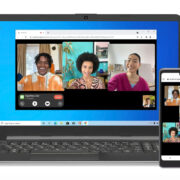Our Android devices are treasure troves for memories in the form of photographs, capturing everything from spontaneous selfies to awe-inspiring landscapes. However, amidst these precious moments, duplicates often sneak in, cluttering your photo album and consuming valuable space. These redundant images do not just occupy storage; they make finding your favorite pictures a time-consuming task. Fortunately, several methodologies exist to help you identify and remove these superfluous snapshots, making photo management on your Android device a breeze. Let’s explore the top methods for keeping your gallery pristine and duplicate-free.
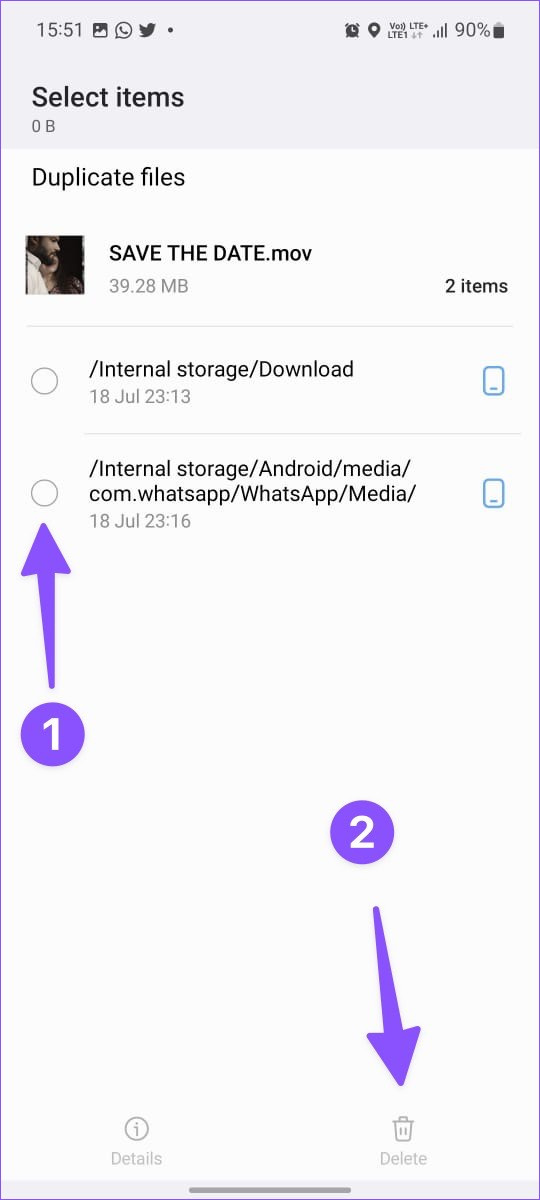
Google Photos
Google Photos offers a convenient and user-friendly approach to managing images, including the detection and removal of duplicates.
Detailed Introduction:
Google Photos is a cloud-based service that automatically syncs with your Android gallery. One of its lesser-known features is the ability to help you identify similar photos. While it doesn’t directly point out duplicates, it offers a smart interface to sort and compare similar images, making manual removal easier.
Detailed Steps:
- Open the Google Photos app and sign in if you haven’t already.
- Scroll through your photos or use the search bar to find and select similar images.
- Tap and hold one photo and then tap any additional photos you wish to compare or delete.
- Review the selected images and identify any duplicates.
- Once you’ve found a duplicate, tap the trash icon to delete it.
- Confirm your decision to remove the selected photo(s).
Summary:
Using Google Photos simplifies photo organization and indirectly aids in duplicate removal. Although it requires manual review, it’s a practical option for those already using the service for photo storage. However, it may not be the best solution for users seeking an automatic duplicate detection and removal tool.
Files by Google
This official app by Google assists in cleaning up space, including finding duplicates.
Detailed Introduction:
Files by Google is a file management app designed to help free up space on your Android device. It includes a feature that identifies duplicate files, including photos, which users can then review and delete directly through the app.
Detailed Steps:
- Install and open the Files by Google app from the Google Play Store.
- Navigate to the ‘Clean’ tab at the bottom of the screen.
- Look for a card named ‘Duplicate files’ and tap on it.
- Review the detected duplicates and select the ones you want to delete.
- Tap on ‘Delete selected files’ to remove the duplicate photos.
- Confirm the deletion to finalize the process.
Summary:
Files by Google offers an automated approach to detecting and deleting duplicate photos. It’s straightforward, efficient, and developed by a trusted company, which eases concerns about privacy and security. On the downside, it may not catch every single duplicate, as it primarily looks for exact file matches.
Duplicate File Finder
Third-party apps like Duplicate File Finder scour your device for duplicates.
Detailed Introduction:
Duplicate File Finder is an app specifically designed to find and remove duplicate files on your Android device. It uses advanced algorithms to identify duplicates, even if they have different file names.
Detailed Steps:
- Download and install Duplicate File Finder from the Google Play Store.
- Open the app and grant it permission to access your files.
- Tap on the ‘Scan’ button to begin searching for duplicate files.
- Once the scan is complete, review the list of duplicate photos.
- Select the duplicate images you wish to delete.
- Tap on the ‘Delete’ button to remove them from your device.
Summary:
Duplicate File Finder can be a powerful tool for users with a large number of photos. It automates the search and can find duplicates that other methods may miss. However, because it is a third-party app, one should exercise caution and ensure the app is reputable before granting access to personal data.
Remo Duplicate Photos Remover
Another third-party solution, Remo, offers a specialized focus on photo duplicates.
Detailed Introduction:
Remo Duplicate Photos Remover is an app that specifically targets duplicate and similar photos. It provides an easy-to-use interface and options for customization during the search process.
Detailed Steps:
- Download Remo Duplicate Photos Remover from the Google Play Store.
- Launch the app and allow it to access your photos.
- Begin a scan to locate duplicate or similar pictures within the app.
- Review the results of the scan, where duplicates will be grouped together.
- Select the photos you want to delete, or use the ‘Delete All’ option to remove all duplicates at once.
- Confirm your choice to clean up your photo gallery.
Summary:
Remo Duplicate Photos Remover is tailored for those who need to eliminate both identical and similar images. The app’s interface is particularly user-friendly for non-tech savvy individuals. While the app is free, some might find the in-app purchases necessary for unlimited usage a downside.
Manual Cleanup
Sorting through your gallery manually can also be effective.
Detailed Introduction:
Sometimes, the simplest method can be to manually “Scroll, Select, and Delete” similar photos from your device. This could be preferable for those who are cautious about using third-party apps or don’t have many duplicates.
Detailed Steps:
- Open your device’s Gallery app.
- Carefully browse through your albums and look for duplicate photos.
- Select each duplicate by holding down on the photo and then choosing any others you wish to delete.
- Tap the delete icon and confirm to remove these images.
Summary:
Manual cleanup gives you full control over which photos get deleted and doesn’t require any additional apps. However, this method is time-consuming and could miss some duplicates, especially in large galleries.
Use a Storage Analyzer App
Storage Analyzer apps can offer insights into your files and help with duplicates.
Detailed Introduction:
Storage analyzer apps provide a detailed view of your device’s storage usage. Some of these apps include features for finding and deleting duplicate files.
Detailed Steps:
- Download a storage analyzer app like Storage Analyzer & Disk Usage from the Play Store.
- Run the app and allow it to analyze your device’s storage.
- Use the app’s tools to sort files by size or type and identify duplicates.
- Select and delete any duplicate photos you find.
Summary:
Storage analyzer apps offer a broader set of tools for managing device storage. While beneficial for users who want comprehensive insight, it might be overwhelming for those who prefer simplicity.