Welcome to our easy-to-follow guide on using Afterpay at Best Buy! Afterpay offers a convenient way to spread the cost of your purchases over time, making it easier to buy what you need without the pressure of paying all at once. Whether you are tech-savvy or new to online shopping, our guide will walk you through the process step by step. From setting up your Afterpay account to completing your Best Buy purchase, we’ll ensure you have all the information to shop with confidence and ease. Let’s get started on your journey to a more flexible and manageable way to pay!
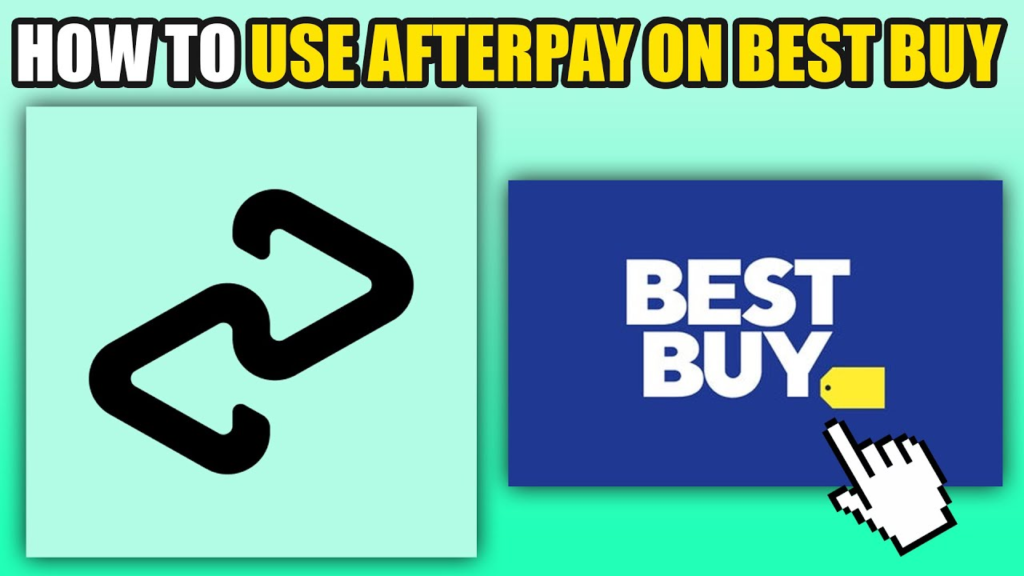
Solution 1: Online Checkout with Afterpay
Introduction
Online shopping offers the convenience of purchasing items from the comfort of your home, and with payment services like Afterpay, it becomes even more accessible. Afterpay allows customers to make purchases and pay for them in four equal installments, due every two weeks, without any upfront fees or interest if paid on time. This solution guides you on how to leverage Afterpay’s simple payment plan when shopping online at Best Buy’s website. It’s perfect for those who want to manage their budget effectively while enjoying their purchases right away.
Steps
- Shop on Best Buy’s Website: Start by browsing the Best Buy website to find the products you wish to purchase. Select the items and add them to your online shopping cart.
- Review Your Shopping Cart: Once you have all your desired items, proceed to your cart by clicking on the cart icon, usually located at the top-right corner of the website. Review your items, making sure everything is correct (quantities, products, warranties, etc.).
- Proceed to Checkout: Click on the checkout button to begin the purchasing process. If you’re not already logged in to your Best Buy account, you may be prompted to do so or continue as a guest. However, creating an account can make future purchases easier.
- Enter Shipping Information: Fill in your shipping address where you want your items delivered. Ensure the details are accurate to avoid any delivery issues.
- Choose Your Payment Method: When you get to the payment section, look for Afterpay as an option among the various payment methods. If you don’t see it, it could mean that Afterpay is not available for your purchase or is not supported for that specific item.
- Log In to Afterpay: If you’re choosing Afterpay for the first time, you’ll need to sign up and create an Afterpay account. This involves providing some personal information and setting up a payment method for your installment payments. If you already have an Afterpay account, simply log in.
- Review Payment Plan: After logging in or signing up, review your payment schedule. The total amount will be divided into four payments, with the first installment typically due at the time of purchase.
- Confirm and Place Your Order: If everything looks good, confirm your payment plan and place your order. You’ll receive a confirmation email from Best Buy with your order details, and your first Afterpay installment will be processed.
- Make Subsequent Payments: After the initial payment, the remaining three payments will be automatically charged to your chosen payment method every two weeks. Make sure to have sufficient funds available to avoid late fees.
Summary
Using Afterpay at Best Buy’s online checkout is a user-friendly process that allows for financial flexibility without additional cost, provided payments are made on time. The benefits include immediate access to your purchases and the ability to spread the cost over several weeks. A potential downside to be aware of is that late payments can incur fees, and if not managed carefully, installment purchases can lead to overspending. Always check Afterpay’s terms and conditions, and make sure it’s a suitable option for your financial situation before committing to the installment plan.
Solution 2: In-Store Purchase Using Afterpay
Introduction
Using Afterpay for in-store purchases at Best Buy is a convenient solution for those who prefer shopping at a physical location rather than online. This method allows customers to walk into a Best Buy store, pick out the products they wish to purchase, and use the Afterpay app to generate a barcode that the cashier can scan at the register. This process enables customers to enjoy the flexibility of splitting their payments into four equal installments, paid every two weeks. In this guide, we will walk you through the detailed steps of how to use Afterpay in-store at Best Buy.
Steps
- Download and Set Up the Afterpay App:
- If you haven’t already, download the Afterpay app onto your smartphone from the App Store or Google Play Store.
- Sign up for an Afterpay account or log in if you’re an existing user.
- Link a payment method to your Afterpay account, such as a debit or credit card.
- Prepare Before You Shop:
- Check Best Buy’s in-store availability for the items you’d like to purchase to ensure they are in stock at your local store.
- Confirm that the Best Buy store you plan to visit accepts Afterpay by contacting the store or checking through the Afterpay app.
- Use the App to Shop In-Store:
- Open the Afterpay app and tap on the ‘In-store”option.
- Follow the instructions within the app to generate a barcode. This barcode will be scanned at the cashier when you check out.
- At the Store:
- Visit your local Best Buy store and select the items you wish to purchase.
- Take your items to the cashier for checkout when you’re ready.
- Completing the Purchase:
- At the register, open the Afterpay app and access the barcode you generated earlier.
- Show the barcode to the cashier, who will then scan it as a form of payment.
- Once the cashier confirms the payment has been approved, you will complete the transaction just like any other purchase.
- After Your Purchase:
- Afterpay will charge the first of your four installments at the time of purchase.
- You will receive a payment schedule for the remaining three payments, which are due every two weeks.
Summary
The use of Afterpay in-store at Best Buy offers customers a simple and efficient way to manage their finances by spreading the cost of their purchases over time without incurring interest, provided they pay on time. This is particularly beneficial for those who need to make a significant purchase but prefer not to pay the entire amount upfront. It also allows customers to take home their products immediately, unlike layaway systems where the items are held until the full price is paid.
However, customers should be aware of the potential downsides. Missing a payment can incur late fees, and failure to manage the installment payments responsibly could lead to financial strain. It’s important to keep track of the payment schedule and ensure that funds are available when each installment is due. Overall, using Afterpay in-store at Best Buy can be a valuable option for shoppers looking for flexibility and immediate gratification, as long as they remain conscientious of their repayment commitments.
Solution 3: Afterpay Virtual Card
Introduction
For shoppers who prefer a flexible and convenient way to manage their finances, the Afterpay Virtual Card presents an innovative solution. This approach allows you to enjoy the benefits of Afterpay at Best Buy without the need for physical cards or complicated processes. Just like a physical credit card, the Afterpay Virtual Card is a digital card housed in your digital wallet, which you can use both online at Best Buy’s website and in their physical stores. This virtual card splits your purchase into four equal payments, with the first installment due at the time of purchase and the remaining three billed every two weeks.
Steps
- Download the Afterpay App: Begin by downloading the Afterpay app on your smartphone. The app is available both on the Apple App Store and Google Play Store. Install the app and proceed to create an account if you don’t have one or log in if you already do.
- Set Up Your Afterpay Virtual Card: Within the app, you’ll find an option to set up an Afterpay Virtual Card. Tap on the virtual card section and follow the prompts to create your card. You will likely need to enter some personal information and agree to terms and conditions during this process.
- Add the Virtual Card to Your Digital Wallet: Once your virtual card is created, add it to your preferred digital wallet, such as Apple Wallet or Google Pay. The app will guide you through the steps to securely add your Virtual Card to your wallet.
- Use Your Virtual Card Online at Best Buy: When you’re ready to make a purchase on Best Buy’s website, proceed to the checkout. Choose the wallet payment option and then select your Afterpay Virtual Card as the payment method.
- Use Your Virtual Card In-Store: To use your Virtual Card in a Best Buy store, unlock your phone and access your digital wallet. Select the Afterpay Virtual Card and hold your phone near the contactless reader at the checkout. Wait for the confirmation and you’re all done!
- Make Payment Over Time: Remember, the total cost of your purchase will be divided into four equal installments. The first installment is paid at the time of purchase, and the remaining installments are due every two weeks. Keep track of your payment schedule directly in the Afterpay app.
Summary
Using the Afterpay Virtual Card offers significant benefits, including convenience, lack of physical cards to carry around, and the ability to manage your finances by spreading the cost of a purchase over time. It’s a secure and efficient way to shop at Best Buy without incurring interest, provided payments are made on time.
However, potential downsides include the tendency to overspend due to the perceived ease of payment. Additionally, missing a payment can result in late fees, and not all products may be eligible for purchase using Afterpay. It is also important to have a compatible smartphone that can manage digital wallet applications to use this service. Always double-check the payment terms and any applicable fees or restrictions with Afterpay to avoid any unwelcome surprises.
Solution Name: Direct Payment through Best Buy App
Introduction
The Best Buy mobile app offers a convenient and streamlined shopping experience for tech enthusiasts and casual shoppers alike. This platform is not only ideal for browsing and purchasing products but also integrates payment services such as Afterpay. The use of Afterpay within the Best Buy App allows customers to manage their finances by making purchases with an installment plan. This solution is perfect for those who wish to balance their budget while indulging in the latest gadgets and electronics. Below, we’ll navigate through the process of using Afterpay as a payment method via the Best Buy mobile app, ensuring a smooth and stress-free shopping experience.
Steps
- Download the Best Buy App:
- For Android users, visit the Google Play Store, and for iOS users, go to the Apple App Store.
- Search for the “Best Buy” app.
- Download and install the app onto your smartphone or tablet.
- Open the Best Buy App and Browse Products:
- Open the app after installation.
- Sign in to your Best Buy account or create one if you haven’t already done so.
- Start browsing for the products you wish to purchase.
- Adding Items to Your Cart:
- Once you have selected an item, click on the ‘Add to Cart’ button.
- If you wish to add more items, continue shopping and add them to your cart similarly.
- Initiate the Checkout Process:
- When you are ready to purchase, navigate to your cart.
- Review your cart to ensure it contains the correct items and quantities.
- Proceed to checkout by selecting the appropriate button.
- Choose Afterpay as Your Payment Option:
- In the payment section of the checkout process, you will see various payment options.
- Look for Afterpay among the list of available payment methods.
- Select Afterpay as your preferred payment option.
- Log In to Your Afterpay Account or Sign Up:
- If you already have an Afterpay account, log in when prompted.
- If you are new to Afterpay, you’ll need to sign up. You will be asked to provide your payment details and agree to the installment plan.
- Complete the Transaction:
- Once logged in to Afterpay, confirm the payment plan summary, which details the total cost and the schedule for your installment payments.
- Agree to the terms and complete the transaction.
- You will receive confirmation of your purchase from Best Buy and a payment schedule from Afterpay.
Summary
Using Afterpay within the Best Buy mobile app offers the benefit of easy, interest-free installment payments for your purchases, making technology and electronics more accessible regardless of immediate budget constraints. It simplifies your shopping adventure by allowing a direct transaction in just a few steps. However, it is important to note the potential downside that failing to make payments on time can affect your Afterpay limit and incur late fees. It’s also crucial to be aware that not every product may be eligible for payment via Afterpay, and this service is based on a soft credit check to ensure eligibility. Always spend responsibly and understand the terms and conditions provided by Afterpay before committing to this financing option.
Using the Afterpay Website
Introduction
Afterpay offers a convenient way to manage your spending by allowing you to split your purchase into four equal payments, with the first payment at the time of purchase and the remaining three payments due every two weeks thereafter. If you’re a Best Buy shopper looking to use Afterpay without downloading an app or using in-store options, the Afterpay website provides a straightforward solution to shop and finance your purchases. In this part of our comprehensive guide, you’ll learn how to leverage the Afterpay website for your Best Buy shopping experience.
Steps
- Create an Afterpay Account: Before you can use Afterpay at Best Buy, you’ll need an Afterpay account.
- Go to afterpay.com and click on the “Sign Up”button.
- Follow the prompts to provide your email address, phone number, and create a secure password.
- Enter your personal details, including your name and billing information.
- Upon completion, your account will undergo a quick approval process.
- Log into Your Afterpay Account:
- Once your account is created and approved, navigate back to afterpay.com.
- Click on the “Login” button, usually found at the top right corner of the homepage.
- Enter your credentials to access your account.
- Search for Best Buy on the Afterpay Website:
- Inside your account dashboard, locate the search bar or the “Shop”section.
- Type in “Best Buy”and initiate the search.
- If Best Buy is available, it should appear in the search results. Click on the Best Buy link provided by Afterpay.
- Shopping on Best Buy through Afterpay:
- Clicking the Best Buy link from Afterpay’s website will redirect you to Best Buy’s online storefront.
- Browse Best Buy’s website as you normally would and add the items you wish to purchase to your cart.
- Checkout with Afterpay:
- Once you’re ready to make your purchase, navigate to your cart and proceed to checkout.
- During the checkout process, select Afterpay as your payment method. You may need to log in to your Afterpay account again if prompted.
- Review the payment plan details, confirming that you understand the installment schedule and amounts.
- Confirmation and Payment Schedules:
- After confirming your details and agreeing to the payment plan, finalize your purchase.
- You will receive a confirmation message or email with the details of your order and a payment schedule when the first payment is charged, followed by reminders for your future payments.
Summary
Utilizing Afterpay on Best Buy’s website via the Afterpay portal is an efficient way to enjoy the flexibility of installment payments without additional apps or in-person hassle. This method allows you to stay within your budget by managing payments over time, instead of all at once. The benefits of this solution include the ease of online shopping from the comfort of your home and the straightforward Afterpay process that divides your total purchase into manageable chunks.
However, it’s crucial to remember that using Afterpay requires discipline to manage your payments responsibly. Missing payments can result in late fees and potentially impact your credit rating. It’s essential to review the terms and conditions presented by Afterpay and ensure that you understand the payment obligations before proceeding with your purchase.
By following the detailed steps outlined above, you should be able to shop at Best Buy using Afterpay through their website, providing a clear path to budget-friendly shopping. Remember to always confirm that Afterpay is available for the specific Best Buy items you are intending to purchase, as there could be restrictions based on what you are buying or where you’re located.
Solution 6: Gift Cards with Afterpay
Introduction
In this solution, you’ll learn how to leverage Afterpay’s payment system to buy a Best Buy gift card. This can be particularly useful if Afterpay isn’t directly available on the Best Buy website or if you want to gift someone the flexibility to choose their presents within the Best Buy’s product range. Essentially, you will be paying for the gift card in installments through Afterpay, which can then be redeemed at Best Buy, either online or in-store.
Steps
- Find a Retailer: Look for online retailers that sell Best Buy gift cards and accept Afterpay as a method of payment. Retailers like gyft.com often carry a variety of gift cards that can be purchased with various financing options, including Afterpay.
- Create or Log In to Your Afterpay Account: If you don’t have an Afterpay account, you will need to sign up for one on the retailer’s site or on Afterpay’s website. If you already have an account, simply log in.
- Select Your Gift Card: Choose the Best Buy gift card from the retailer’s selection. You may see different denominations available – select one that suits your budget and desired spend at Best Buy.
- Check Out with Afterpay: Proceed to the checkout page and select Afterpay as your payment method. You’ll be prompted to either log into your account or create one if you haven’t already.
- Complete Your Installment Plan: Review the payment schedule, which typically involves four equal payments. The first installment is usually due at the time of purchase, and the remaining three will be due every two weeks thereafter. Confirm and complete your purchase.
- Receive and Redeem Your Gift Card: After your purchase, you will receive an email with the Best Buy gift card information. This can usually be redeemed both online and in-store. If you’re gifting, you can forward this to the recipient or print it out for them. If it’s for personal use, you can write down the gift card number and security code, or add it to your Best Buy account for later use.
Summary
Purchasing Best Buy gift cards through Afterpay can be extremely beneficial because it allows you to manage your cash flow better by splitting the payment into more manageable installments. It also provides a way to give gifts more flexibly and to shop without a direct Afterpay integration with Best Buy.
However, it’s crucial to be aware of potential downsides. There may be availability issues with gift cards, and it’s possible that not all third-party sites will be reputable or offer gift cards that can be purchased using Afterpay. Additionally, you should be mindful of your installment payments to avoid late fees, and ensure that you understand the terms of the gift card to avoid any unexpected restrictions or expiration dates.
This method does require some planning and management but offers a smart way to finance a Best Buy purchase, especially for those who prefer ”or need ”to pay over time. Always make sure to check the latest terms and conditions associated with the Afterpay service and the gift card provider to ensure a smooth transaction.
Solution Name:
Browser Extension for Afterpay
Introduction:
The Browser Extension for Afterpay is a convenient tool designed to integrate seamlessly with your internet browsing experience. If you enjoy shopping online at Best Buy and you’re a fan of spreading out your payments over time, using Afterpay’s browser extension can make your shopping experience smoother. The extension allows you to activate Afterpay at the checkout page of Best Buy’s online store without the hassle of navigating away from the page to complete your transaction. Think of it as a helpful companion that sits in your browser, ready to assist you when you’re about to make a purchase.
The extension works by detecting when you’re on a compatible checkout page and offering you the option to pay with Afterpay. It essentially simplifies the process by reducing the number of steps you need to take to select Afterpay as your payment method.
Steps:
Here’s how you can use the Browser Extension for Afterpay at Best Buy:
1. Install the Extension:
- Locate the Afterpay browser extension in your browser’s web store or on the Afterpay website.
- Click ‘Add to Browser’ or a similar prompt to install the extension in your web browser.
- Follow the on-screen instructions to complete the installation.
2. Set Up the Extension:
- Once installed, click on the Afterpay extension icon in your browser’s toolbar.
- Log in using your Afterpay account credentials. If you don’t have an Afterpay account, you’ll need to sign up for one.
- Ensure your account is correctly set up and linked to a valid payment method.
3. Shop at Best Buy’s Website:
- Navigate to Best Buy’s online store and add your desired items to your shopping cart.
- Proceed to the checkout page once you’re ready to make your purchase.
4. Activate Afterpay at Checkout:
- On the checkout page, look for the Afterpay extension icon—or a small pop-up from the extension—prompting you to use Afterpay.
- Click on the prompt, which should pre-fill the Afterpay option into the payment section of the checkout process.
5. Finalize Your Purchase:
- Review the payment schedule provided by Afterpay, which typically breaks down the total cost into four equal payments.
- Confirm you agree to the payment plan and complete your transaction.
- You will be shown a confirmation screen with your payment schedule and order details.
6. Payment and Order Management:
- Manage your payments and review your orders through the Afterpay extension or the Afterpay app.
- Receive notifications for upcoming payments to keep track of your installments.
Summary:
The benefits of using the Afterpay browser extension include a more streamlined checkout process, since you do not need to manually select Afterpay each time you make a purchase at Best Buy. It saves time and is incredibly user-friendly, making it a great option for those unfamiliar with technology or who prefer simplicity.
However, there may be potential downsides. It’s important to ensure that your browser is compatible with the extension and that you are comfortable with granting permissions to the extension to operate on your browser. Moreover, while the installment payments are convenient, it’s essential to budget accordingly to ensure you can make payments on time to avoid any late fees or impacts on your credit.
Always read the terms and conditions provided by Afterpay for the most current information on fees, payment schedules, and other important details before deciding if this payment option works best for you.
8. Partner Websites
Introduction
Using Afterpay through partner websites to shop at Best Buy can be a convenient and indirect approach to utilize the benefit of installment payments. Partner websites are third-party retailers or platforms that have an existing relationship with both Best Buy and Afterpay, leveraging this connection to offer you a zoned-in shopping experience where you can find Best Buy products and pay for them using Afterpay. These platforms serve as bridges, providing a smoother and often user-friendly shopping interface, and sometimes even exclusive deals or bundles that may not be available directly on the Best Buy website.
Steps
To use Afterpay on partner websites for Best Buy purchases, follow these detailed steps:
Step 1: Identify a Partner Website
- Research and find online platforms that are partners with Best Buy and accept Afterpay. This could be available through promotional content, Afterpay’s official website, or Best Buy’s payment options section.
Step 2: Create an Afterpay Account
- If you haven’t already, sign up for an Afterpay account on their website or mobile app. You’ll need to provide some basic information and get approval to use their service.
Step 3: Browse for Best Buy Products
- Once on the partner website, look for the Best Buy section or use the search function to find products offered by Best Buy. Ensure that the items you wish to purchase are eligible for Afterpay financing.
Step 4: Add Items to Cart
- Select the Best Buy products you want to buy and add them to your shopping cart on the partner website.
Step 5: Proceed to Checkout
- When you’re ready to buy, head to the checkout page. Here you can review your items, quantities, and total cost.
Step 6: Select Afterpay as Your Payment Method
- During the checkout process, look for the payment options section. Among the range of available payment methods, choose Afterpay.
Step 7: Complete your Purchase
- Once Afterpay is selected, you may be prompted to log into your Afterpay account to confirm the installment plan. Follow the instructions provided to complete the transaction.
Step 8: Confirmation and Follow-Up
- After the purchase, you should receive a confirmation email from the partner website and from Afterpay indicating your payment schedule. Keep track of your payment dates to ensure timely installments.
Summary
Utilizing Afterpay on partner websites to buy Best Buy products is a handy solution for those who prefer shopping through a single platform that aggregates multiple retailers. This method facilitates a centralized shopping experience, potentially giving you access to broader product selections, exclusive bundles, or special promotions. You also benefit from Afterpay’s installment plan, which can make larger purchases more manageable by spreading the cost across several payments.
However, there are potential downsides to be aware of. Not all Best Buy products may be available through partner websites, and pricing might differ due to the incorporation of third-party services. Additionally, while Afterpay does help in managing payment by splitting the total cost, it’s crucial to be aware of the payment schedule to avoid late fees and to ensure that using Afterpay aligns with your financial planning and capabilities. Always verify the return policies and product warranties when shopping through partner sites, as these may vary from Best Buy’s direct policies.
Solution Name: Payment Splitting Services
Introduction
When looking to manage your budget effectively while making a purchase, services that enable you to split the payment for an item can be incredibly useful. Payment splitting services are third-party platforms or applications that partner with payment methods like Afterpay to offer customers an alternative way to finance their purchases. These services work by dividing the total cost of an item into smaller, more manageable payments, which are typically paid over a set period.
The concept behind payment splitting services is simple and powerful: rather than paying a large sum upfront, you agree to pay smaller amounts over time, often without interest, making it easier on your wallet. This is particularly helpful for those who need to make a necessary purchase but are unable to pay the full amount at once. By using such a service when shopping at Best Buy, you can manage your finances better while still enjoying the products you need or want.
For the ninth solution on how to use Afterpay on Best Buy, we’ll explore how using a third-party payment splitting service that partners with Afterpay can make your shopping experience more flexible and accessible. These services are beneficial for those who do not have direct access to Afterpay through Best Buy’s payment options or prefer an alternative method that interfaces with Afterpay.
Steps
- Research Payment Splitting Services: Begin by researching online for reputable payment splitting services that are partnered with Afterpay. Look through reviews and compare different services to understand their terms and conditions, interest rates (if any), and repayment schedules.
- Sign Up for an Account: Once you’ve chosen a suitable payment splitting service, sign up for an account. This might involve providing personal information and setting up payment details, such as linking a bank account or a credit card.
- Initiate a Purchase: Shop at Best Buy either online or in-store and select the items you wish to purchase. Make a note of the total cost, as you will need this information when setting up your payment plan.
- Set Up Your Payment Plan: Access the third-party payment service and select Afterpay as your preferred method of payment. Enter the total cost of your Best Buy purchase and set up the installment plan. This usually involves dividing the total cost into four equal payments to be paid bi-weekly, though specific terms can vary.
- Complete Your Purchase: Once your payment plan is set up, you will receive some form of confirmation or virtual card from the payment splitting service. Use this confirmation, which could be a barcode, a virtual card number, or another payment method, to complete your purchase at Best Buy either online or at the checkout in physical stores.
- Follow the Repayment Schedule: After completing the purchase, it’s essential to follow the repayment schedule set up by the third-party service. Keep track of the payment dates and ensure that sufficient funds are available in your account to avoid missed payments or late fees.
Summary
Using a payment splitting service that works with Afterpay for Best Buy purchases offers several benefits. It provides a way to spread out the cost of an item into smaller, more manageable payments, which can help you budget more effectively and ensure that you do not overspend.
The potential downsides to consider are the terms of the service itself. Make sure to review any fees associated with late payments, the policy on returns and refunds, and any interest rates if applicable. Always read the fine print to ensure you understand the agreement you’re entering into with the payment splitting service.
By using such a service, you can enjoy the flexibility of paying over time without the worry of a significant financial outlay at the moment of purchase. Yet it’s crucial to stay disciplined with your payments, as failing to do so could impact your credit score and result in additional charges. Always consider if the installment payments fit comfortably within your budget before committing to a payment plan.
Solution 10: Customer Service Assistance
Introduction
In settings where technology can be daunting or when a customer is unfamiliar with new payment methods like Afterpay, reaching out for personalized assistance can be invaluable. Solution 10 revolves around utilizing Best Buy’s customer service to understand and use Afterpay for your purchases. Whether you’re dealing with difficulties online, in-store, or simply require clarification on how Afterpay integrates with your shopping experience at Best Buy, their customer service representatives are equipped to guide you through the process. Not only does this solution provide a safety net for those who are struggling to navigate the Afterpay service, but it also ensures that each customer’s unique inquiries are addressed.
Steps
- Identify the Need for Assistance: Determine what information or help you need about using Afterpay for your Best Buy purchase.
- Find Best Buy’s Customer Service Contact Information:
- Visit the Best Buy website.
- Scroll to the bottom and look for the ‘Customer Service’ section.
- Choose your preferred method of contact: phone, email, or live chat.
- Prepare Necessary Information: Before you contact customer service, make sure you have relevant information ready, such as:
- The product(s) you are interested in purchasing.
- Your Afterpay account details (if you already have one).
- Any specific questions or concerns about using Afterpay at Best Buy.
- Contact Customer Service:
- If by phone, dial the number provided and follow the prompts to speak with a customer service representative.
- If by email, compose an email with your queries and send it to the provided address.
- If by live chat, click on the chat option and begin a conversation with the available customer support agent.
- Discuss Afterpay with the Representative: Clearly explain that you wish to use Afterpay for your Best Buy purchase and ask for step-by-step guidance. Do not hesitate to ask for clarification on any points that are unclear to you.
- Follow the Provided Guidance: Carefully follow the instructions given by the customer service representative. They may guide you through the Afterpay setup process, how to link your Afterpay account to Best Buy, or how to use Afterpay at checkout.
- Confirm Understanding and Completion: Once you have completed the steps as advised, confirm with the representative that you have done everything correctly. Ask any final questions you may have.
- Thank the Representative: Regardless of the outcome, thank the customer service representative for their time and assistance.
Summary
Utilizing customer service for assistance with Afterpay at Best Buy can be incredibly beneficial, offering a personalized approach to navigating a potentially complex payment method. It provides clarity, ensures that the customer understands how to proceed with their payment plans, and gives reassurance for successful transactions. However, potential downsides include the dependency on operational hours for customer service, varying quality of information depending on the representative’s knowledge, and a possible wait time due to customer service being busy. Despite these points, the one-on-one help can be an excellent resource for those who need extra support.
Remember, always reach out with confidence ”Best Buy’s customer service is there to help make your shopping experience as smooth as possible, Afterpay included.
Conclusion
In summary, using AfterPay at Best Buy is an effective way to manage your budget by spreading the cost of your purchases over time. The process is straightforward: simply choose AfterPay as your payment option at checkout, log in or create an account, complete your purchase, and adhere to the installment payment schedule. By following the clear-cut steps provided, you can enjoy the convenience of installment payments without the stress of upfront expenses. Remember to stay informed about the payment terms to ensure a smooth and enjoyable shopping experience.
FAQs
Q1: Do all Best Buy products qualify for AfterPay?
Not all products may be eligible for AfterPay. Best Buy typically lists the available payment options on the product page, so be sure to check whether AfterPay is listed as an option for the specific item you’re interested in.
Q2: Is there a limit to how much I can spend when using AfterPay?
Yes, there may be a purchase limit when using AfterPay. This limit can vary based on several factors, including your payment history with AfterPay and the retailer’s policies. For exact limits, refer to the AfterPay terms on the Best Buy website or contact AfterPay directly.
Q3: What happens if I miss an AfterPay installment payment at Best Buy?
Missing a payment can result in a late fee. It’s important to pay on time to avoid such fees and potential impacts on your ability to use AfterPay in the future. Check the terms of service for detailed information on penalties and how to address missed payments.









