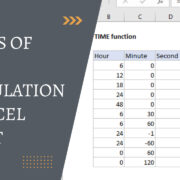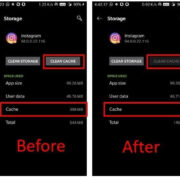Adobe Flash was once the go-to software for multimedia applications, particularly games. However, as technology advanced, Flash was phased out due to various concerns, including security vulnerabilities and performance issues. Despite Flash’s discontinuation at the end of 2020, many classic and beloved games were left with uncertain fates. Fortunately, there are ways to play these Flash games even without the Adobe Flash Player. This guide will explore options for enjoying Flash games in a post-Flash world, guiding you through with simple steps to ensure your gaming nostalgia can live on safely and smoothly.
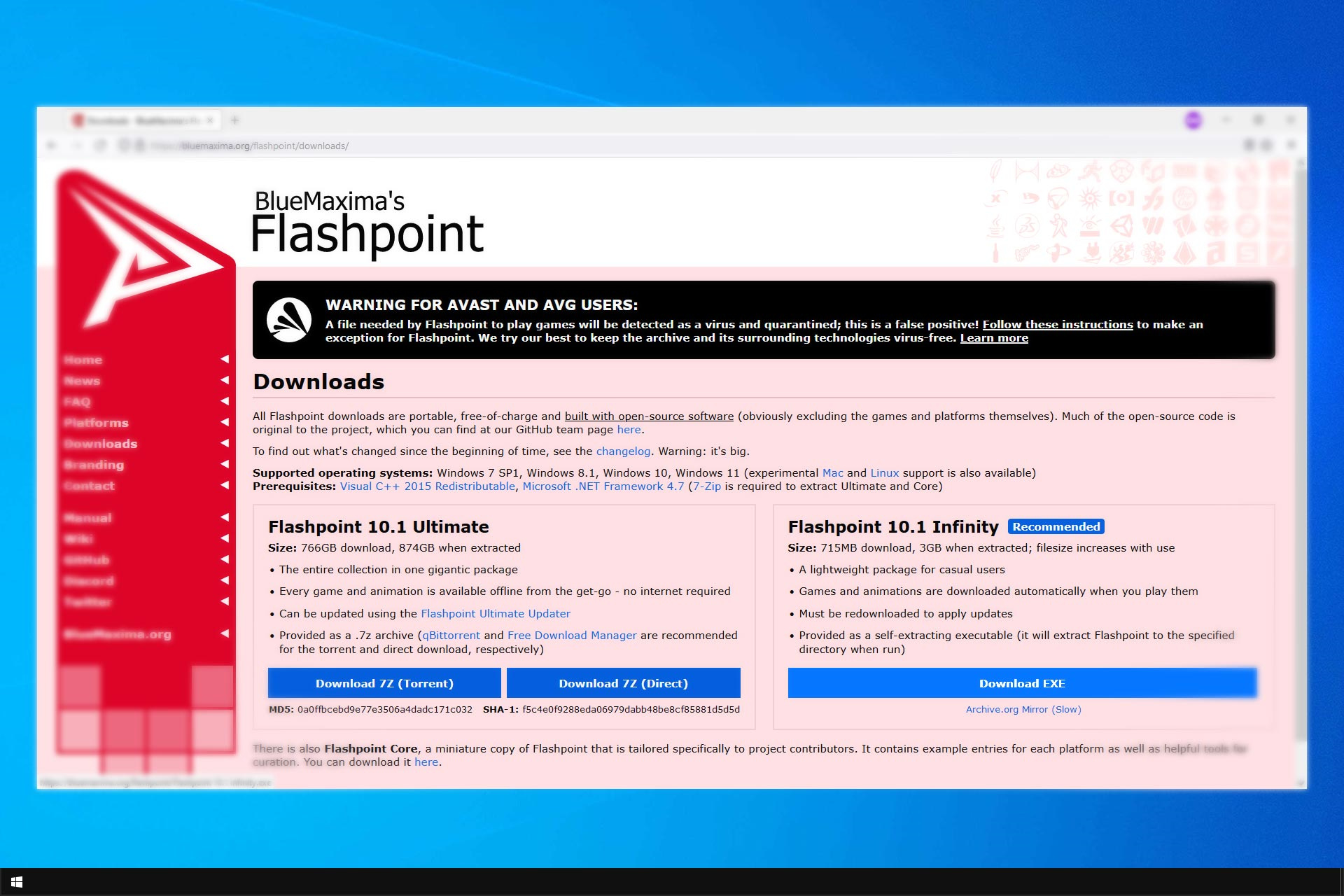
Emulator Websites
An emulator is a type of software or service that replicates the functions of one system on another. Several websites serve as emulators for Flash games, reproducing the gaming experience within your browser without the need for separate Flash software.
Detailed Steps:
- Open your web browser.
- Visit a website that offers Flash emulation; popular examples include BlueMaxima’s Flashpoint, Newgrounds Player, and The Internet Archive.
- Use the website’s search function to find the Flash game you’re interested in.
- Click on the game to load it through the site’s built-in emulator – you may need to enable some browser permissions the first time you use it.
- Play the game through your browser.
Summary: Emulator websites are convenient and typically offer a wide selection of games. However, the available games might be limited, and performance may vary depending on the website and your internet connection.
Ruffle Browser Extension
Ruffle is a Flash Player emulator built in the Rust programming language. It runs natively on all modern browsers as a standalone application or browser extension.
Detailed Steps:
- Access your preferred browser’s extension store.
- Search for the ‘Ruffle’ extension.
- Add the extension to your browser.
- Visit websites hosting Flash content, and Ruffle should automatically allow you to play Flash games.
- If a game doesn’t work automatically, you can often load the game’s SWF file directly into Ruffle’s website demo.
Summary: The Ruffle browser extension is user-friendly and securely runs Flash content. However, it’s in active development, so compatibility with all Flash games isn’t guaranteed.
Standalone Flash Players
After Adobe discontinued Flash Player, they allowed for the creation of standalone Flash players which can run SWF files offline.
Detailed Steps:
- Download a standalone Flash player like SWF File Player.
- Install the player on your computer.
- Download the SWF file for the Flash game you want to play.
- Open the SWF file with the standalone Flash player.
Summary: Standalone Flash players let you enjoy games offline and maintain control over what you play. On the downside, not every game might run perfectly, and you’ll need to source your own SWF game files.
Virtual Machine with Older Browser
A virtual machine (VM) emulates a separate computer system within your own. You can install an older version of a browser that still supports Flash Player on a VM and access Flash games that way.
Detailed Steps:
- Download VM software, such as Oracle VM VirtualBox or VMware Workstation Player.
- Create a new VM by following the VM software’s instructions.
- Install an older version of a compatible operating system (like Windows 7) on the VM.
- Inside the VM, install an older browser version that supports Flash.
- Navigate to websites hosting Flash games within the VM.
Summary: Virtual machines provide an isolated environment for running Flash, which is great for security. They can be resource-intensive, however, and setting them up requires more technical know-how.
Portable Browsers with Flash
Portable browsers are versions of browsers that don’t need to be installed and can run from a USB stick or a cloud drive, with some having built-in Flash support.
Detailed Steps:
- Download a portable browser that includes Flash support.
- Extract the browser to your chosen location (such as a USB drive).
- Launch the browser and visit websites hosting Flash games.
Summary: Portable browsers are easy to use and transport. They can be less secure since they may contain outdated software, so be cautious.
Puffin Web Browser
Puffin Web Browser is a cloud-based browser that supports Flash content by offloading the processing to cloud servers.
Detailed Steps:
- Download and install Puffin Web Browser on your device.
- Open Puffin Web Browser and enter the URL of the website hosting the Flash game.
- Play the game within the browser.
Summary: Puffin takes the burden off your system and offers a way to play Flash games on devices that wouldn’t ordinarily support them, including mobile phones. Connectivity and latency can impact gameplay since it is cloud-based.
CheerpX for Flash
CheerpX for Flash is a solution designed for businesses to enable Flash content in modern browsers using WebAssembly.
Detailed Steps:
- Since CheerpX for Flash is targeted at businesses, it requires contacting Learning Technologies for a solution tailored to your needs.
- Once set up, you can access Flash games through the service provided by CheerpX.
Summary: This is a secure and robust method for playing Flash games, but it may be overkill for casual users and requires a business account and setup.
Flash Game Preservation Projects
Some projects and communities are dedicated to preserving Flash games by converting them to HTML5 or other compatible formats.
Detailed Steps:
- Search for Flash game preservation projects like Flashpoint.
- Download their client or access their library of games directly.
- Play the converted games on your device.
Summary: Preservation projects are great for accessibility and convenience, but available games may be limited to what the project has converted.
Tips and Tricks for Optimal Performance
- Keep your browser or any Flash-compatible application up to date to ensure the best performance and security.
- If you’re using an emulator or extension, check for the most recent updates to improve compatibility.
- Maintain a good internet connection for cloud-based solutions to ensure smooth gameplay.
Conclusion
Even though Adobe Flash is no longer supported, the legacy of Flash games doesn’t have to fade into obscurity. With the various solutions outlined—from emulator websites to virtual machines, and even browser extensions like Ruffle—fans of these games can continue to enjoy them with relative ease. Each solution offers its own blend of accessibility, security, and convenience, catering to different preferences and technical skill levels.
FAQs
-
Is it legal to download and use SWF files for Flash games?
It varies depending on the game’s license. Many developers have made their games freely available, but it’s important to check each game’s copyright status individually. -
Are Flash games safe to play now that Adobe Flash Player is no longer supported?
While the original Flash Player is no longer safe, the methods described in this guide provide safer ways to play Flash games. Always ensure you’re getting content from reputable sources. -
Can I play Flash games on my mobile device?
Yes, with options like the Puffin Web Browser, you can play Flash games on mobile devices, as it converts Flash content to a mobile-friendly format on its servers.